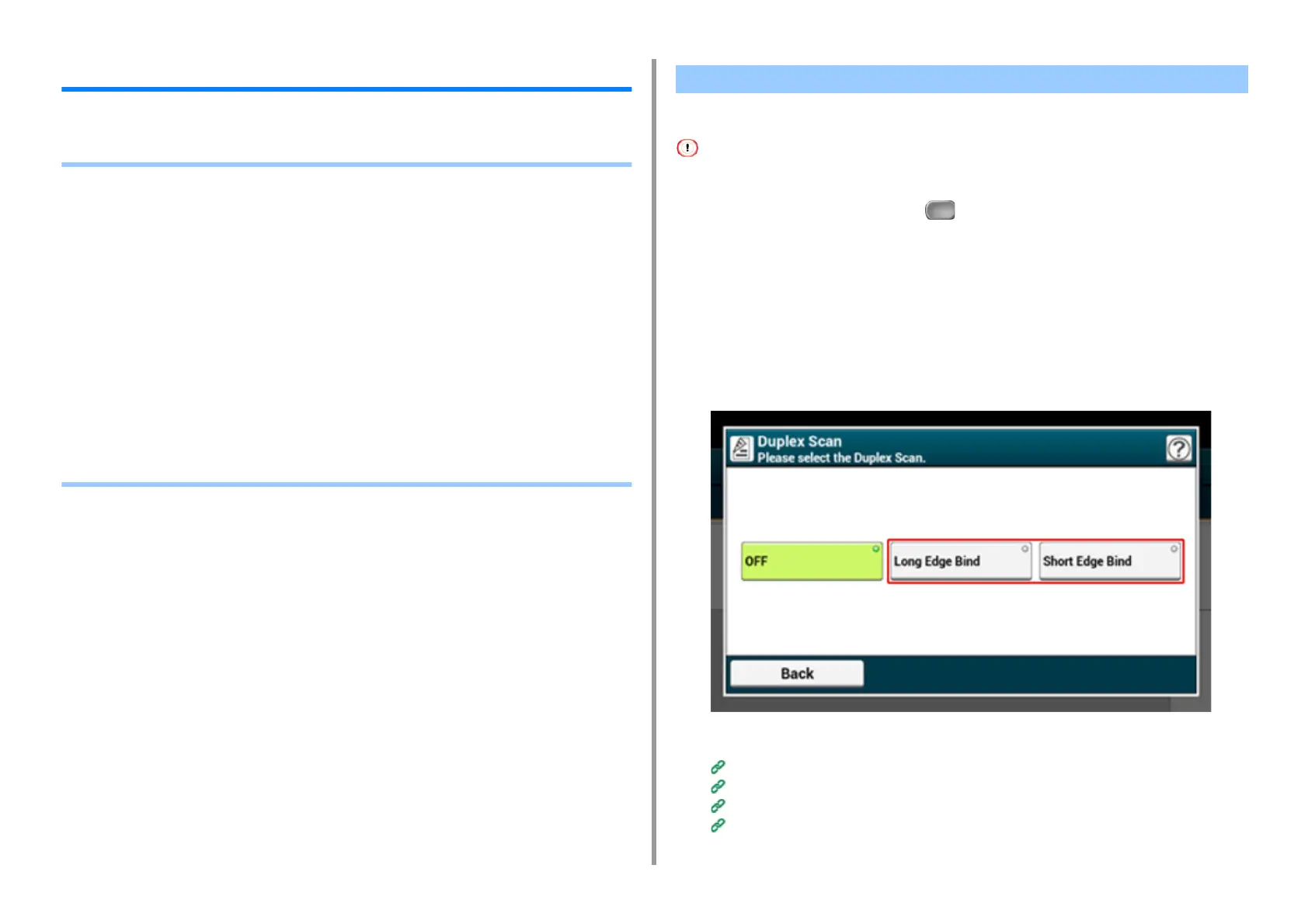- 190 -
5. Fax
Setting Scanning for Transmission
This section describes how to make settings when sending a fax.
• Scanning a Duplex Document (Duplex Scan)
• Specifying a Scan Resolution (Resolution)
• Sending a Fax to Multiple Destinations at the Same Time
• Specifying a Scan Size (Scan Size)
• Adjusting the Density (Density)
• Scanning a Document with a Colored Background Clearly (Background Removal)
• Erasing Edge Shadows When Sending (Edge Erase)
• Disclosing a Sender Name (Originator) to the Recipient
• Changing the Sender Name That is Printed on Faxes
• Printing Transmission Results Automatically (Transmit Conf. Report)
• Registering the Sender Name (Originator)
• Changing the Standard Originator Name
• Adding a Prefix (Prefix)
• Setting the Number of Redial Attempts and Redial Intervals
You can send a duplex document by fax with the ADF.
When you set a document on the document glass, this function cannot be used.
1
Press [Fax/Internet Fax] or the (FAX) button.
2
Set a document in the ADF.
3
Press [Fax].
4
Press [Duplex Scan] on the [Advanced] tab.
5
Select a setting.
You can specify [Long Edge Bind] or [Short Edge Bind].
6
Specify a destination.
Entering Fax Number to Send a Fax (User's Manual)
Specifying a Destination from Phone Book
Specifying a Destination Using One-touch Button
Specifying a Destination from Transmission History and Reception History
Scanning a Duplex Document (Duplex Scan)
