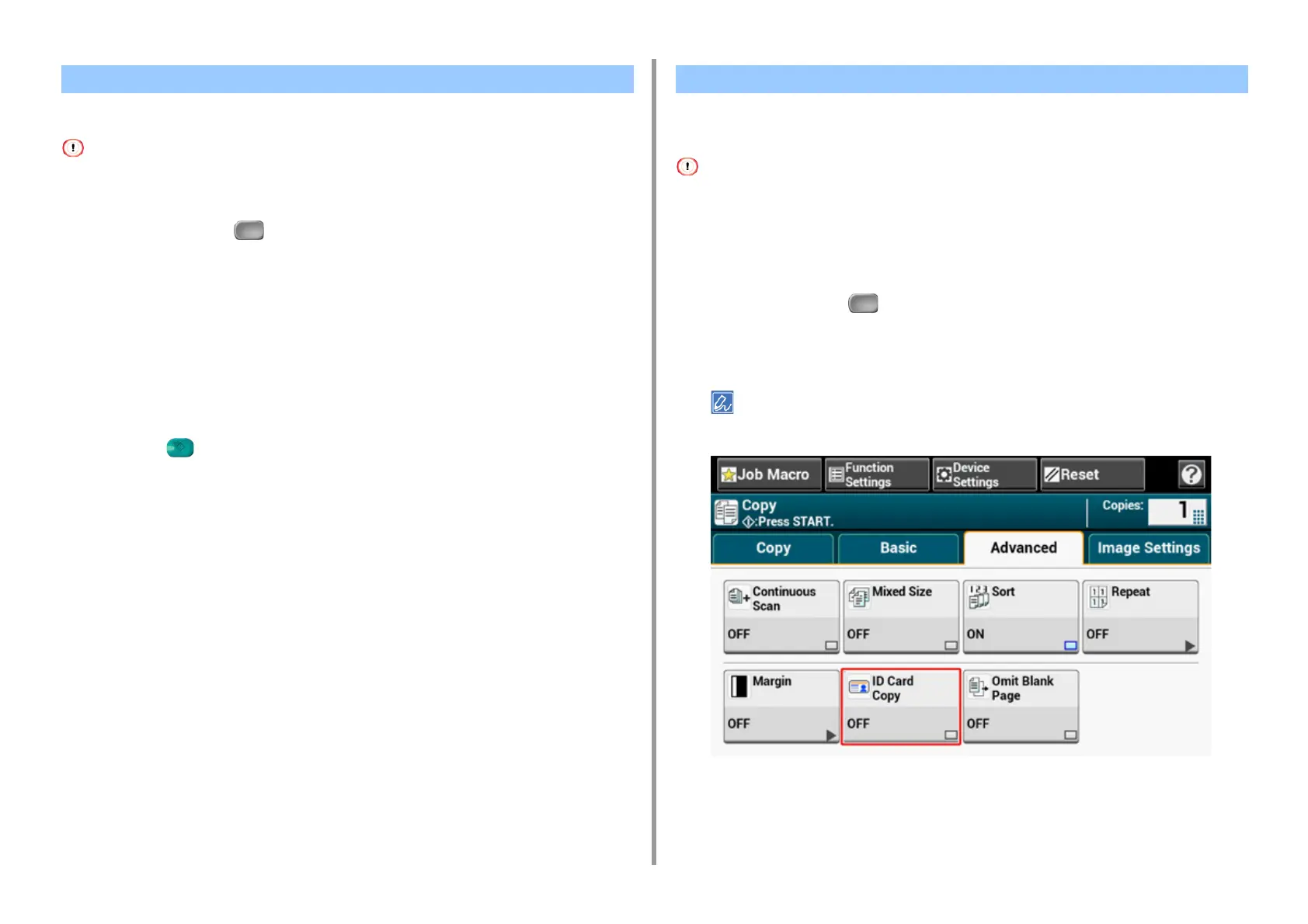- 61 -
2. Copy
You can stamp a date, sequential page numbers, or any character string when copying.
• Character strings are printed in black.
• The font Universe Medium is used for character strings.
1
Press [Copy] or the (COPY) button.
2
Set a document in the ADF or on the document glass.
3
Press [Watermark] on the [Image Settings] tab.
4
Press [Page Number] to set the start page number and printing position.
5
Press [String] to specify the characters and printing position.
6
Press [Font Size] and specify character size.
7
Press the (START) button.
This function enables you to copy both sides of an ID card, such as a driver's license, on one
side of a sheet of paper.
• You cannot use the ADF for this ID Card Copy function.
• Set the ID card with the upper side facing leftward.
• 2 mm from the edge of the document glass is the scan margin.
• The machine scans an area half the size of the specified paper. If the document is more than half the size of the paper
size, the excess part is discarded.
1
Press [Copy] or the (COPY) button.
2
Press [ID Card Copy] on the [Advanced] tab.
[ID Card Copy] is set to [ON].
Pressing [ID Card Copy] switches between [ON] and [OFF].
Adding a Stamp (Watermark) Copying Both Sides of a Card to One Side (ID Card Copy)
