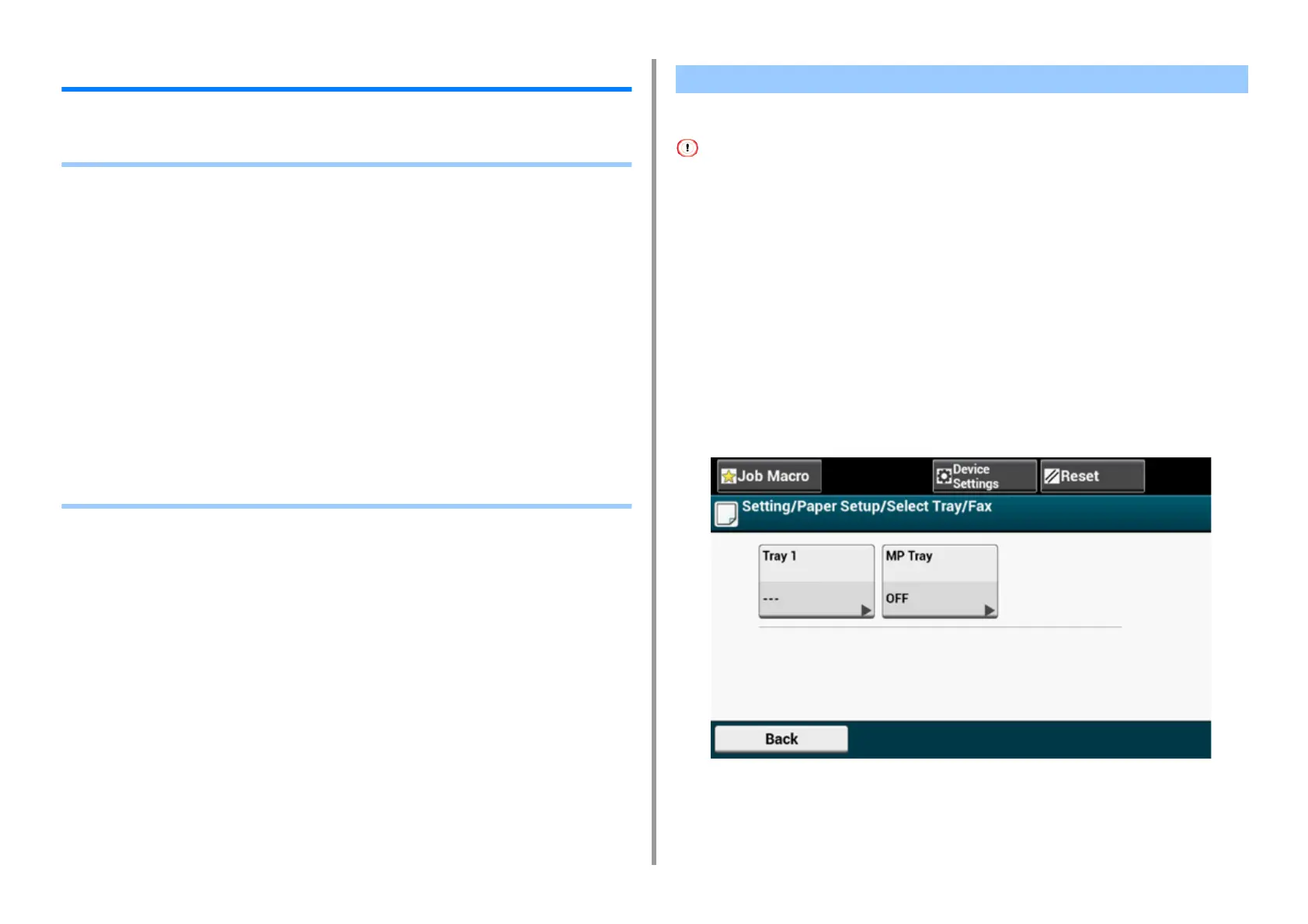- 210 -
5. Fax
Setting for Receptions
This section describes various settings when receiving a fax.
• Setting the Reception Mode (User's Manual)
• DRD (User's Manual)
• Setting a Tray to Print Received Documents
• Setting the Waiting Time from When an Incoming Call Arrives to When Reception Starts
(Response Waiting Time) (User's Manual)
• Setting a Print Method for When a Received Image Exceeds Paper Size
• Duplex Printing
• Setting So That You Can Hear Line Monitor Sound
• Forwarding a Fax to Another Fax Number
• Setting When to Ring the External Telephone (Tel Priority Mode)
• Setting Fax Detection Mode
• Setting the T/F Timer
• Setting TAD Mode
• Block Junk Fax
• Previewing a Received Fax
Set the paper feeding tray to be used when printing received faxes.
• Do not pull the paper tray out during printing. It may cause running out of paper or paper jams.
• The machine can receive data of up to 8192 sheets. (However, this amount varies depending on the remaining
memory space or document content.)
• If the machine cannot print received faxes due to a lack of paper or paper jams, the machine starts printing when the
problem is solved.
1
Press [Device Settings] on the touch panel.
2
Press [Paper Setup].
3
Press [Select Tray].
4
Press [Fax].
5
Set the tray to use when printing received faxes to [ON].
6
Press [Back] until the home screen is displayed.
Setting a Tray to Print Received Documents
