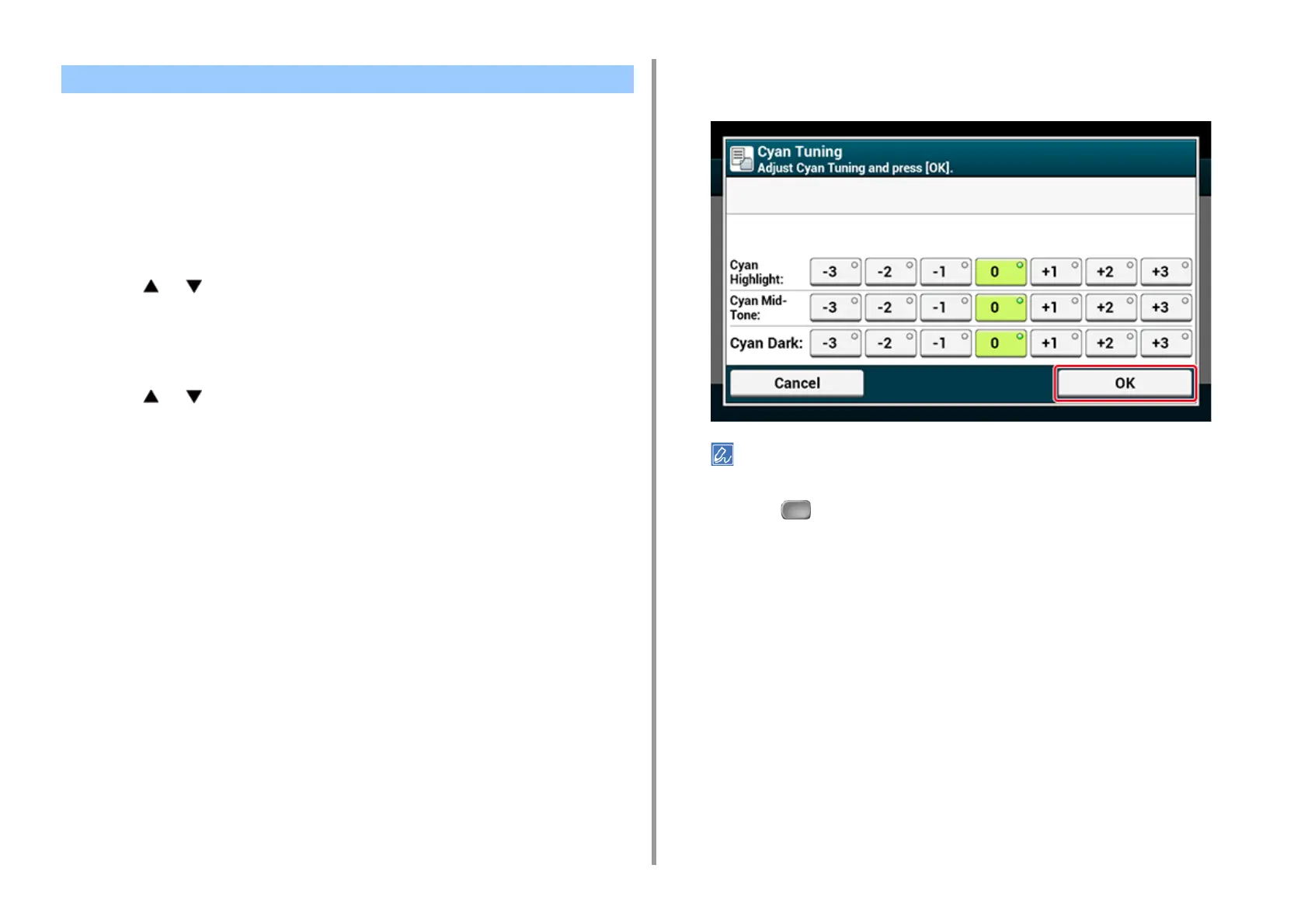- 143 -
4. Print
When you adjust the shade to suit your preferences, operate from the operator panel.
To specify, darken or lighten pale part (Highlight), middle tone part (Mid-tone), and dark part
(Dark) of each color.
This section describes how to adjust for cyan. When adjusting other colors, perform the
same procedure to all colors and parts you want to adjust.
1
Press [Device Settings] on the touch panel.
2
Press or several times and press [Admin Setup].
3
Enter the administrator name and password and press [OK].
The factory default administrator name and password are "admin" and "999999"
respectively.
4
Press or several times and press [Print Setup].
5
Press [Color Menu].
6
Press [Color Tuning/Print Pattern] and [Yes] to print color adjustment pattern.
7
Press [Cyan Tuning].
8
The sliders for Highlight, Mid-Tone, and Dark are displayed. Select the values,
and then press [OK].
To darken a little, select +1 to +3, to lighten a little, select -1 to -3.
9
Press the (HOME) button.
10
Start printing.
Repeat the procedure until the color shade meets your preferences.
Adjusting Color Balance (Density)
