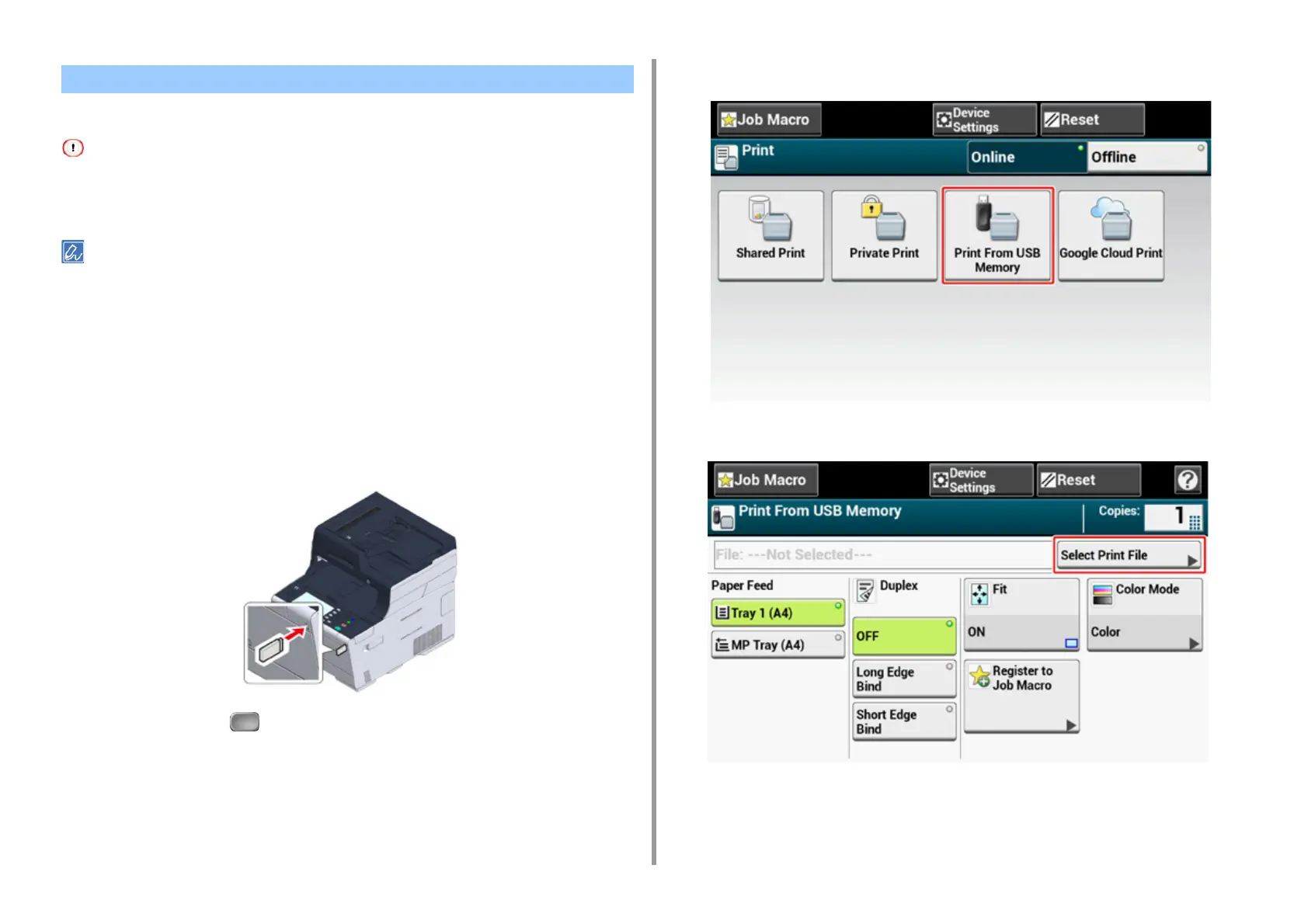- 160 -
4. Print
You can connect USB Memory to the printer and print saved data.
• Not all USB Memory is guaranteed to use. (USB Memory with security functions are not supported.)
• USB hubs and external USB HDDs are not supported.
• Encrypted PDF files are not supported.
• The following file systems are supported: FAT12, FAT16, FAT32.
• Supported file formats: PDF(v1.7), JPEG, PDF, TIFF(v6 baseline), XPS, PRN (PS, PCL, XPS)
• Up to 32 GB USB Memory is supported.
• Up to 100 files in supported file formats that are saved in USB Memory are displayed in the file list.
– If 100 or more files are saved in USB Memory, the file list is not displayed properly.
– USB Memory with a directory structure of 20 or more levels may not be read properly.
– A file path exceeding 240 characters may not be read correctly.
• You can print one file in USB Memory at a time.
1
Insert USB Memory into the USB port.
2
Press [Print] or the (PRINT) button.
3
Press [Print From USB Memory].
4
Press [Select Print File].
Printing Data in USB Memory
