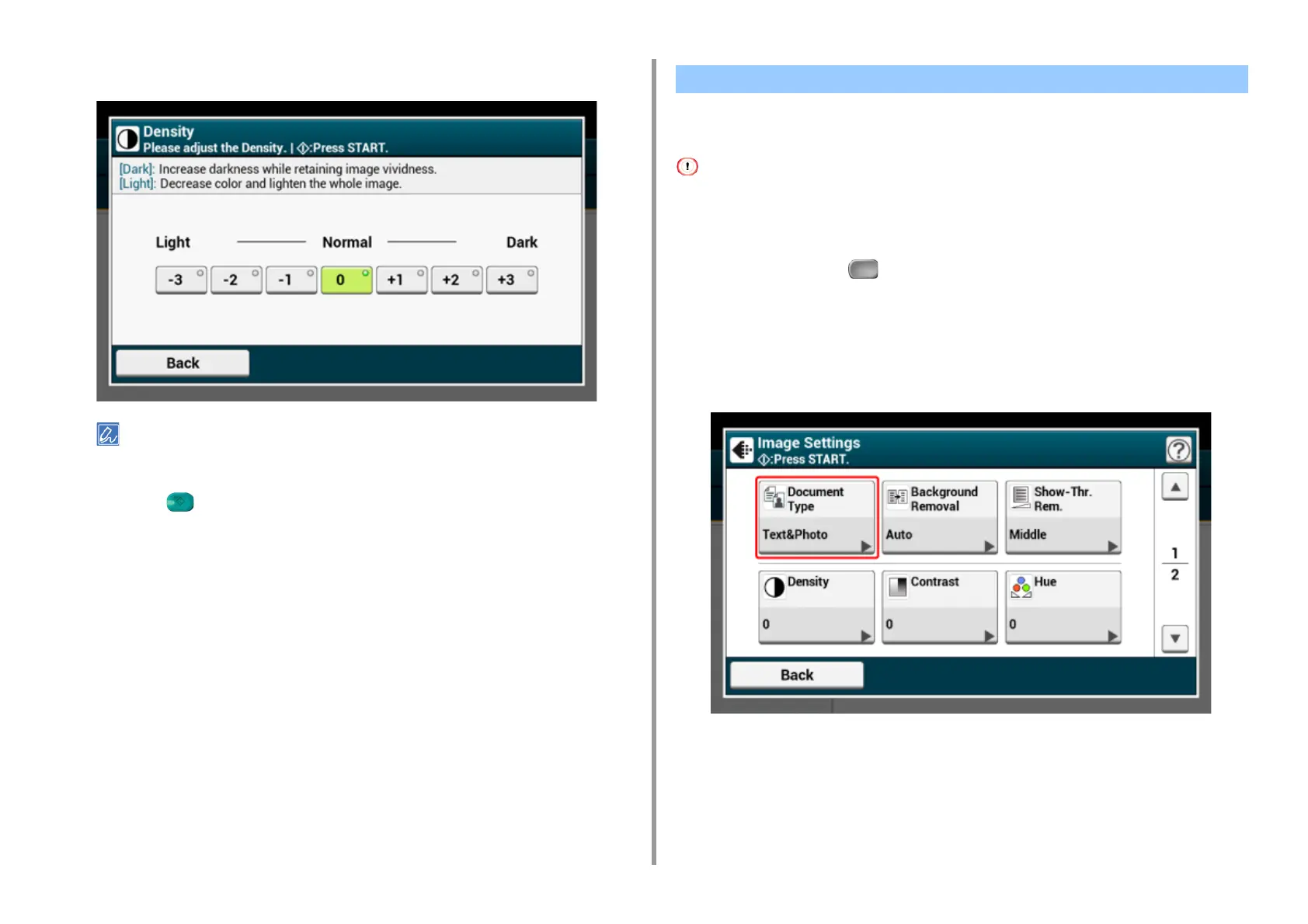- 49 -
2. Copy
5
Select density.
[0] is the standard value. To increase the density, select [+1], [+2], or [+3] (darkest). To decrease the density,
select [-1], [-2], or [-3] (lightest).
6
Press the (START) button.
You can select a document type from [Text], [Text&Photo], [Photo], or [Photo (Glossy)] to
make copies at the most suitable quality.
• If you select [Text], the gray level may be reduced depending on the document.
• If you select [Photo] or [Photo (Glossy)], fine texts or lines may be blurred depending on the document.
• If you select [Photo (Glossy)], images may be bright.
1
Press [Copy] or the (COPY) button.
2
Set a document in the ADF or on the document glass.
3
Press [Image settings] on the [Image Settings] tab.
4
Press [Document Type].
Selecting the Document Type (Document Type)
