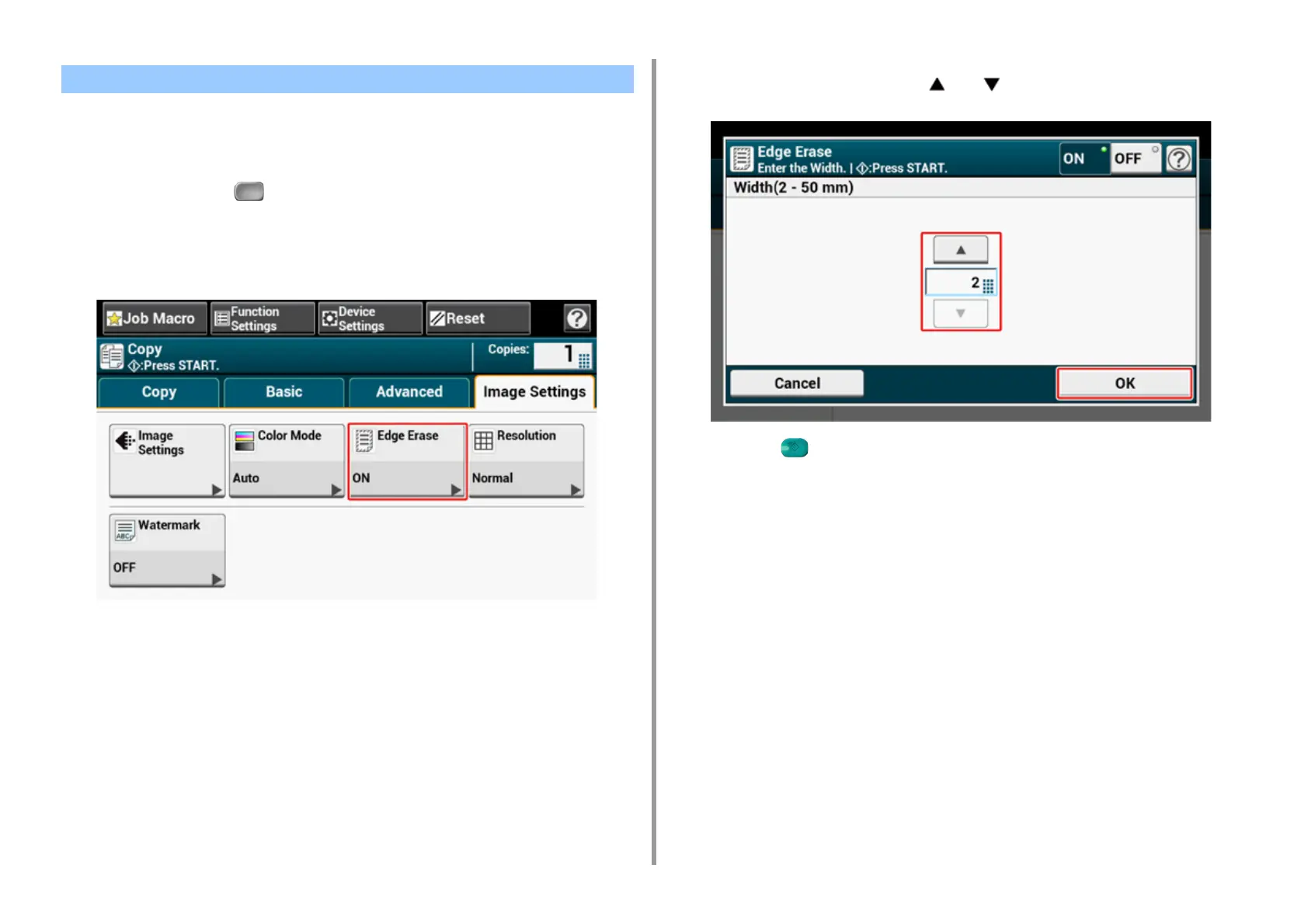- 53 -
2. Copy
When you copy a document with the document glass cover opened or when you copy a
book, a black shadow may appear around the edges on the printed copy. This function
enables you to erase the black shadow.
1
Press [Copy] or the (COPY) button.
2
Set a document in the ADF or on the document glass.
3
Press [Edge Erase] on the [Image Settings] tab.
4
Enter a value from 2 to 50 mm (0.1 to 2.0 inches) in [Width] by using the
numeric keypad or by pressing and , and then press [OK].
5
Press the (START) button.
Erasing Edge Shadows (Edge Erase)
