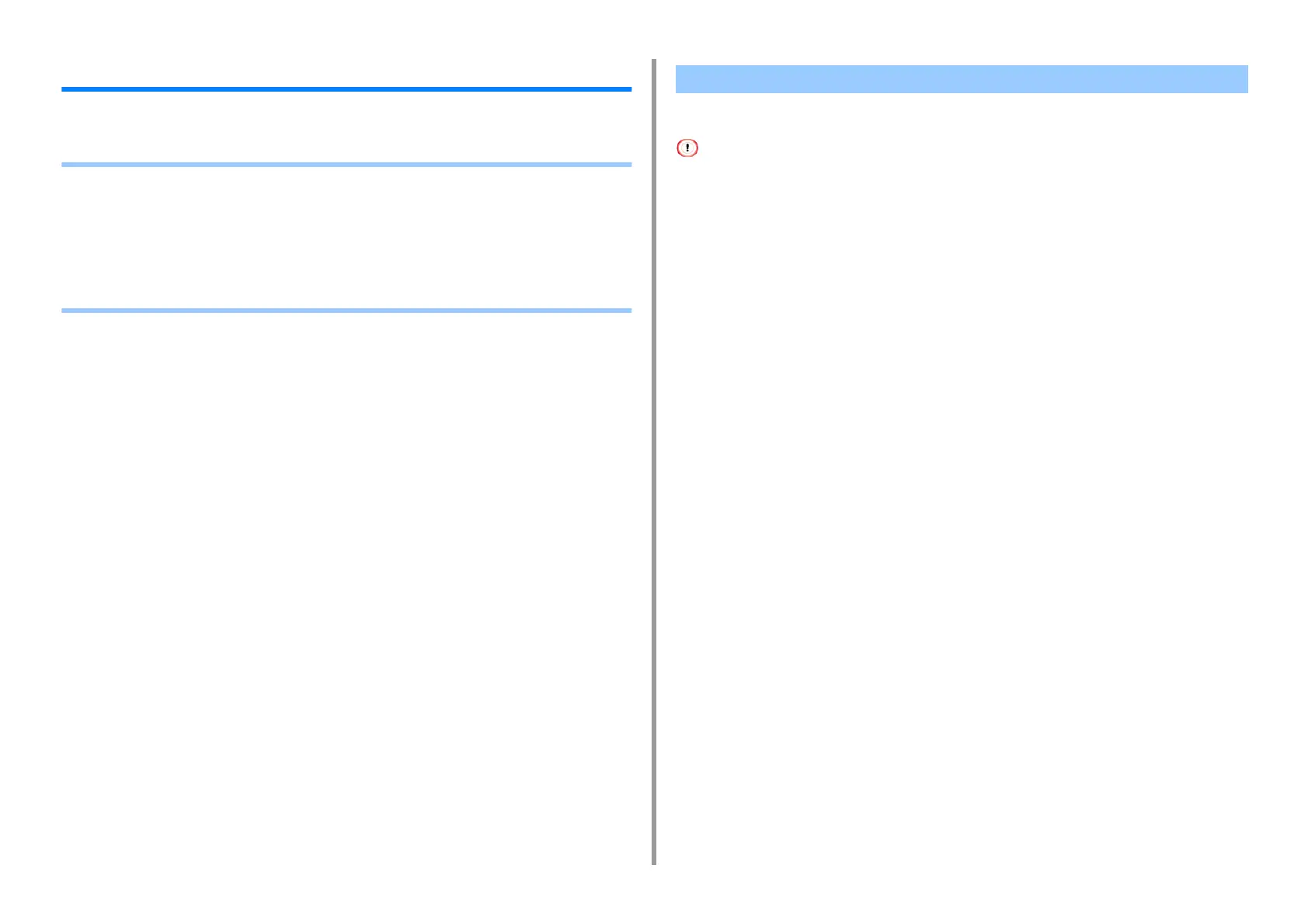- 145 -
4. Print
For a Better Finish
This section describes settings to obtain better print results when printing from a computer.
• Enhancing Photos
• Printing with a Specified Resolution
• Emphasizing Fine Lines
• Specifying the Font to Use
• Changing Black Finish
• Eliminating White Gap Between Text and Background (Overprinting Black)
You can print photographs more vividly.
This function is not available with the Windows PS printer drivers or on Mac OS X.
For Windows PCL Printer Driver
1
Open the file to print.
2
Select [Print] from the [File] menu.
3
Click [Preferences].
4
Select the [Job Options] tab.
5
Select the [Photo Enhance] check box.
6
Change other settings if necessary, and then click [OK].
7
Click [Print] on the [Print] screen.
Enhancing Photos
