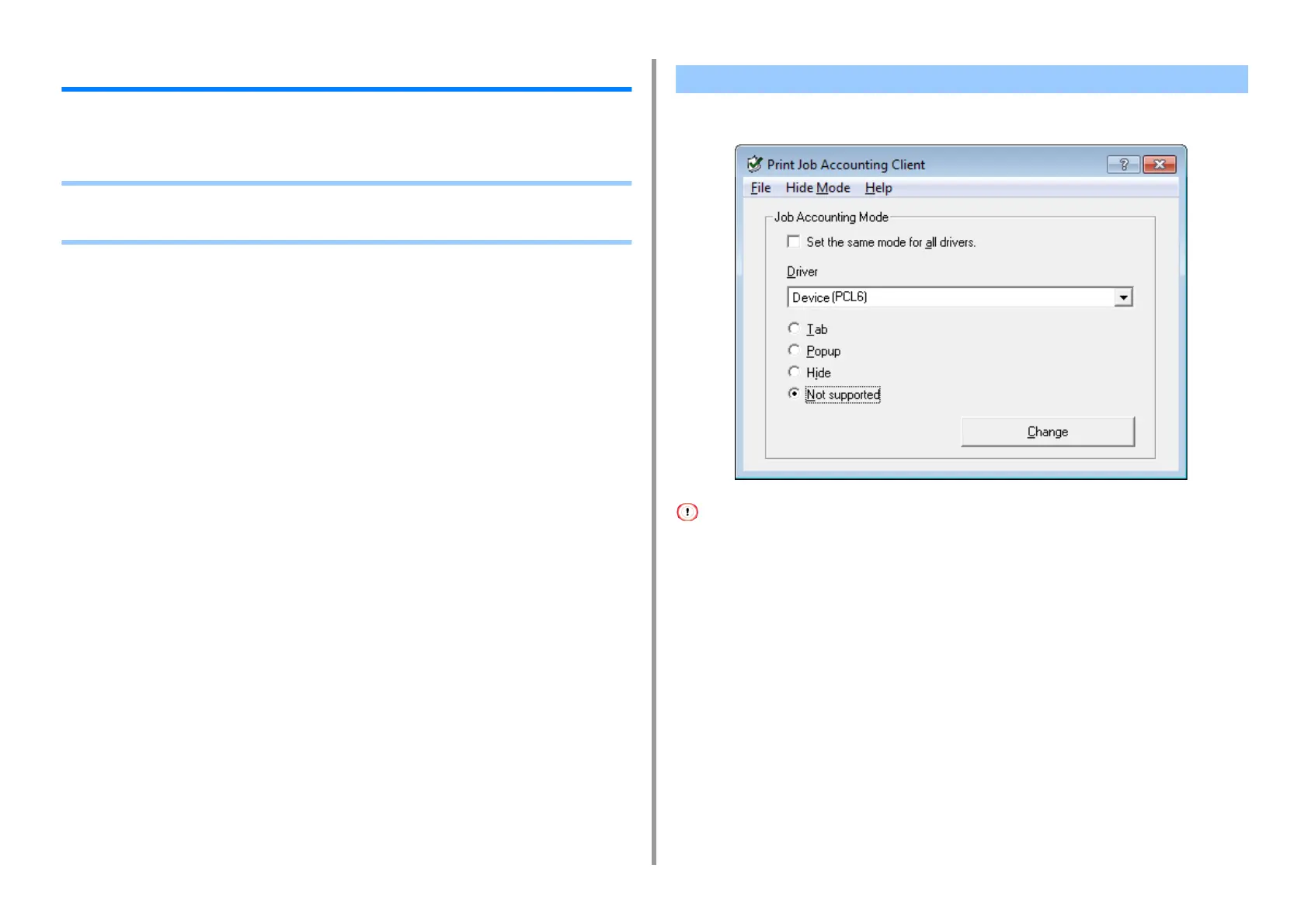- 504 -
11. Utility Software
Print Job Accounting Client
Print Job Accounting Client is software that sets user information in the printer driver for
using the job account function or authorizing access to the machine.
• For Windows
•For MacOSX
You can set a user name and user ID (PIN) to the printer driver.
If you update or reinstall a printer driver, Job Accounting mode becomes invalid, requiring you to set the mode again.
However, if you are using the function that enables you to set the same mode to all the printer drivers, you do not need
to set the mode again.
• Setting the User Name and Job Account ID
You can set the user name and Job Account ID in the printer driver properties.
1
Click [Start], and then select [All Programs] > [Okidata] > [Print Job Accounting
Client] > [Change Job Accounting Mode].
2
Select the driver to set from the list of drivers.
If you want to set all the printer drivers to the same mode, select the [Set the same
mode for All drivers.] check box.
3
Select [Tab], and then click [Change].
A window is displayed.
For Windows
