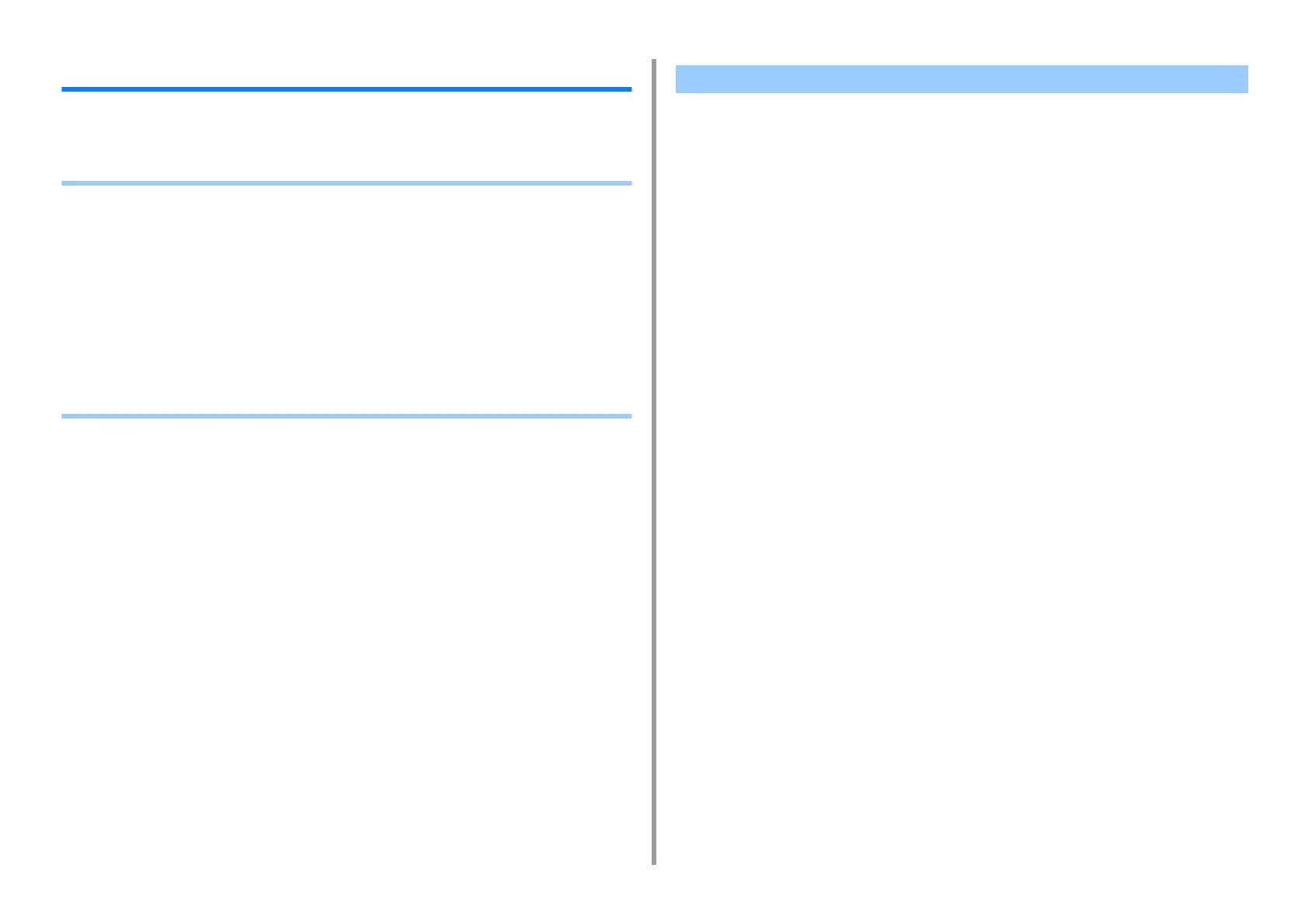- 121 -
4. Print
Printing with Various Settings from a Computer
This section describes various print settings such as enlarging/reducing document size or
making a booklet.
• Printing Manually One by One
• Enlarging or Reducing to Fit the Specified Paper Size
• Printing Only the Cover from a Different Tray
• Making a Booklet
• Dividing a Document to Print on Some Sheets for Making a Poster
• Adding Semi-transparent Text (Watermarks)
• Overlaying Forms or Logos (Overlay)
• Outputting a Document to a File Instead of Printing on Paper
• Storing Frequently-printed Documents in the Printer
• Printing E-mail Attachment Files
• For Windows PCL Printer Driver
• For Windows PS Printer Driver
•For MacOSX
You can print one sheet at a time by loading paper in the MP tray.
The "Paper request on MP Tray." message is displayed on the touch panel every time you
print one page. To continue printing, select [Print Resume].
For Windows PCL Printer Driver
1
Open the file to print.
2
Select [Print] from the [File] menu.
3
Click [Preferences].
4
Select [Multi Purpose Tray] from [Source] on the [Setup] tab.
5
Click [Paper Feed Options].
6
Select the [Use MP tray as manual feed] check box, and then click [OK].
7
Change other settings if necessary, and then click [OK].
8
Click [Print] on the [Print] screen.
9
When a message is displayed on the touch panel, load paper in the MP
tray,and then press [Start].
If the message is not displayed, press [Print].
When printing a multiple page document, the same message is displayed every time
you print one page.
For Windows PS Printer Driver
1
Open the file to print.
Printing Manually One by One
