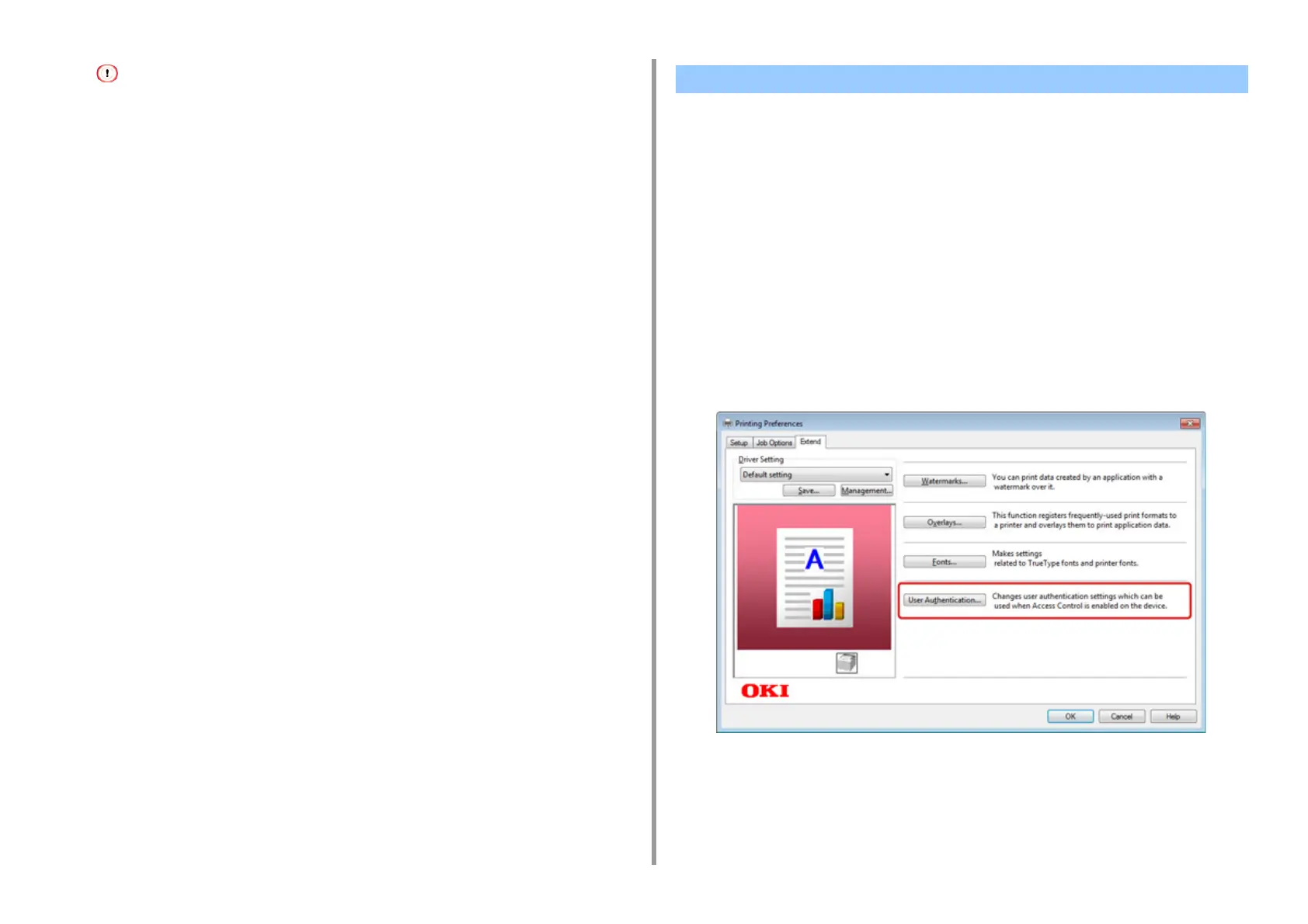- 354 -
9. Operating Management/ Specifications
• If you do not operate the panel for a certain period of time, you are automatically logged out.
• Passing an IC card over the screen on which [Logout] is displayed logs the user out immediately and lets you
log in with the information of the held IC card. (User switching)
• If you cannot copy or scan, ask the administrator if you are authorized to perform the operation.
To log out, press [Logout].
If the access control is enabled, enter user information from the printer driver to print.
For Windows
The procedure when using the memo pad and PCL printer driver is used as an example.
1
Select [Print] from the [File] menu.
2
Select the necessary printer driver in [Select Printer], and then click
[Preferences].
3
Select the [Extend] tab.
4
Click [User Authentication].
5
Set [User Name], [Password] of the user for user's authentication information
and [Authentication Type], [Summary Account Name] for specifying user's
authentication destination and authentication type.
Printing from a Computer
