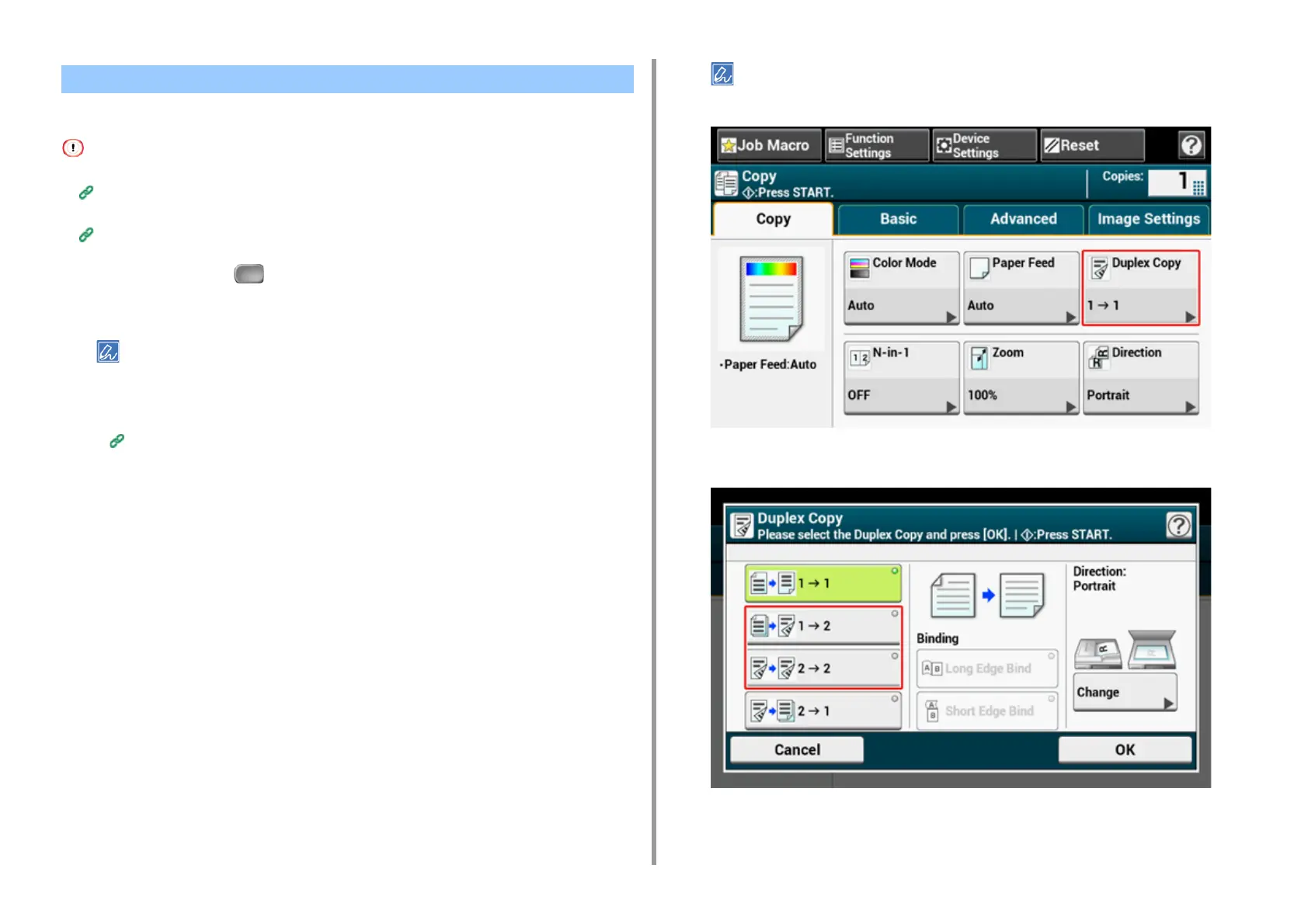- 37 -
2. Copy
• Available Printing Methods
• Use plain paper of a standard size. Use of paper other than paper of standard sizes may cause paper jams.
Loading Paper (User's Manual)
• To copy a document in your preferred orientation, specify the orientation in [Direction] in advance.
Changing the Document Orientation (Direction)
1
Press [Copy] or the (COPY) button.
2
Set a document in the ADF or on the document glass.
• When printing duplex documents on the both sides of paper or on the single side of paper, set the documents
in the ADF.
• When making duplex copies from simplex documents using the document glass, Continuous Scan mode is
automatically enabled. Follow the on-screen instructions.
Enabling Continuous Scan Mode (Continuous Scan)
3
Press [Duplex Copy] on the [Copy] or [Basic] tab.
Alternatively, you can set this setting from [Function Settings].
4
Select a duplex copy mode.
Copying on Both Sides of Paper (Duplex Copy)
