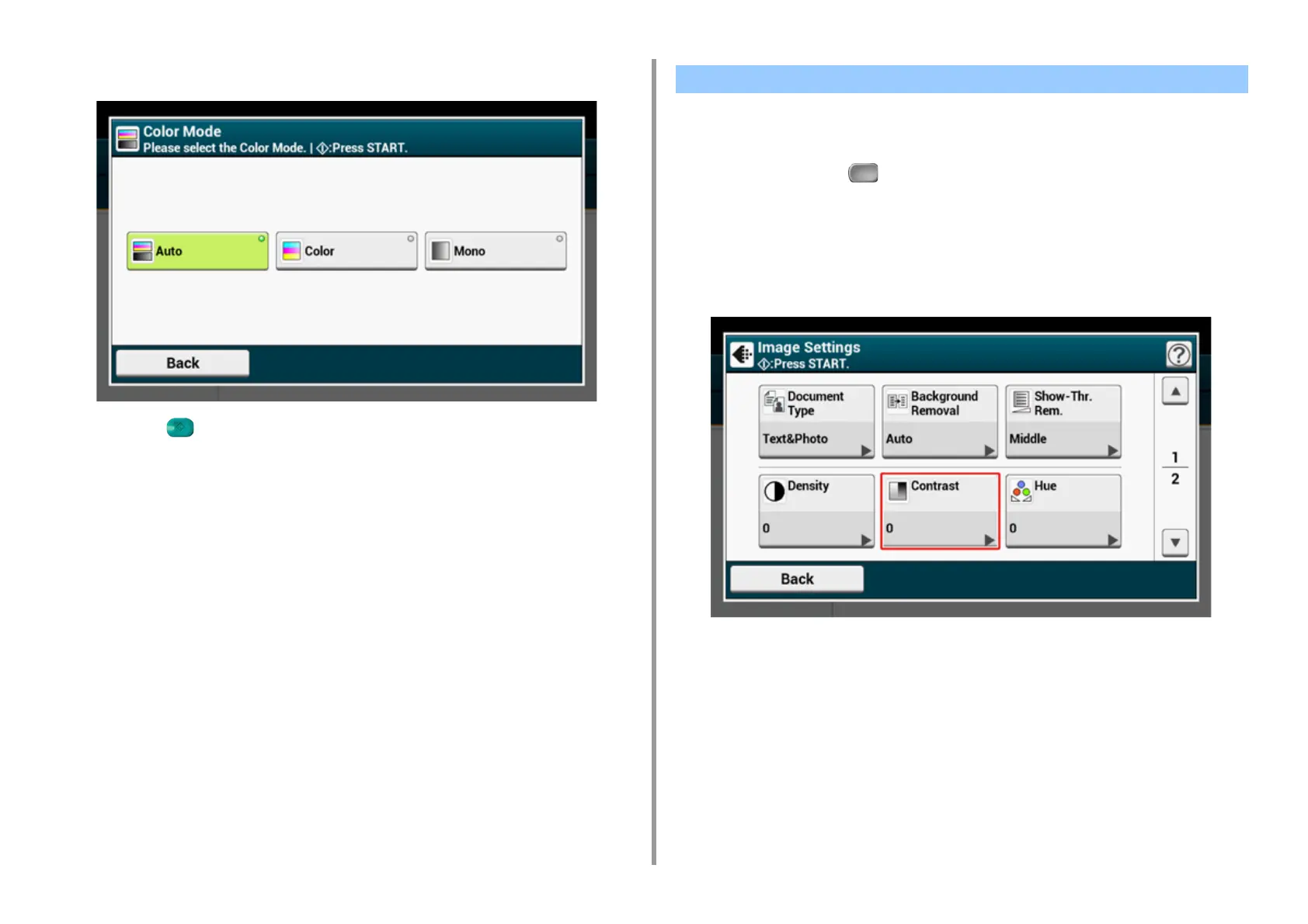- 56 -
2. Copy
4
Select a color mode.
5
Press the (START) button.
Differences between bright and dark sections on a document are adjusted to make images
and texts easier to view and read.
1
Press [Copy] or the (COPY) button.
2
Set a document in the ADF or on the document glass.
3
Press [Image settings] on the [Image Settings] tab.
4
Press [Contrast].
Adjusting the Contrast (Contrast)
