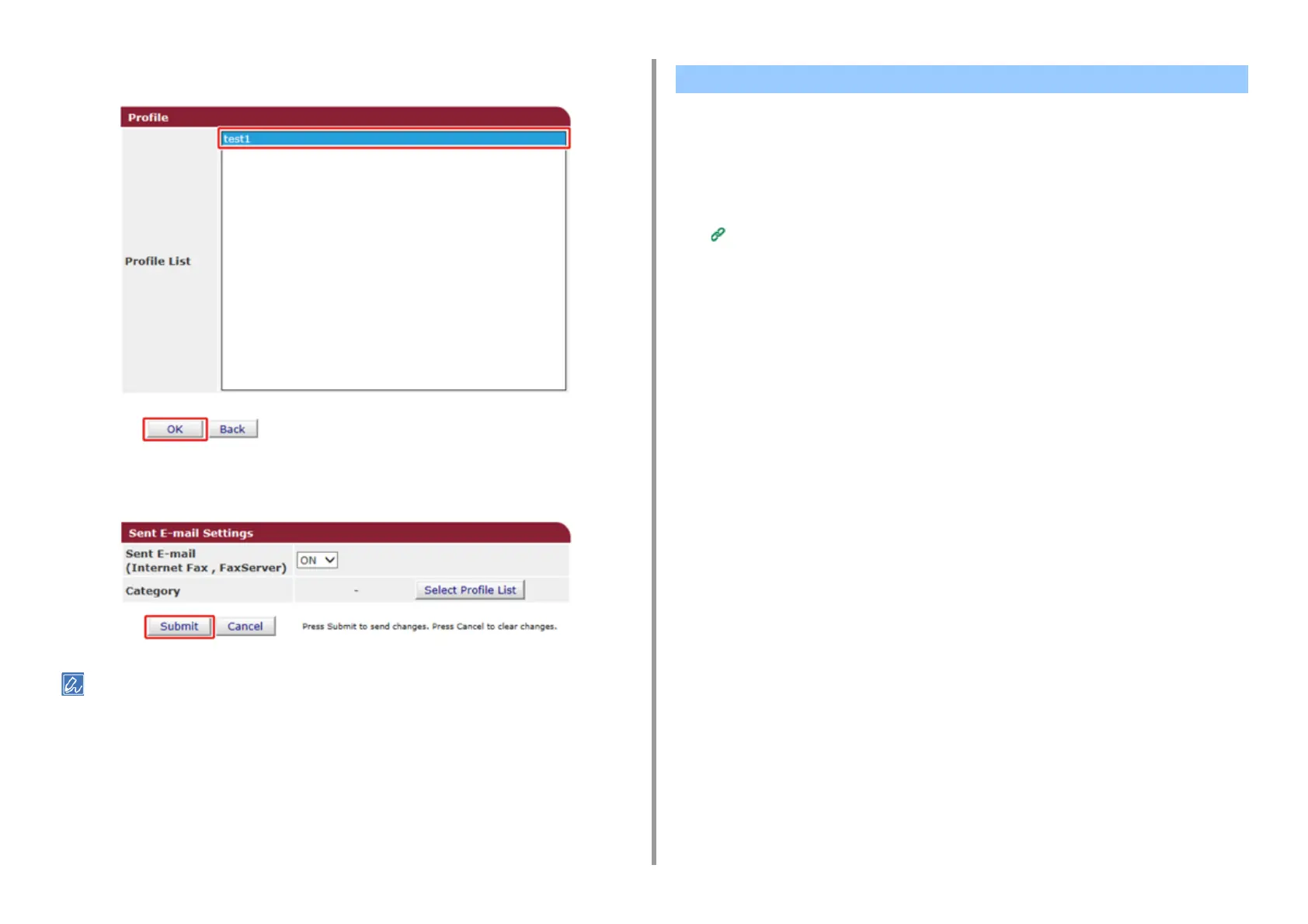- 434 -
11. Utility Software
8
Select a data save destination from [Profile List], and then click [OK].
9
Click [Submit].
• Repeat steps 5 to 9 until you complete setting all the categories of data to save.
• A sent or received fax is saved as a PDF file.
• If a sent or received e-mail attachment file is not a PDF, JPEG, or TIFF file, the file is not saved.
• The body text of an e-mail cannot be saved.
• The size of data that this function can handle is limited.
• If the memory space of the machine is insufficient to save received and sent faxes, Internet Faxes or e-mail
attachment files, the transmission data is not saved.
This function sends E-mail for fax reception notification. You can set up to five addresses to
which E-mail messages are sent.
To use this function, you need to set up your mail server in advance.
1
Open the Web page of this machine.
Open the Web Page of This Machine
2
Log in as the administrator.
3
Select [Admin Setup].
4
Select [Network] > [E-mail] > [Fax Reception Notification Settings].
5
Select [Enable] from [Fax Reception Notification].
6
Enter an e-mail address to receive a notification in [Address].
7
Click [Submit].
Fax Reception Notification
