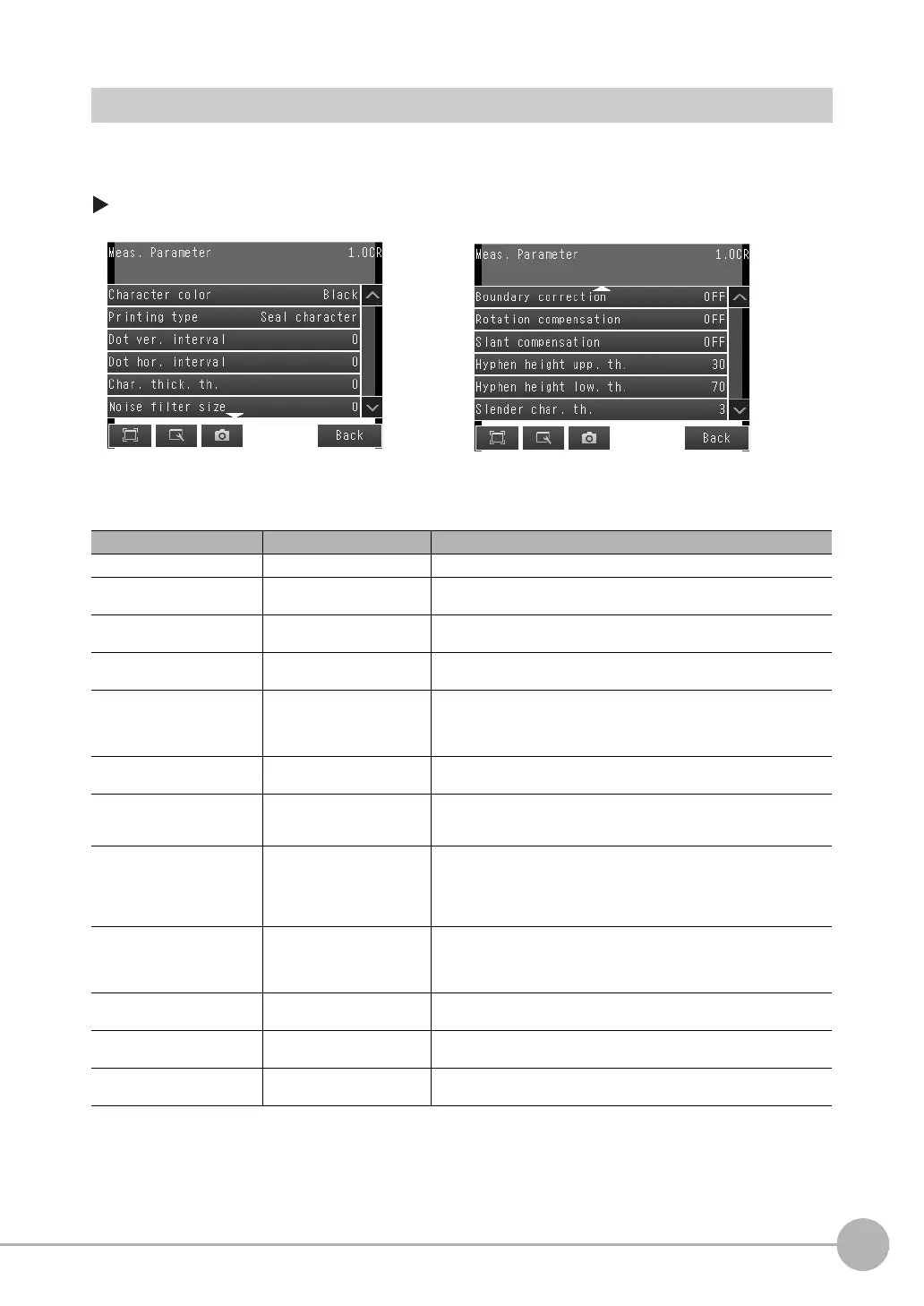Reading and Verifying Character Strings
FQ2-S4 User’s Manual
4
Setting Up Inspections
103
Setting the Measurement Parameters
When you perform teaching, the measurement parameters are set automatically. If the automatic settings are
incorrect for any reason, e.g., the read result was incorrect, set the measurement parameters manually and
then perform teaching.
[Inspect] − [Inspection] − [OCR] − [Details] Tab Page − [Meas. parameter]
Detailed Parameters
Parameter Setting Description
Character color Black (default) or White Sets the color of the characters to detect.
Printing type Solid character (default) or
Dot character
Sets the type of printing of the characters to detect.
Dot ver. interval 0 (default) to vertical width of
input image
Adjusts the vertical dot interval of the characters to detect. This parame-
ter is enabled only when [Printing type] is set to [Dot character].
Dot hor. interval 0 (default) to horizontal width
of input image
Adjusts the horizontal dot interval of the characters to detect. This
parameter is enabled only when [Printing type] is set to [Dot character].
Char. thick. th. −255 to 255 (default: 0) Sets the thickness of the characters. Negative numbers indicate thinner
characters. Positive numbers indicate thicker characters. Recognition
performance will improve for positive numbers, but noise will increase,
causing instability.
Noise filter size −60 to 440 (default: 0) Larger values eliminate wide areas of noise. Small values eliminate nar-
row areas of noise.
Boundary correction ON, OFF (default) If boundary correction is turned ON, dark areas at the edges of the mea-
surement region will be considered to be noise and removed from the
read candidates.
Rotation compensation ON, OFF (default) If rotation compensation is turned ON, the image will be compensated
for a −15° to 15° rotational variation. (This setting compensates for rota-
tional variations in the placement of the workpiece on the line, and not
for rotational variations in the characters themselves that result from
printing conditions.)
Slant compensation ON, OFF (default) If slant compensation is turned ON, the image will be compensated for a
−20° to 20° slant variation. (This setting compensates for slant variations
in the placement of the workpiece on the line or in the printing mecha-
nism, and not for italic fonts.)
Hyphen height upp. th. 0 to 100 Sets the upper limit of the height of the region to treat as a hyphen or
other symbol.
Hyphen height low. th. 0 to 100 Sets the lower limit of the height of the region to treat as a hyphen or
other symbol.
Slender char. th. 1 to 10 Sets the ratio of the height to the width of the detection character rectan-
gle to judge as thin characters (I, J, 1, :, and /).
