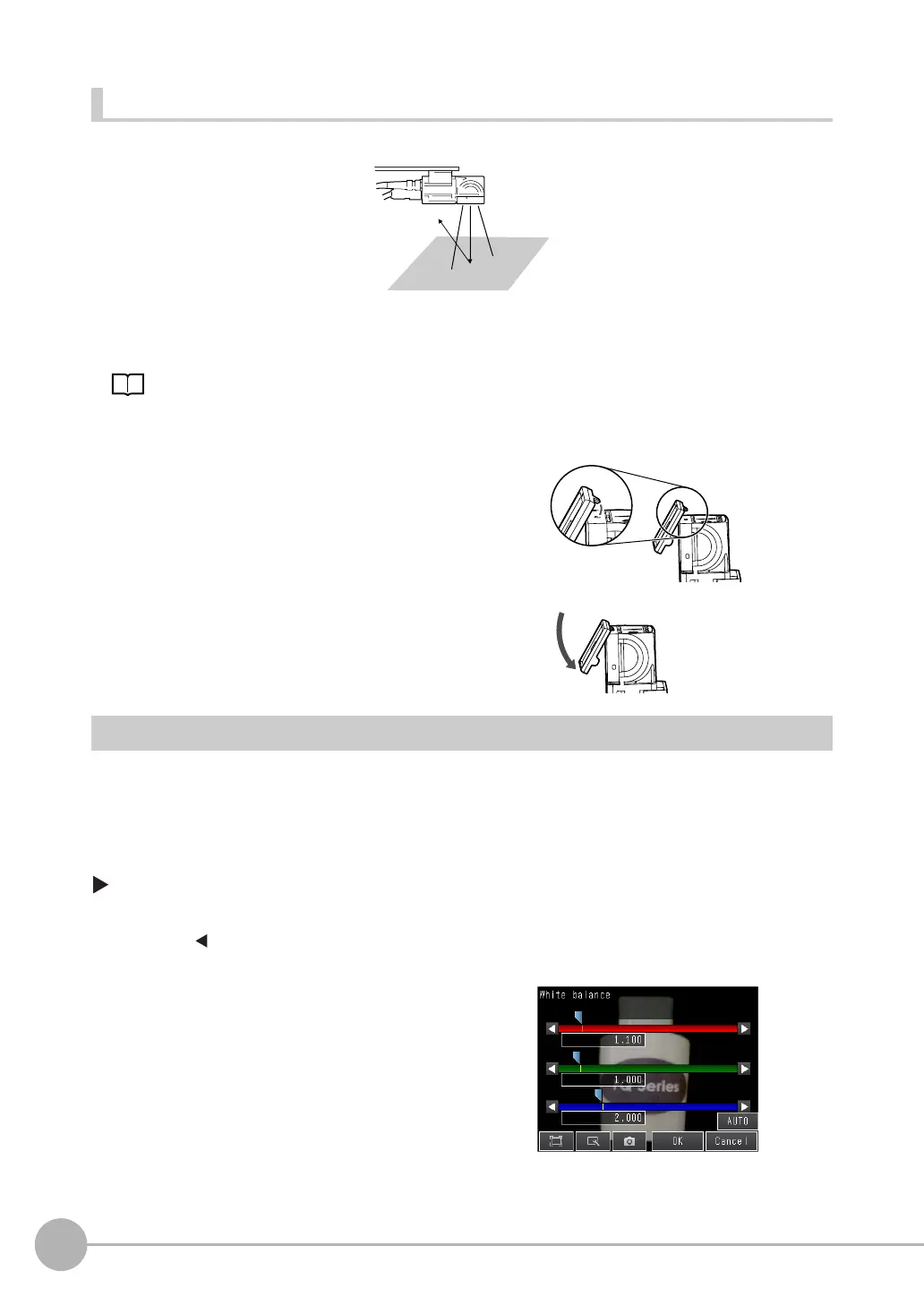Adjusting Image Quality
66
FQ2-S4 User’s Manual
Using a Polarizing Filter (Only for Sensors with Built-in Lighting)
Specular reflections can be eliminated from an image by attaching an FQ-XF1 Polarizing Filter to the Sensor.
Observe the following precautions.
• The image will be darker compared to when no filter is used.
• If the image becomes too dark, adjust the brightness.
p. 61
• Mounting the Filter
Adjusting the Colors of the Image (White Balance) (Only for Sensors with Color Cameras)
If external lighting is used, the image may appear as having different colors than the actual object. If this is the
case, adjust the white balance.
If the lighting built in to the Sensor is used, the white balance is already adjusted. No setting is required in this
case.
[Image] − [Camera setup]
1 Hook the filter in the hole at the top of the Sensor.
2 Using the top section as a pivot point, pull down the
filter so that it attaches to the Sensor.
1 Input a picture of white paper or cloth.
2 Press [ ] – [White balance] on the right side of the
display.
3 Press the [Auto] Button. The Sensor will automatical-
ly adjust the colors.
4 Move the bar to the left (light) or right (dark) to fine-
tune the colors.
5 Press [OK].
