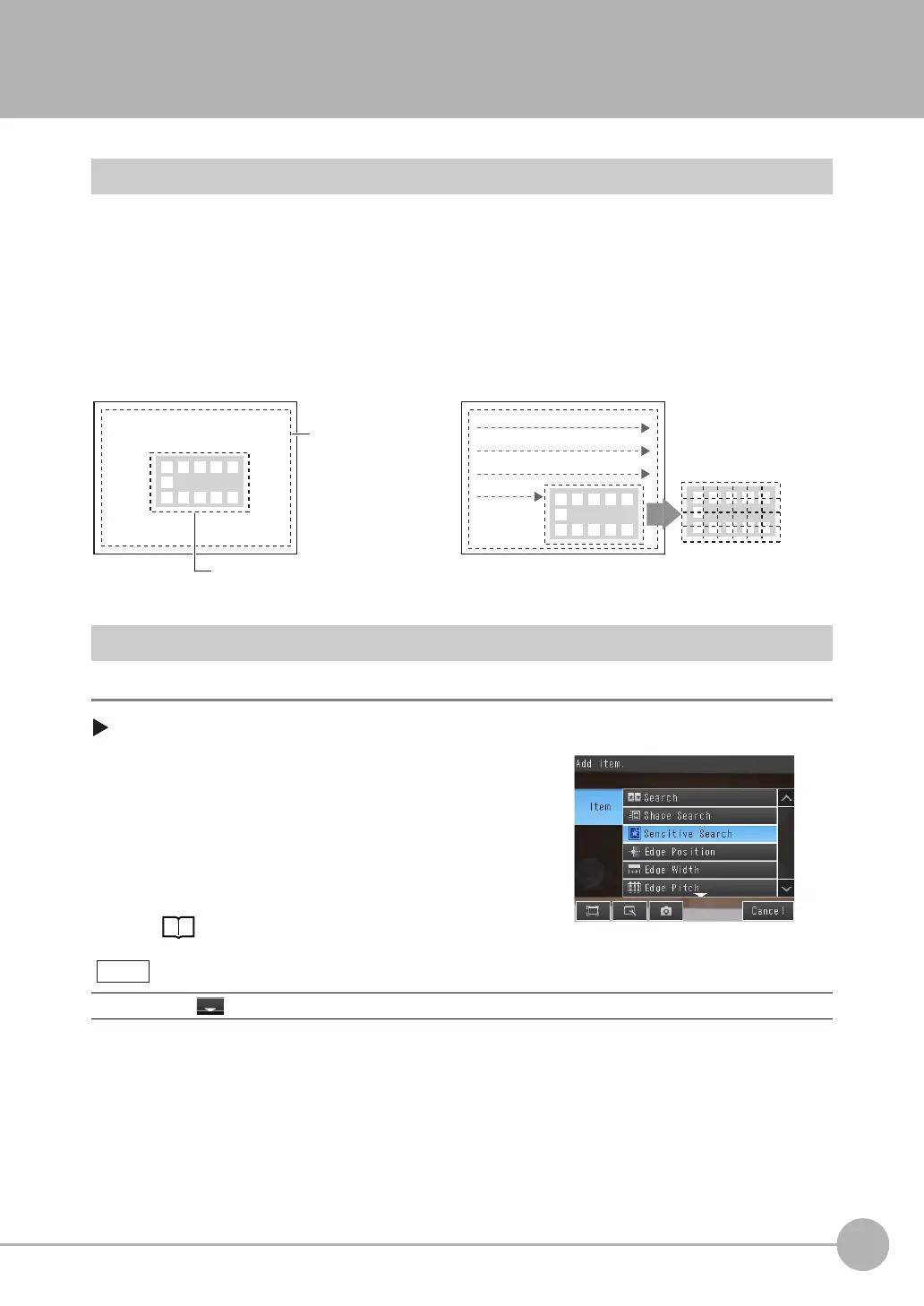4
Setting Up Inspections
Inspecting with the Sensitive Search Inspection Item
FQ2-S4 User’s Manual
155
4-10 Inspecting with the Sensitive Search Inspection Item
Sensitive Search Inspection Item
This inspection item automatically divides the registered model into smaller areas and performs matching for
details. The lowest correlation for all of the divisions is output. A sensitive search is suitable when the
differences between the model image and measurement image are too small to produce differences in
correlations with a normal search.
Setup Procedure for the Sensitive Search Inspection Item
Step 1 Selecting the Inspection Item
[Inspect] − [Inspection]
1 Press an unused inspection item number and press
[Add item.].
2 Press [Sensitive Search].
Registering inspection items: p. 94
Drag the arrow at the bottom of the menu upward to display all of the inspection items.
Sample Settings
Model (desired image pattern)
Search region
(region to search
for the model)
Sample Measurement
Finely divided.
A search is made for sections that are similar to the
model and then a finely divided model is used to
check the correlations in detailed divisions. If there is
no pattern in the divided model, then you can inspect
the degree by which there is no pattern.
Note
