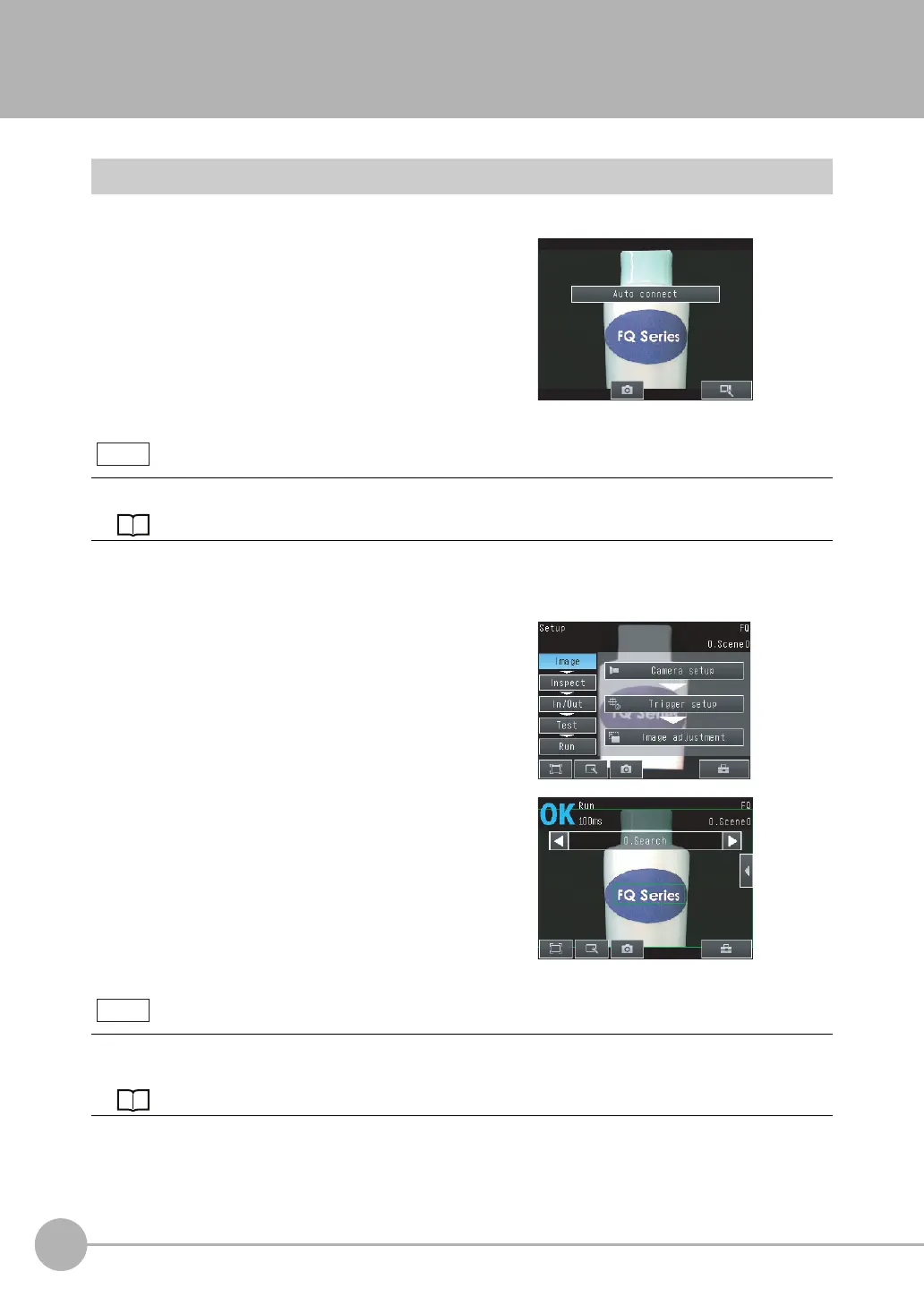Startup Display and Display Elements
22
FQ2-S4 User’s Manual
1-3 Startup Display and Display Elements
Startup Display
1
The Sensor is automatically detected by the Touch
Finder when power supply to the Sensor and Touch
Finder is turned ON.
The Auto Connect Display will appear if the Sensor can-
not be detected. Check that cables are connected cor-
rectly to the Sensor and Touch Finder, and then press
[Auto connect].
If the Sensor is still not detected after pressing [Auto Connect], refer to the following information.
The Sensor cannot be detected: p. 455
2 When the Sensor is detected, the following display will appear.
• The Setup Mode will appear if a Sensor that has not been
set up is connected.
• The Run Mode will appear if a Sensor that has been set
up is connected.
When the Touch Finder is started, IP addresses are automatically set for each Sensor.
To allocate specific IP addresses, set the IP address of each Sensor and the Touch Finder.
Setting Up Ethernet: p. 53
Note
Note
