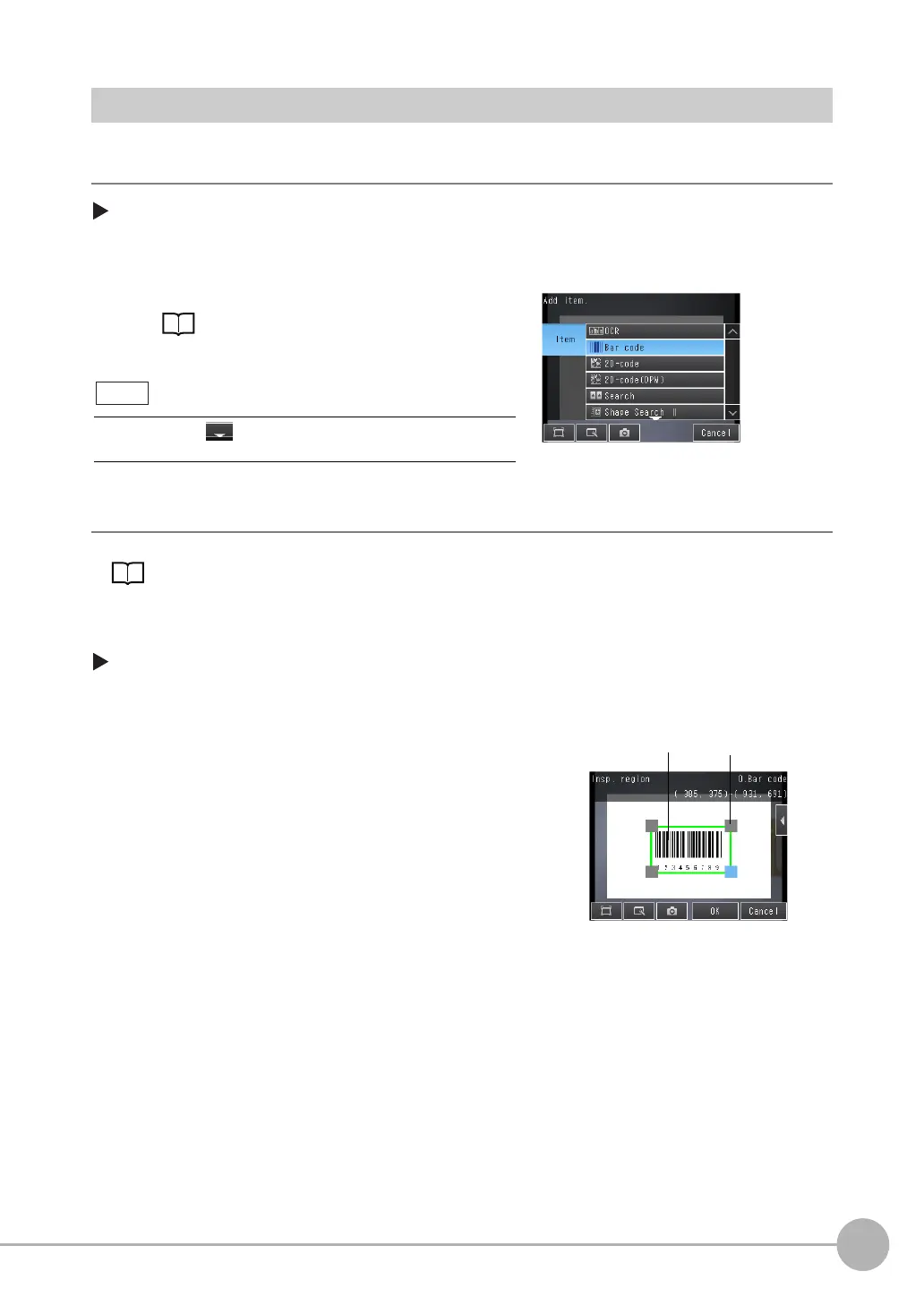Reading Bar Codes
FQ2-S4 User’s Manual
4
Setting Up Inspections
113
Setup Procedure for Bar Code
Step 1 Selecting the Inspection Item
[Inspect] − [Inspection]
Step 2 Teaching
Step 3 Verification Conditions
For teaching, the region to measure and the barcode within that region are set as read conditions.
You can also register the contents that was read from the barcode as a verification condition in the master data.
[Inspect] − [Inspection] − [Add item.] − [Bar code] − [Settings] Tab Page
1 Press an unused inspection item number and press
[Add item.].
2 Press [Bar code].
4-3 Configuring Inspection Items: p. 94
1 Press [Teach].
2 Input an image of the barcode.
3 Move the rectangle so that it surrounds the barcode.
4 Press the [OK] Button.
5 Press [TEACH] on the lower right of the display.
6 The result of reading the barcode that was displayed
will be displayed along with a confirmation dialog
box for registration in the master data.
7 Press [Yes] to register the barcode read result in the
master data.
The master data contains the character strings from the
barcodes that are registered to verify whether the read
character strings match specific character strings.
8 Press [Back] to end teaching.
Drag the arrow ( ) at the bottom of the menu to display all of
the inspection items.
Note
Drag the rectangle
to move it.
Drag a corner to size
the rectangle.
