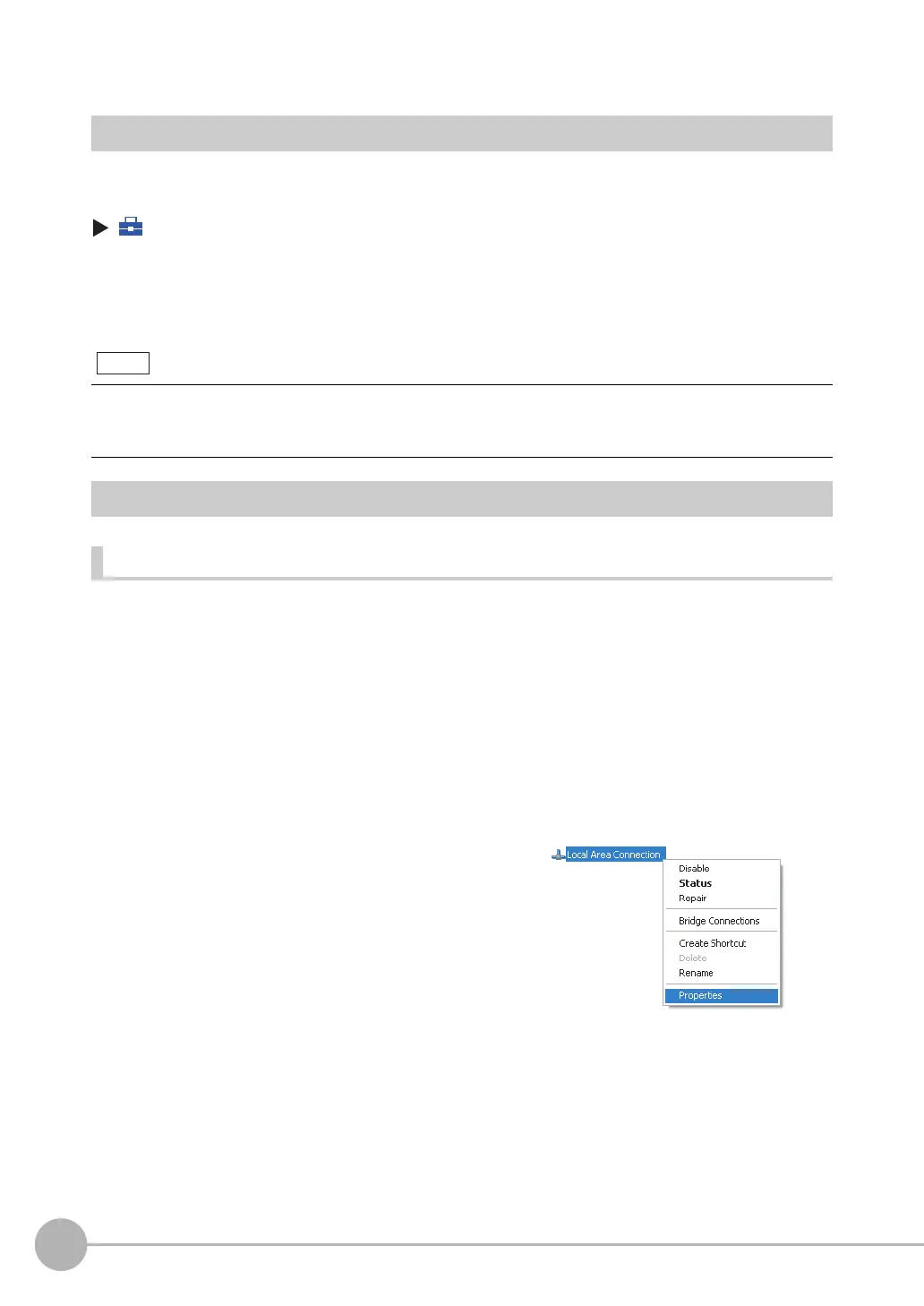Setting Up Ethernet
54
FQ2-S4 User’s Manual
Connecting to Sensors from External Devices Such as PLCs
Set the IP address of the Sensor according to the network where the external devices, such as PLCs, are
connected.
(Setup Mode) − [Sensor settings] − [Network] − [Ethernet] − [IP address setting]
1 Press [Fixed].
2 Set the IP address and subnet mask according to the network where the external devices, such
as PLCs, are connected.
Connecting to Sensors from a Computer Using the PC Tool
Configurations Consisting of Only Sensors and a Computer (PC Tool)
If the configuration consists only of Sensors and a Touch Finder, set the network settings on the computer as
described below.
(No IP address settings are required on the Sensors.)
The following procedure is for Windows XP.
If you connect OMRON CS/CJ-series PLCs to the Ethernet, the following default IP addresses are assigned to the
PLCs.
• IP address: 192.168.250.node_address
1 Select [Control Panel] from the Windows Start Menu.
2 Click [Network and Internet Connections] in the control
panel and then double-click [Network Connections].
3 Right-click the [Local Area Connection] Icon and select
[Properties].
Note
