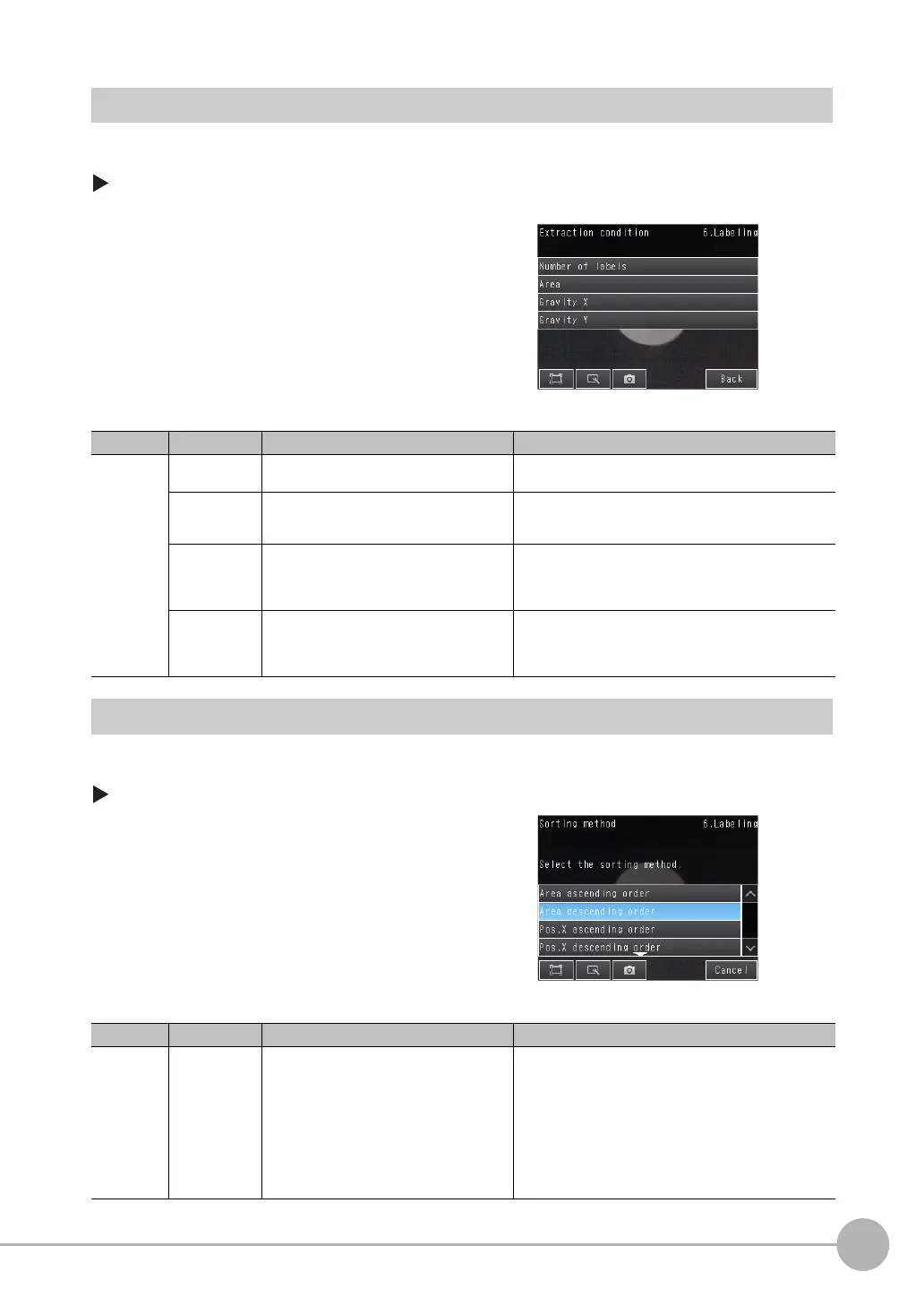Inspecting with the Labeling Inspection Item
FQ2-S4 User’s Manual
4
Setting Up Inspections
193
Changing the Label Extraction Conditions
Set the label extraction conditions. You can select to extract only labels that satisfy all four of the following:
Number of labels, specified area, gravity X, and gravity Y conditions.
[Inspect] − [Inspection] − [Labeling] − [Modify] − [Settings] Details − [Details] Tab Page − [Meas.
Parameter] − [Extraction condition]
Sorting Extracted Labels
Set the sort condition and count for extracted labels. You can set the sort condition and the maximum number
of detections for detection results.
[Inspect] − [Inspection] − [Labeling] − [Modify] − [Details] Tab Page − [Meas. Parameter]
1 Press and set each of the parameters for the extrac-
tion conditions.
Item Parameter Setting Description
Extraction
condition
Number of
labels
Range: 1 to 100
Default: 100
Set the maximum number of labels to detect.
Area Range: 0 to 999,999,999.9999
Defaults: Upper limit: 999,999,999.9999,
Lower limit: 0
Specify the area range to judge as a label.
Gravity X Range: −99,999,999.9999 to
999,999,999.999
Defaults: Upper limit: 999,999,999.999,
Lower limit: −999,999,999.9999
Specify the gravity X position to judge as a label.
Gravity Y Range: −999,999,999.9999 to
999,999,999.999
Defaults: Upper limit: 999,999,999.999,
Lower limit: −999,999,999.9999
Specify the gravity Y position to judge as a label.
1 Press [Sorting method].
2 Select the sorting method.
Item Parameter Setting Description
Measure-
ment
parameter
Sorting method Area ascending order
Area descending order
Pos. X ascending order (ascending order of
X coordinate) (default)
Pos. X descending order (descending order
of X coordinate)
Pos. Y ascending order (ascending order of
Y coordinate)
Pos. Y descending order (descending order
of Y coordinate)
Set the condition to use for label number reassignment.
When sorting by X or Y coordinates, the upperleft corner
is the origin.
