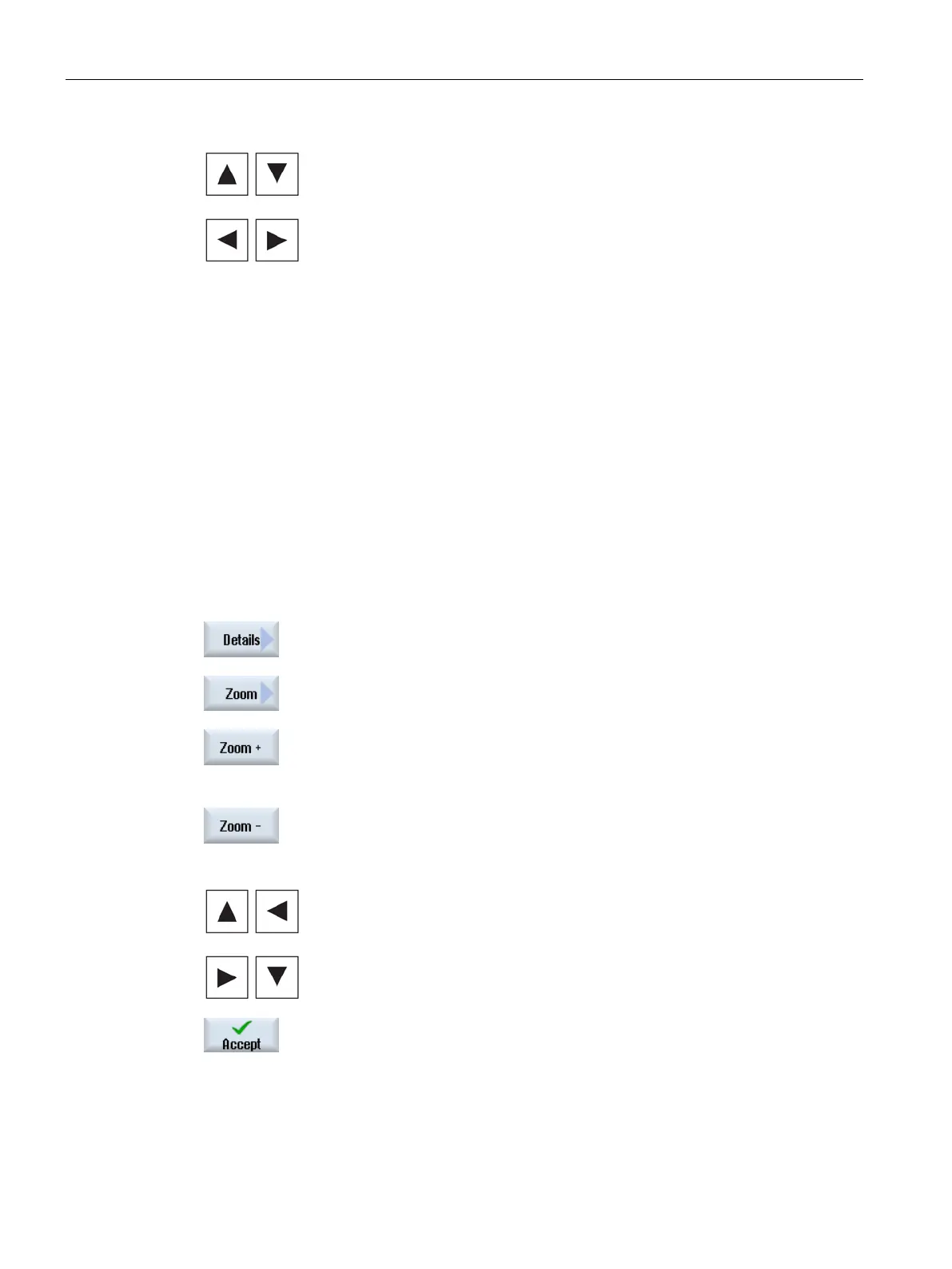Simulating machining
6.9 Editing and adapting a simulation graphic
Turning
212 Operating Manual, 01/2015, 6FC5398-8CP40-5BA2
Keep the <Shift> key pressed and then turn the workpiece in the desired
direction using the appropriate cursor keys.
If you would like to move, enlarge or decrease the size of the segment of the graphical
display, e.g. to view details or display the complete workpiece, use the magnifying glass.
Using the magnifying glass, you can define your own section and then enlarge or reduce its
size.
The simulation or the simultaneous recording is started.
Press the "Details" softkey.
.
Press the "Magnifying glass" softkey.
A magnifying glass in the shape of a rectangular frame appears.
Press the "Magnify +" or <+> softkey to enlarge the frame.
ss the "Magnify -" or <-> softkey to reduce the frame.
Press one of the cursor keys to move the frame up, down, left or right.
Press the "Accept" softkey to accept the selected section.
