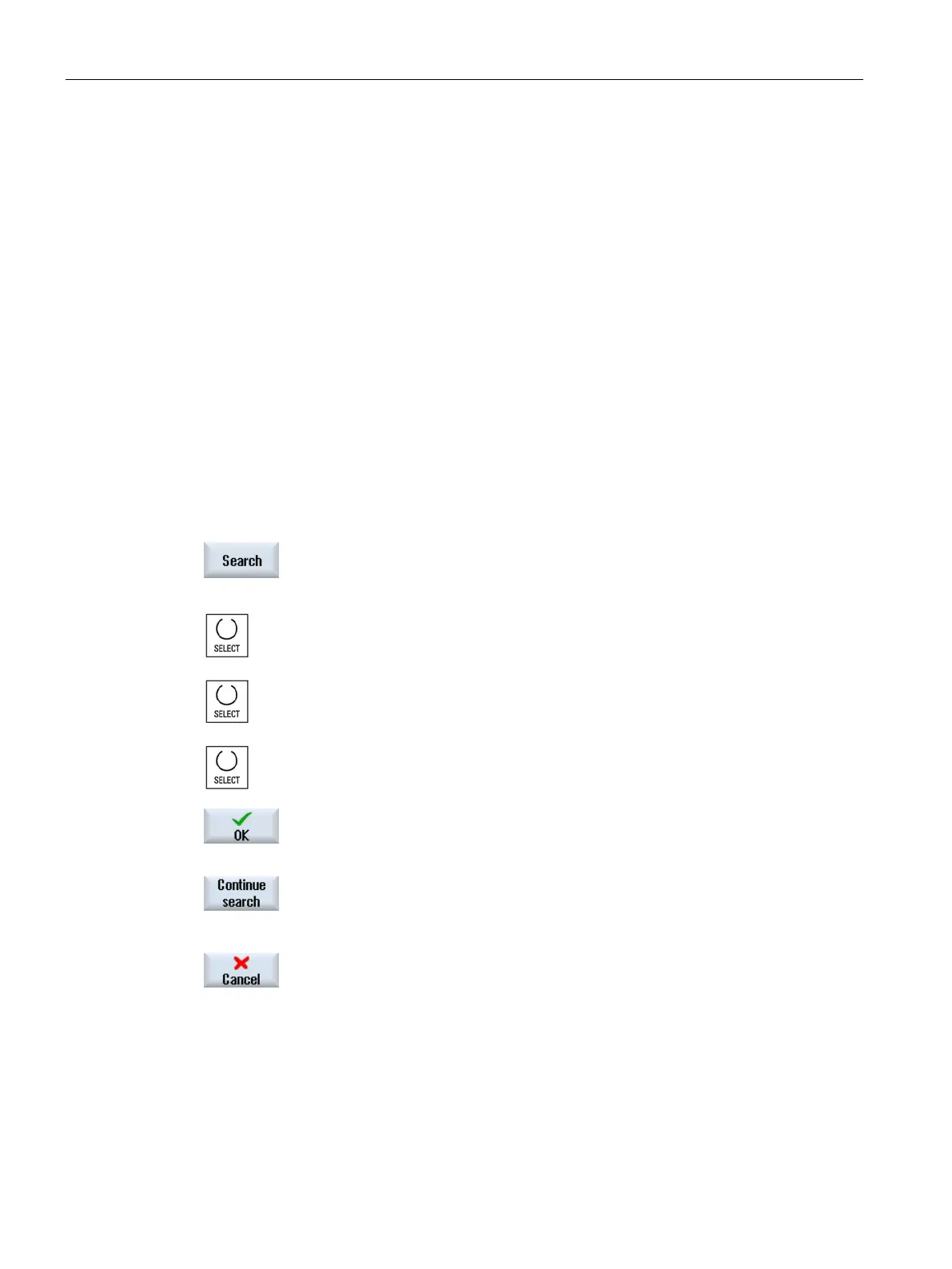Edit PLC user program (828D only)
24.16 Searching for operands
Turning
904 Operating Manual, 01/2015, 6FC5398-8CP40-5BA2
You can use the search function to quickly reach points in very large programs where you
would like, for example, to make changes.
● "Window 1" / "Window 2","Symbol table"
With "Go to", you can jump directly to the desired network.
● "Cross references"
With "Go to", you can jump directly to the desired line.
Window 1 / window 2, the symbol tables or the list of cross references is opened.
Press the "Find" softkey.
A new vertical softkey bar appears. The "Find / Go To" window opens at
the same time.
Select the "Find operand" entry in the first input field if you are searc
h-
ing for a specific operand and enter the search term in the "Find" input
field.
Select the search range (e.g. Find all).
Select the "In this program unit" or "In all program units" entry if you are
in "Window 1" or "Window 2" or in the symbol table in order to restrict
the search
.
Press the "OK" softkey to start the search.
If the operand you are searching for is f
ound, the corresponding line is
Press the "Continue search" softkey if the o
perand found during the
search does not correspond to the element you are looking for.
Press the "Cancel" softkey if you want to cancel the search.
