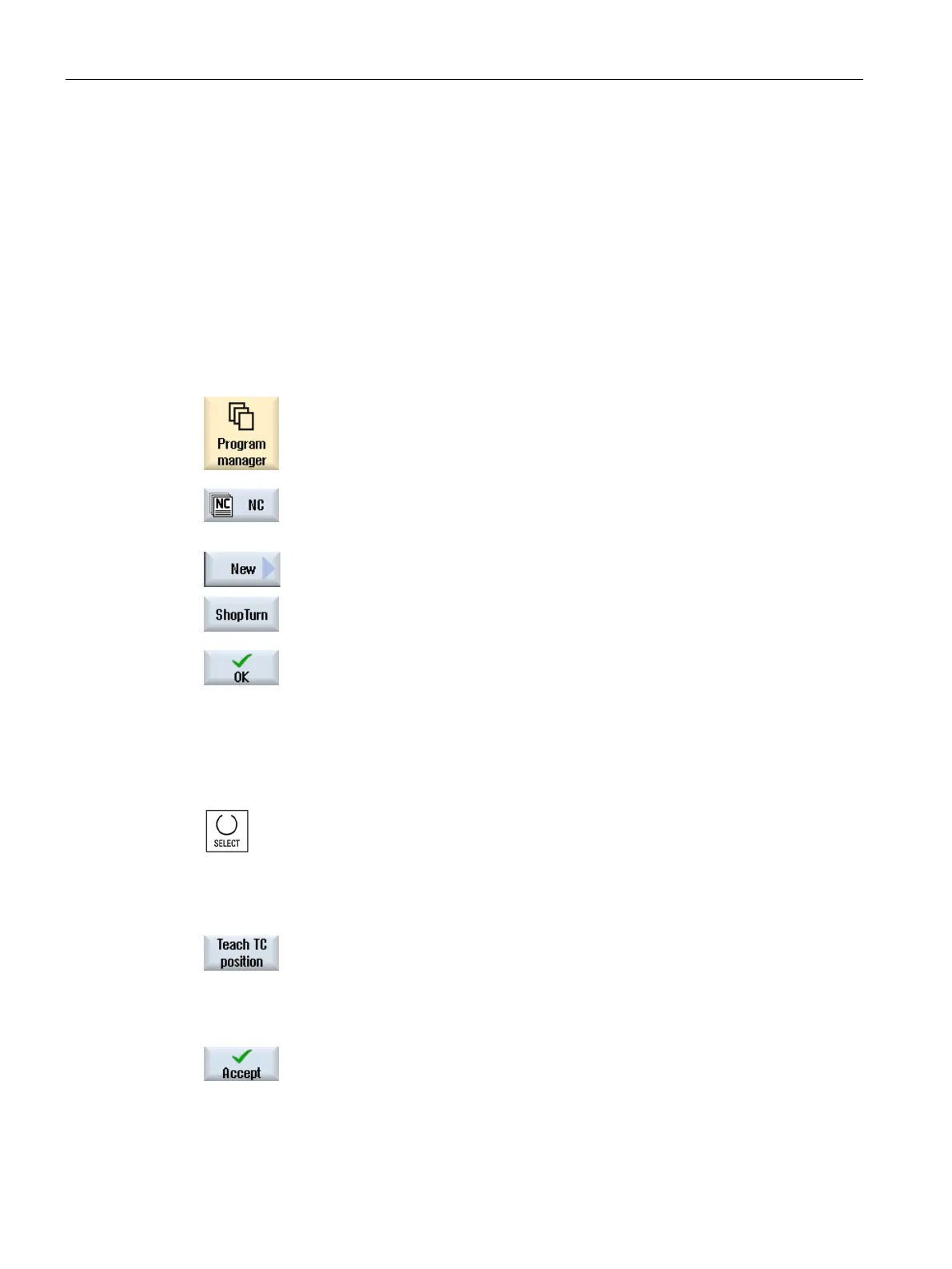Creating a ShopTurn program
8.5 Creating a ShopTurn program
Turning
248 Operating Manual, 01/2015, 6FC5398-8CP40-5BA2
Creating a ShopTurn program
Create a separate program for each new workpiece that you would like to produce. The
program contains the individual machining steps that must be performed to produce the
workpiece.
If you create a new program, a program header and program end are automatically defined.
ShopTurn programs can be created in a new workpiece or under the folder "Part programs".
Creating a ShopTurn program
Select the "Program Manager" operating area.
Select the desired storage location and position the cursor on the folder
"Part programs" or under the folder "Workpieces" on the workpiece for
which you wish to create a program.
Press the "New" and "ShopTurn" softkeys.
The "New machining step programming" window opens.
Enter the required name and press the "OK" softkey.
The name can contain up to 28 characters (name + dot + 3
-character
extension). You can use any letters (except accented), digits or the
underscore symbol (_). The "ShopTurn" program t
ype is selected.
The editor is opened and the "Program header" parameter screen is
displayed.
Filling out the program header
Enter the dimensions of the blank and the parameter, which are effe
c-
tive over the complete program, e.g. dimension units in mm or inch, tool
axis, retraction plane, safety clearance and machining direction.
Press the "Teach TC position" softkey if you want to set the actual pos
i-
ion of the tool as a tool change point.
The tool’s coordinates are transferred into parameters XT and ZT.
Teaching in the tool change point is only possible if you have selected
the machine coordinate system (Machine).
Press the "Accept" softkey.
The work plan is displayed. Program header and end of program are
created as program blocks.
The end of program is automatically defined.
