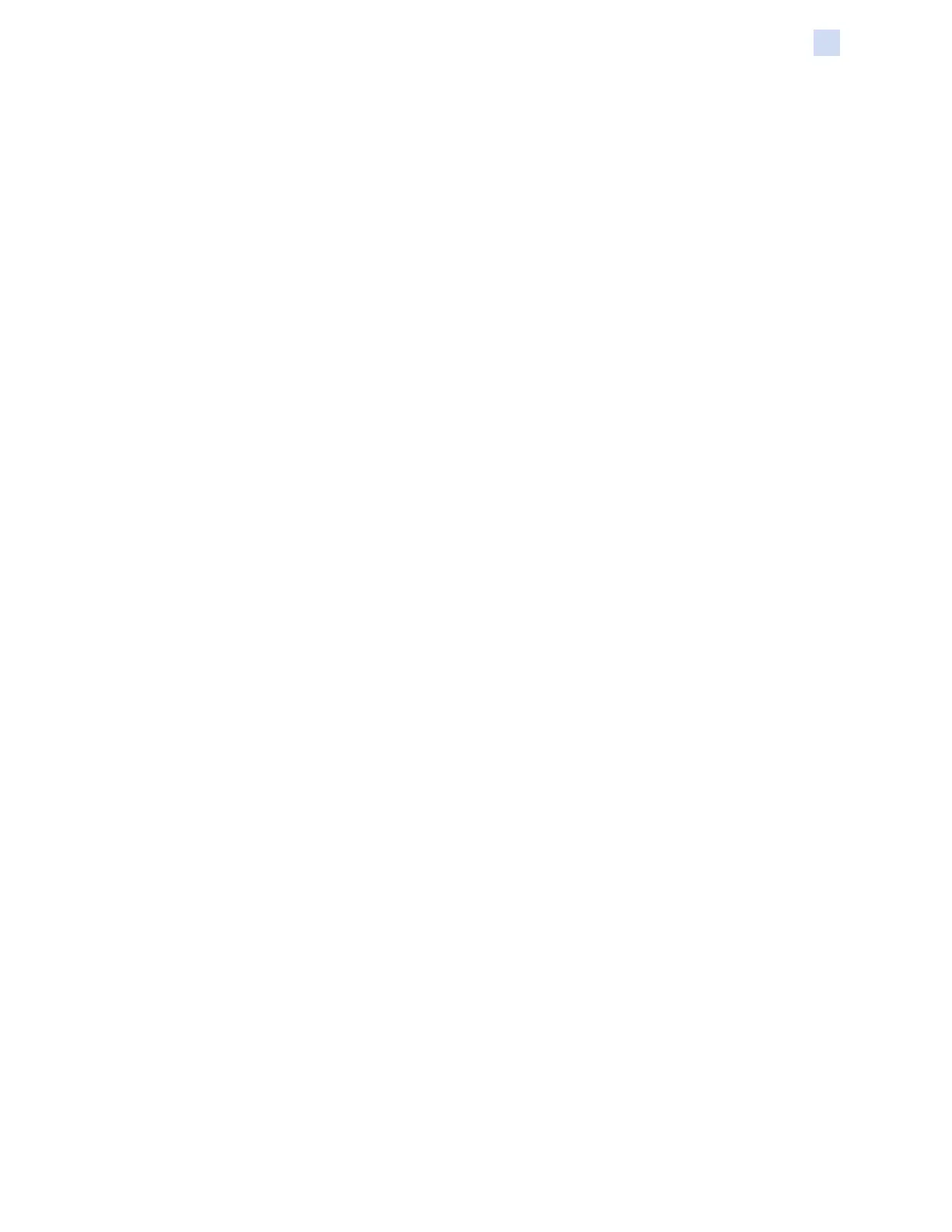P1086708-001 ZXP Series 9 Card Printer Service Manual 143
Troubleshooting
Identifying Job Quality Issues
Identifying Job Quality Issues
For the ZXP Series 9 printer, image quality can be broken down into two areas: print quality and
transfer quality. Print quality refers to the quality of the text, barcodes, and images that are printed on
the lm, while transfer quality refers to the quality of the transfer of the lm onto the card, as well as
card warpage and ash artifacts.
Print Quality Issues
Color Accuracy
When the colors on the printed card do not match the expected result, there are several steps that
may be taken to get the desired output.
1. If using the driver, make adjustments in the Color Optimization tab of Printer Preferences.
2. If using the driver, create and apply a Windows ICC color prole.
3. Whether using the driver or not, contact Zebra to create a custom lookup table that can be
downloaded to the printer using the ZXP Toolbox.
Dirt and Debris
Spots and speckles appearing on the card may be caused by dirt and debris in the printer.
y Replace the cleaning rollers
y Clean the printer
Image Placement
If the image printed on the card seems to have shifted, this may be an image placement issue.
y Use the Print Position adjustment feature in the ZXP Toolbox, located in the Calibration tab.
Smear
Smear may occur when a sudden shift from a dark color to a light color occurs and the printhead has
not sufciently cooled when printing the light color, thereby the dark color appears to “smear” into the
light color.
y Lower the Preheat value on the Color Optimization tab in the Printing Preferences Control
Panel.
y Switch to Fine print mode on the Card Setup tab.
Black Extraction
When the black text or images does not appear black or crisp, or text that is supposed to be black
appears muddy or not sharp, this may be an issue where the black text or image was not printed
using the black panel.