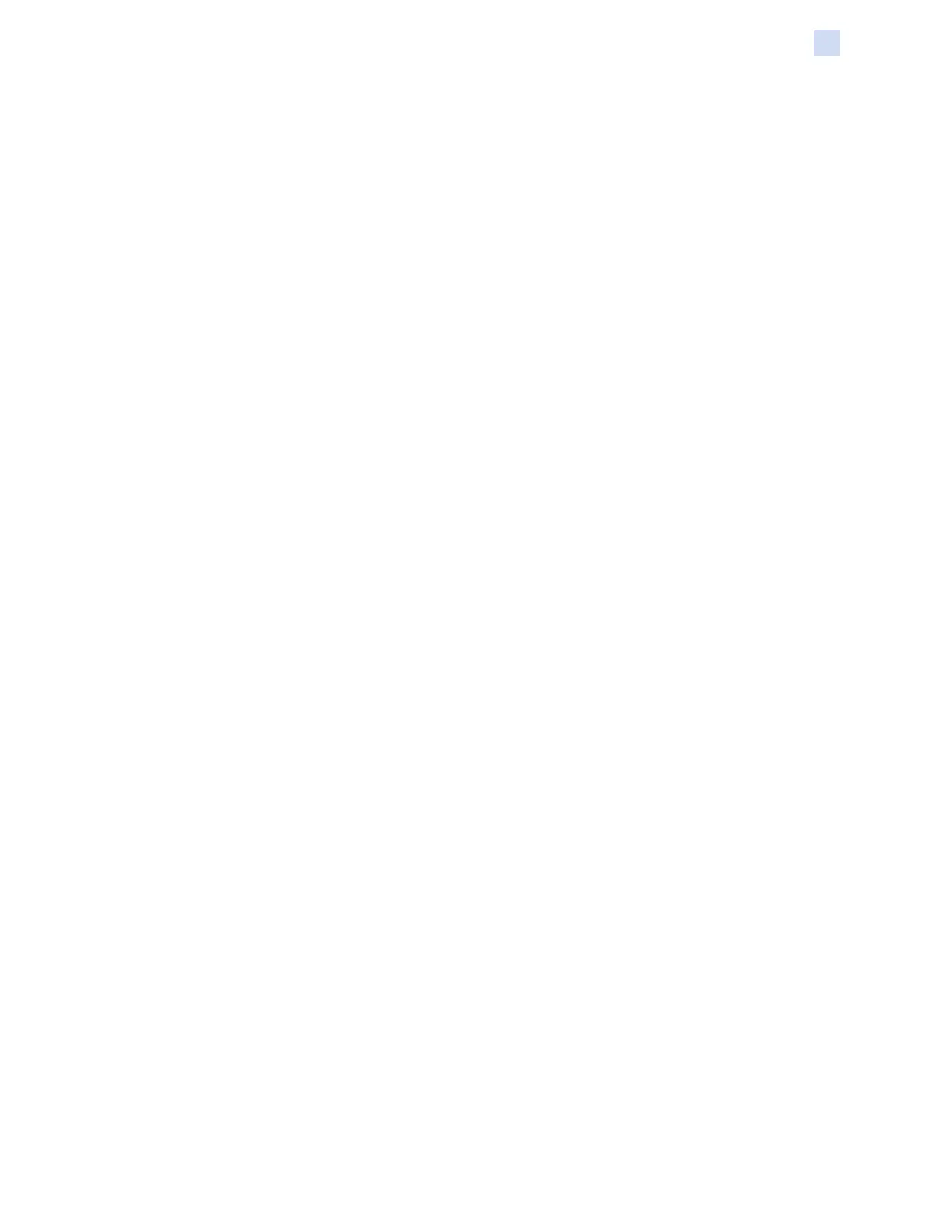P1086708-001 ZXP Series 9 Card Printer Service Manual 53
Software
Printer Conguration
Printer Conguration
Printing Preferences
The Printing Preferences Control panel can be used to determine preferences such as which ribbon
panels will be used to print images on the card, what card type will be used, where the card comes
from (i.e., the input hopper or the manual feed slot) and its destination. It is also used to make
adjustments to colors and black panel quality.
The following tabs are included in the Printing Preferences Control Panel:
y Card Setup Tab
y Encoding Tab
y Black Panel (K) Optimization Tab
y Color (YMC) Optimization Tab
y About Tab
The Restore Defaults button sets the printing preferences back to factory settings.
The OK button applies the settings and closes the Printing Preferences Control Panel.
The Cancel button closes the Printing Preferences Control Panel without applying the changes
made.
The Apply button makes (or applies) the changes. The Printing Preferences Control panel remains
open.
The Help button shows this help content.
To open the Printing Preferences Control Panel:
y Windows 7: Select Start > Devices and Printers, right click the Zebra ZXP Series 9 Card
Printer, and select Printing preferences from the pop-up menu.
y Windows 8: Right-click the screen’s bottom-left corner (or press Windows+I) and choose
Control Panel from the pop-up menu, right click the Zebra ZXP Series 9 Card Printer, and
select Printing preferences from the pop-up menu.
y Windows 10: Select the Start menu and then select Settings > Devices, right click the Zebra
ZXP Series 9 Card Printer, and select Printing preferences from the pop-up menu.