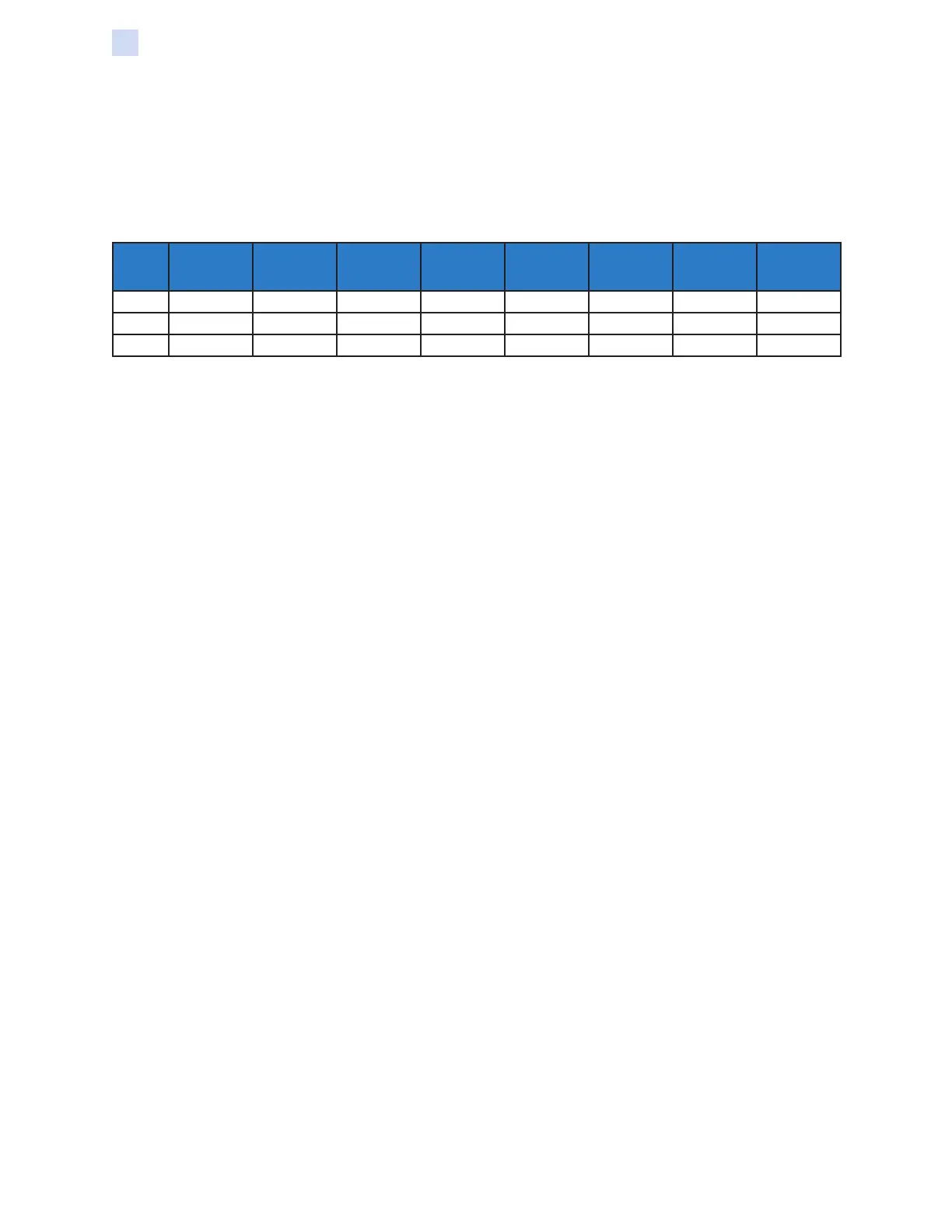422 ZXP Series 9 Card Printer Service Manual P1086708-001
Magnetic Card Encoder
Magnetic Encoding Type
AAMVA
The data stored on magnetic stripes on American driver’s licenses is specied by the American
Association of Motor Vehicle Administrators (AAMVA).
Alpha-numeric characters on Tracks 1 and 3, numerals only on Track 2.
Track
Density (bits
per inch)
Bits per
character
Character
parity
Length
(characters)
LRC parity Start sentinel End sentinel
Start sentinel
offset inches
(mm)
1 210 7 Odd 79 Even % ? 0.293” (7.4)
2 75 5 Odd 37 Even ; ? 0.293” (7.4)
3 210 7 Odd 79 Even % ? 0.293” (7.4)
CUSTOM
If a custom format is desired, the ISO standard format may be used as a starting point. The standard
format can then be modied by assigning different values to any or all of the density, character, and
sentinel attributes. (If any of these attributes is missing, its corresponding value in the standard ISO
format will be substituted.)
BINARY
The binary option allows the user to specify directly the value for each bit on the mag stripe.
In this “direct binary” mode, it is the host’s responsibility to fully populate the magnetic stripe; i.e., the
hex data provided by the host must include the leading zeros, start sentinel, data, end sentinel, LRC,
and trailing zeros. Note that the magnetic stripe is encoded from the right-hand end as viewed from
the “stripe” side, with the stripe uppermost. The least signicant bit of the data is encoded rst.
A sufcient number of leading zeros should be prepended to offset the start sentinel by
approximately 0.3” (7.5 mm) from the right-hand end, as in the ISO format. Care should be taken to
ensure that the payload data does not exceed the capacity of the tracks at their specied recording
densities. (In the binary mode, out-of-range data is not recorded, and no error condition will result.)
A CR-80 size card has a nominal capacity of 252 bits per track at 75 BPI, and 708 bits at 210
BPI. These capacities equate approximately to 31 hex bytes (248 binary bits) and 88 hex bytes
respectively.
The application developer or user can use a preamble or Macro to indicate to the driver that the data
following the Preamble or Macro is to be mag encoded.
The user can have encoding and printing data on the same card, and the driver will filter out the
encoding data from the printing data. The user does not have to know job control syntax or ZMotif
commands to send mag encoding commands to the printer.
Supported Macro commands are:
Step 1. C01<Track1 Data>
C02<Track2 Data>
C03<Track3 Data>
Step 2. ${1<Track1 data>}$
${2<Track2 data>}$
${3<Track3 data>}$
Step 3. ~1=<Track1 data>
~2=<Track2 data>
~3=<Track3 data>
Using Partial-Width Laminate