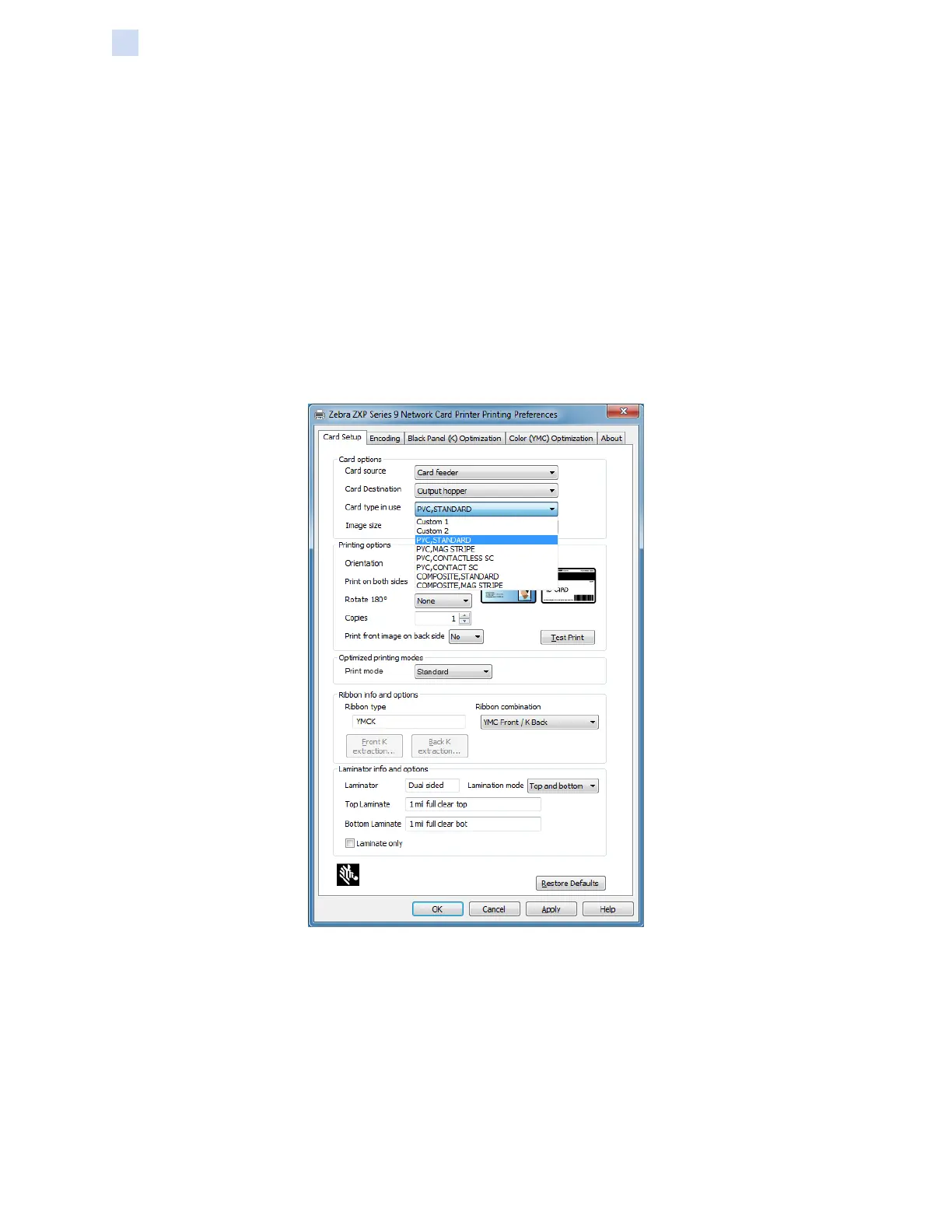148 ZXP Series 9 Card Printer Service Manual P1086708-001
Setting Custom Card Specications
Process
Process
Step 1. Windows 7: Select Start > Devices and Printers, right click the Zebra ZXP Series 9
Card Printer, and select Printing preferences from the pop-up menu.
Windows 8: Right-click the screen’s bottom-left corner (or press Windows+I) and
choose Control Panel from the pop-up menu, right click the Zebra ZXP Series 9 Card
Printer, and select Printing preferences from the pop-up menu.
Windows 10: Select the Start menu and then select Settings > Devices, right click
the Zebra ZXP Series 9 Card Printer, and select Printing preferences from the pop-
up menu.
Step 2. From the Card Setup tab, click the Card type in use drop-down menu and select
Custom 1 or Custom 2.