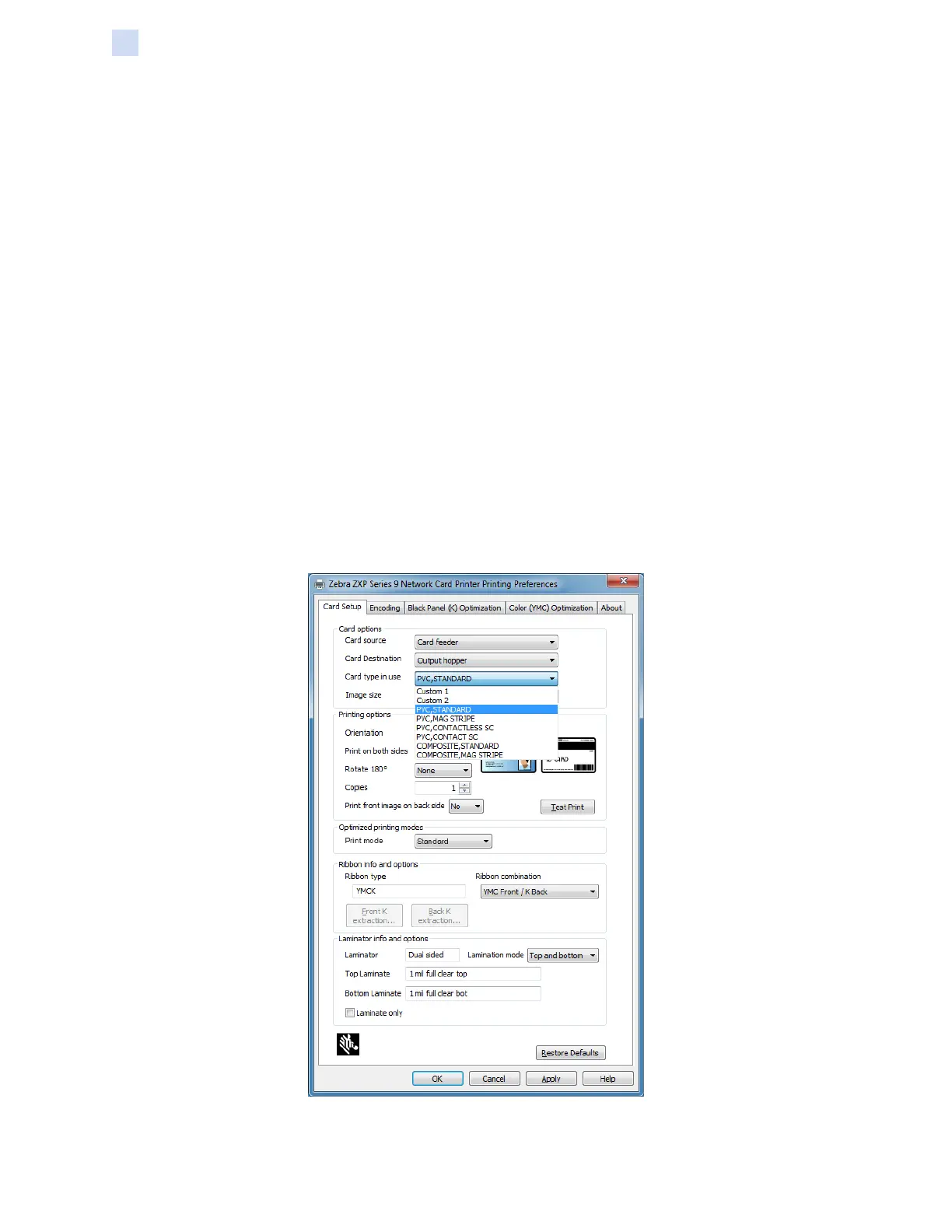418 ZXP Series 9 Card Printer Service Manual P1086708-001
Magnetic Card Encoder
Ribbon Selection
Ribbon Selection
Use a YMCKI or YMCKKI ribbon—this ribbon type has an inhibit panel which prevents printing over
the mag strip on the back of the card.
Driver Setting
The Printing Preferences Control Panel enables the user to specify the magnetic encoder card type
in use. Based on the selection, the printer makes automatic adjustments to optimize performance.
Additionally, the control panel enables the user to set various magnetic encoding options.
Step 1. Windows 7: Select Start > Devices and Printers, right click the Zebra ZXP Series 9
Card Printer, and select Printing preferences from the pop-up menu.
Windows 8: Right-click the screen’s bottom-left corner (or press Windows+I) and
choose Control Panel from the pop-up menu, right click the Zebra ZXP Series 9 Card
Printer, and select Printing preferences from the pop-up menu.
Windows 10: Select the Start menu and then select Settings > Devices, right click
the Zebra ZXP Series 9 Card Printer, and select Printing preferences from the pop-
up menu.
Step 2. From the Card Setup tab, click the Card type in use drop-down menu and select the
appropriate card.