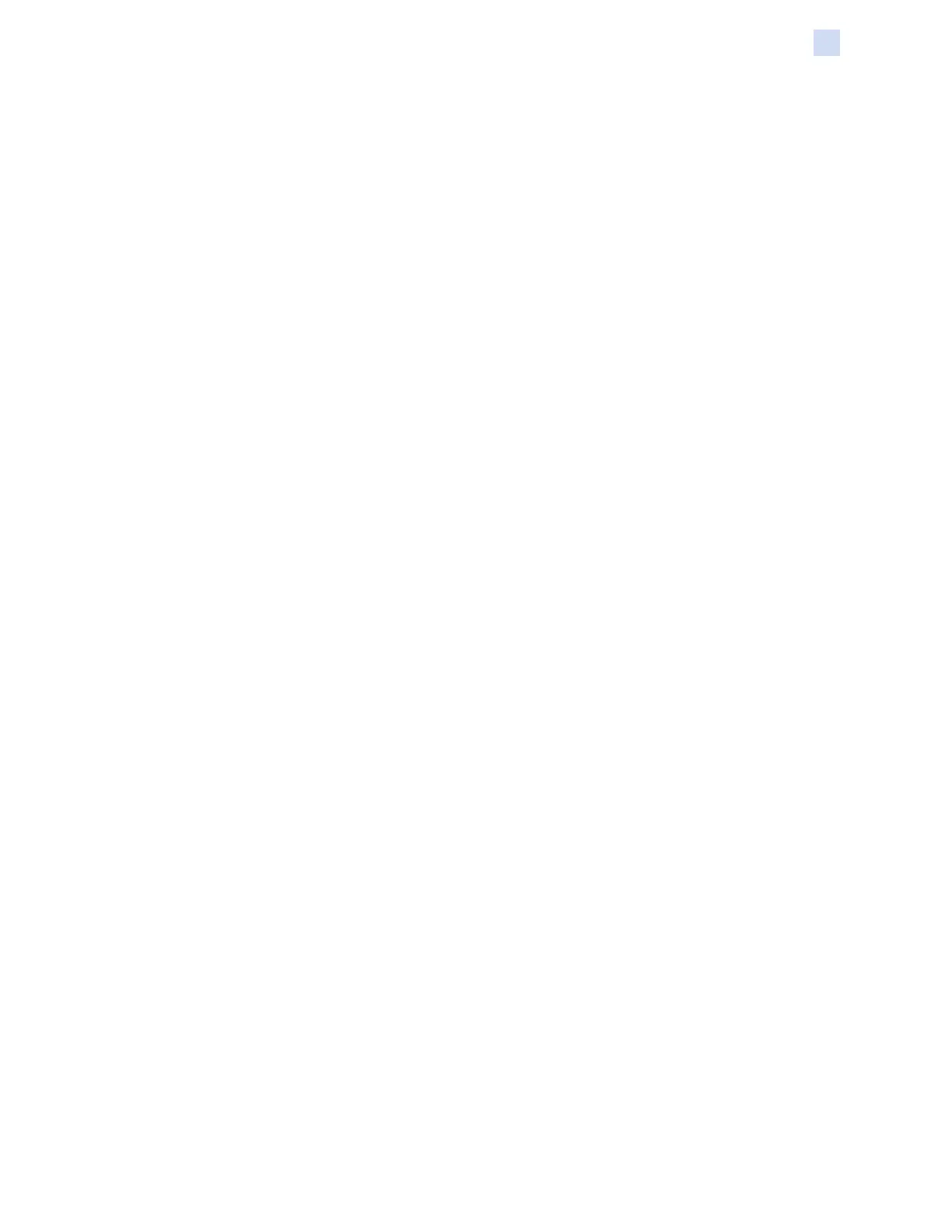P1086708-001 ZXP Series 9 Card Printer Service Manual 169
Network Operations
Wi-Fi Connectivity
Setup via OCP
This section explains how to connect your ZXP Series 9 Printer to a wireless network via the
operator control panel (OCP).
Minimum Requirements
y Wireless Network environment to include:
Wireless Router or Access Point
Access point Passphrase or Password
SSID
y ZXP Series 9 Printer with the wireless option installed
Conguration
Step 1. From the OCP Main Menu, select Wireless Settings (see “Wireless Settings Menu”
on page 55).
Step 2. Select Setup Wizard.
Step 3. The OCP will prompt you for it to begin scanning for accessible wireless networks—
select Scan to begin.
Step 4. After the scan is complete, the OCP will display the accessible wireless networks
one-by-one. Select Next to cycle through the networks, when the desired network is
displayed, select Select to connect to that network.
Step 5. Enter the network passphrase by cycling through each character by pressing
Change. When the correct character is displayed, press Next to proceed to the next
character.
Step 6. When all the required characters have been entered, select Connect to complete the
setup wizard.