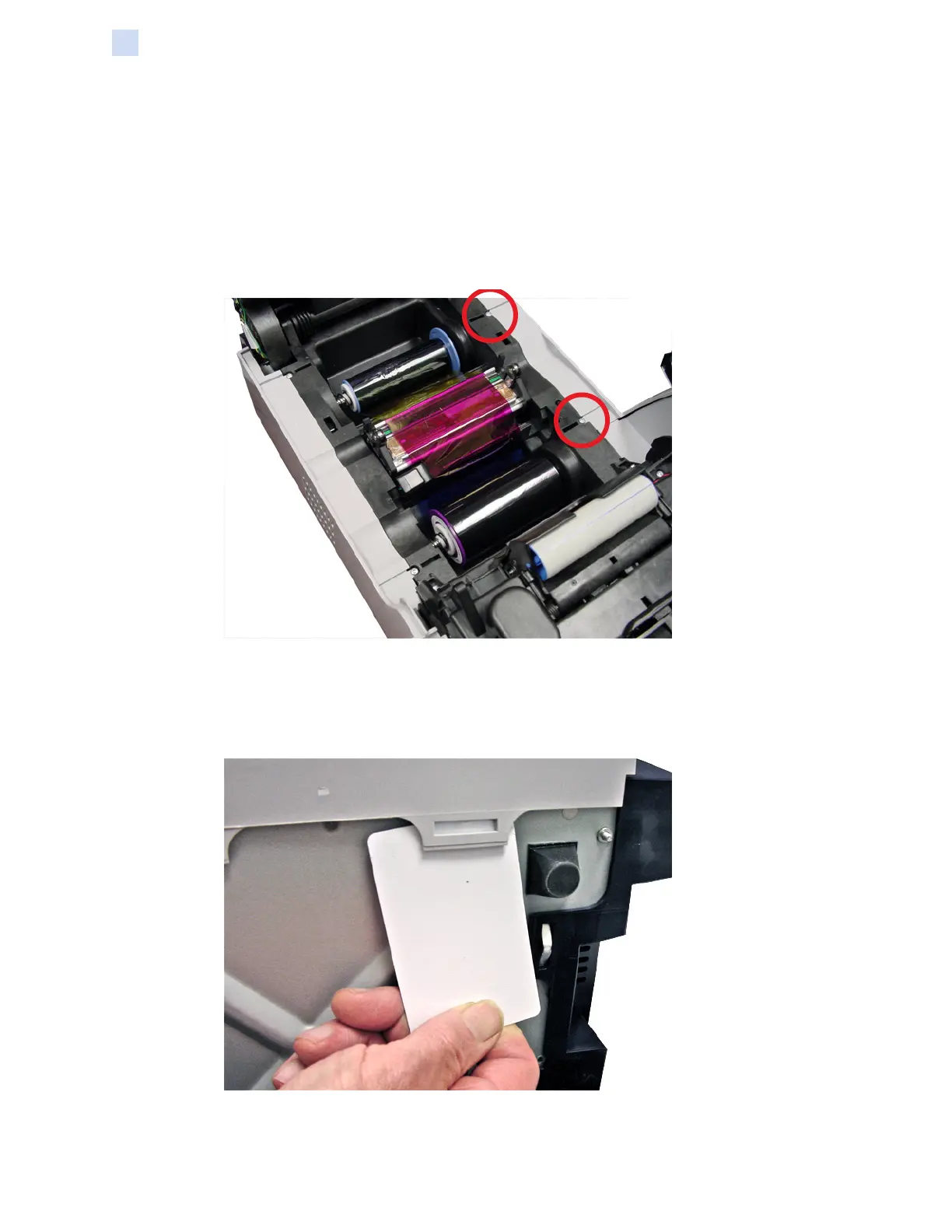236 ZXP Series 9 Card Printer Service Manual P1086708-001
Replacement Procedures for the Printer
Procedures: Right Side Cover
Right Side Cover
For replacement, use Kit Side Enclosures (L & R) 105936G-372. Contact Zebra Customer Service
at +01 877-275-9327 for ordering information.
Step 1. If not already done, remove the input hopper.
Step 2. With a TORX T10 driver, remove the two screws (circled below) holding the right side
cover in place.
Step 3. Set the printer on its left side.
Step 4. Lift the locking tab and slide a card under the lip of the front bezel to release. Leave
the card in place and release the other locking tab. Do not use a screwdriver as
damage may occur to the main PCBA.
Step 5. Lift the right side cover up and away from the printer thereby clearing the EMI line
lter.