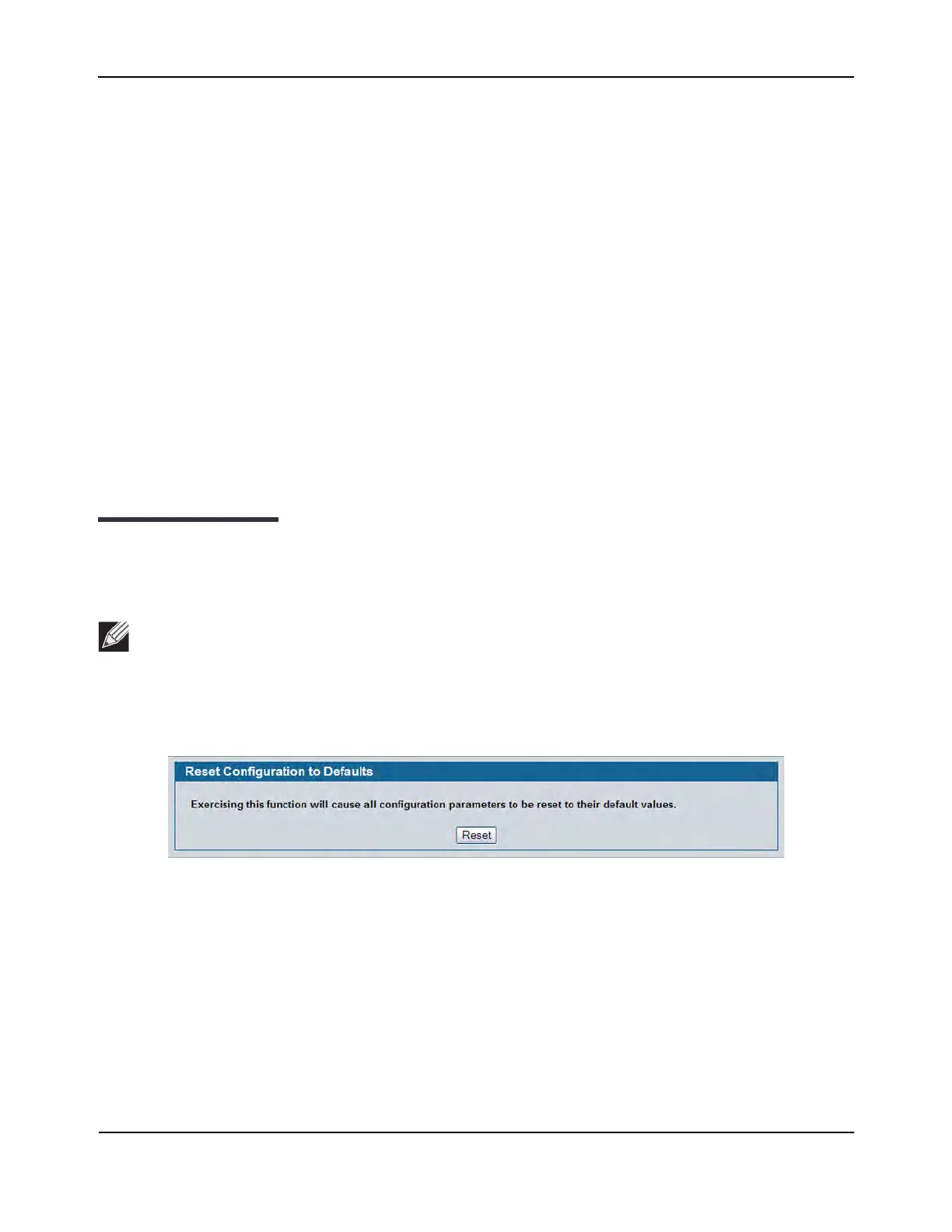Using System Tools
D-Link Unified Wired and Wireless Access System
Oct. 2015 Page 169
D-Link UWS User Manual
Section 3: Using System Tools
The Tools menu contains links to the following Web pages that help you perform switch maintenance:
• “Reset Configuration to Defaults”
• “Reset Passwords to Defaults”
• “System Reset”
• “Save All Applied Changes”
• “Download File To Switch (TFTP)”
• “HTTP File Download”
• “Upload File From Switch (TFTP)”
• “Multiple Image Service”
• “Erase Startup-config File”
• “AutoInstall”
Reset Configuration to Defaults
Use the Reset Configuration to Defaults page to reset the system configuration to the factory default values.
To access the Reset Configuration to Defaults page, click Tool > Reset Configuration in the navigation tree.
Figure 82: Reset Configuration to Defaults
• Click Reset to restore the factory default settings. The screen refreshes and asks you to confirm the reset.
Click Reset again to complete the action.
Note: By default, the switch IP address is 10.90.90.90 and the DHCP client is disabled. When you reset
the system to its default values, the network IP address resets to 10.90.90.90. For information about
configuring network information, see “Connecting the Switch to the Network” on page 43.
