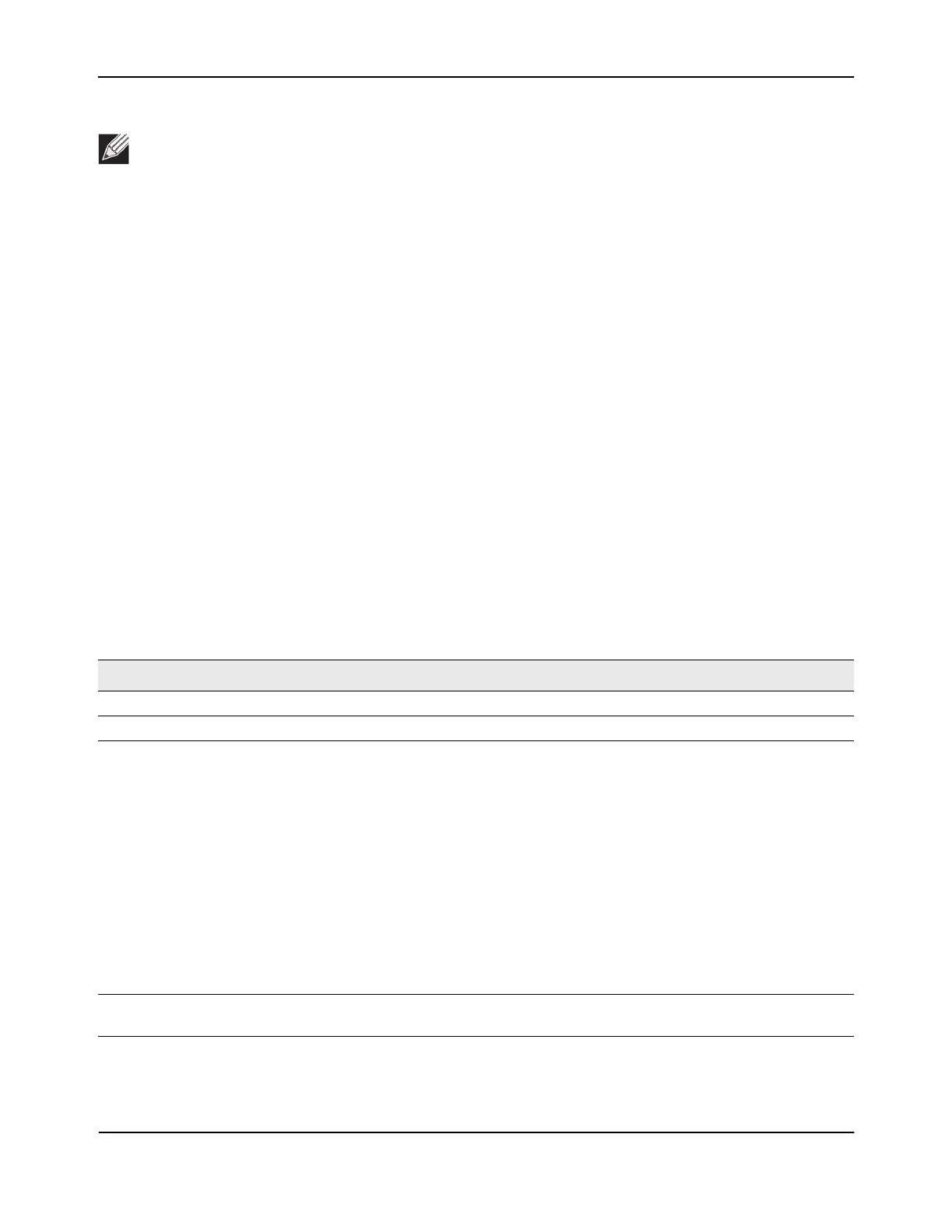Monitoring Status and Statistics
D-Link Unified Wired and Wireless Access System
Oct. 2015 Page 467
D-Link UWS User Manual
Command Buttons
The page includes the following buttons:
• Delete—Clears the selected entry from the current list. Only APs with a Configuration Status of Failed can
be removed from the list.
• Delete All—Clears all APs with a Configuration Status of Failed from the current list.
• Refresh—Updates the page with the latest information.
Viewing Detailed Managed Access Point Status
To view detailed information about an AP that the switch manages, click the MAC address of the AP from the
Summary page or select the MAC address of the AP from the drop-down menu on the Detail page.
Table 270 describes the fields you see on the Detail page for the managed access point status. The label at the
top of the table shows the MAC address and location of the AP to which the values on the page apply. To view
details about a different AP, select its MAC address from the drop-down menu.
Click the Reset button to reset the managed AP. A pop-up message asks you to confirm that you want to reset
the AP. Any wireless clients associated with the access point will be disassociated. To refresh the status
information for the AP, click Refresh.
Note: You can sort the list of APs by clicking any of the column headings. For example, to sort the APs
by the profile they use, click Profile.
Table 270: Detailed Managed Access Point Status
Field Description
IP Address The IP address of the managed AP.
IP Subnet Mask The subnet mask of the managed AP
Status The current managed state of the AP. The possible values are:
• Discovered: The AP is discovered and by the switch, but is not yet
authenticated.
• Authenticated: The AP has been validated and authenticated (if authentication
is enabled), but it is not configured.
• Managed: The AP profile configuration has been applied to the AP and it's
operating in managed mode.
• Connection Failed: The DWS-4000 Series switch lost contact with the AP, a
failed entry will remain in the managed AP database unless you remove it. Note
that a managed AP will temporarily show a failed status during a reset.
Note: When management connectivity is lost for a managed AP, then both radios
of the AP are turned down. All the clients associated with the AP get disassociated.
The radios become operational if and when that AP is managed again by a switch.
Software Version Indicates the version of software on the AP, this is learned from the AP during
discovery.
