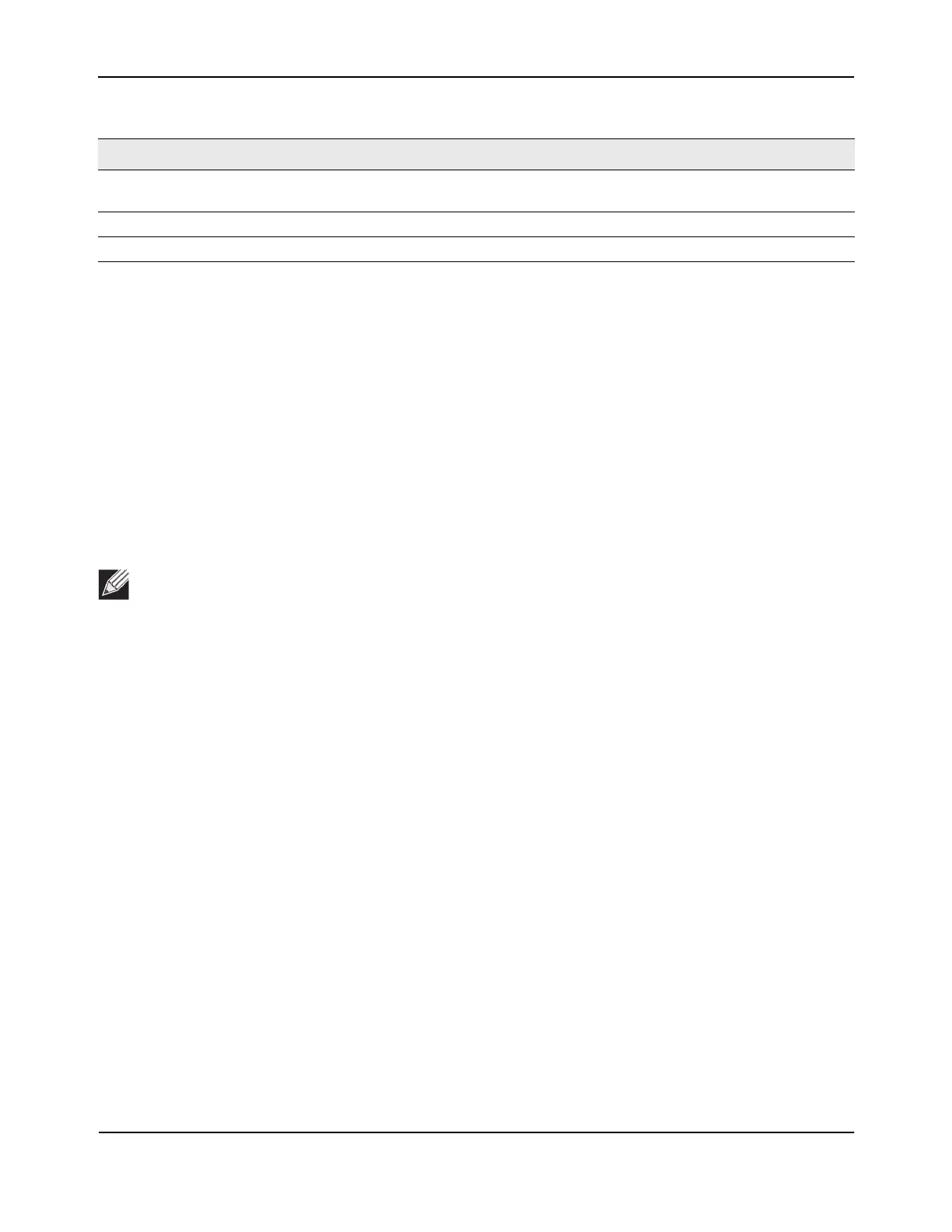Download File To Switch (TFTP)
D-Link Unified Wired and Wireless Access System
Oct. 2015 Page 173
D-Link UWS User Manual
Downloading a File to the Switch
Before you download a switch to the file, the following conditions must be true:
• The file to download from the TFTP server is on the server in the appropriate directory.
• The file is in the correct format.
• The switch has a path to the TFTP server.
Use the following procedures to download a file from a TFTP server to the switch.
1. From the File Type field, select the type of file to download.
2. If you are downloading a D-Link DWS-4000 Series image (Code), select the image on the switch to
overwrite. If you are downloading another type of file, the Image field is not available.
3. Verify the IP address of the TFTP server and ensure that the software image or other file to be downloaded
is available on the TFTP server.
4. Complete the TFTP Server IP Address and TFTP File Name (full path without TFTP server IP address) fields.
5. Click the Start File Transfer check box, and then click Submit.
After you click Submit, the screen refreshes and a “File transfer operation started” message appears. After
the software is downloaded to the device, a message appears indicating that the file transfer operation
completed successfully.
To activate a software image that you download to the switch, see “Multiple Image Service” on page 176.
TFTP File Name Enter the name of the file you want to download from the TFTP server. You
may enter up to 32 characters. The factory default is blank.
Start File Transfer To initiate the download, check this box before clicking Submit.
File Transfer Status Indicates the current status of the file transfer process
Note: It is recommended that you not overwrite the active image.
Table 74: Download File to Switch Fields (Cont.)
Field Description
