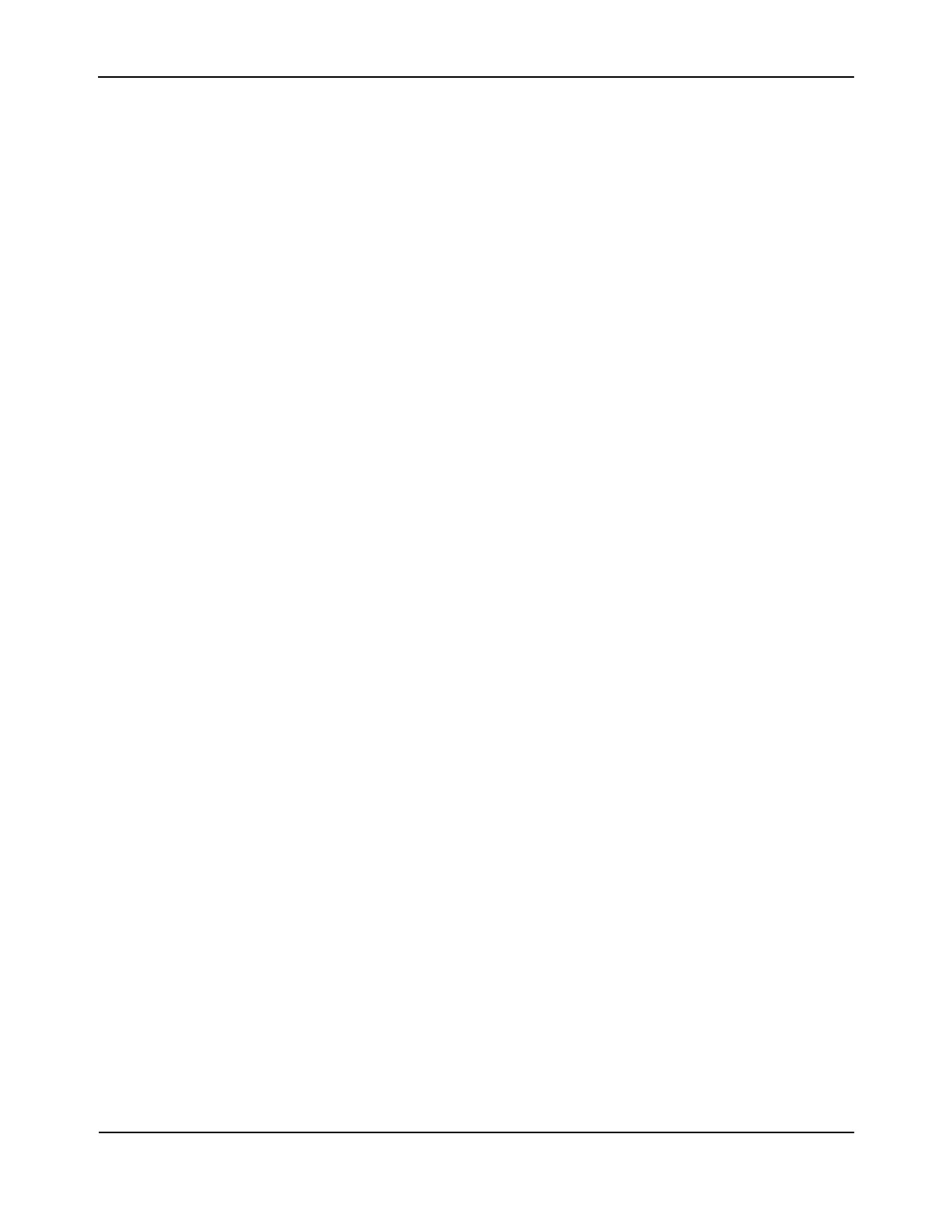Booting the Switch
D-Link Unified Wired and Wireless Access System
Oct. 2015 Page 51
D-Link UWS User Manual
Retrieve Event Log Using XMODEM
Use option 3 to retrieve the event log and download it to your ASCII terminal.
To retrieve the event log from the Boot menu:
1. On the Boot menu, select 3 and press <Enter>.
The following prompt displays:
[Boot Menu] 3
Sending event log, start XMODEM receive.....
File asciilog.bin Ready to SEND in binary mode
Estimated File Size 169K, 1345 Sectors, 172032 Bytes
Estimated transmission time 3 minutes 20 seconds
Send several Control-X characters to cancel before transfer starts.
2. The bootup process resumes.
Load New Operational Code Using XMODEM
Use option 4 when a new software version must be downloaded to replace corrupted files, update, or upgrade
the system software.
To download software from the Boot menu:
1. On the Boot menu, select 4 and press <Enter>.
The following prompt displays:
[Boot Menu] 4
Ready to receive the file with XMODEM/CRC....
Ready to RECEIVE File xcode.bin in binary mode
Send several Control-X characters to cancel before transfer starts.
2. When using HyperTerminal, click Transfer on the HyperTerminal menu bar.
3. From the Transfer menu, click Send File.
The Send File window displays.
4. Enter the file path for the file to be downloaded.
5. Make sure the protocol is defined as XMODEM.
6. Click Send.
The software is downloaded. Software downloading takes several minutes. The terminal emulation
application, such as HyperTerminal, may display the loading process progress.
After software downloads, the switch reboots automatically.
