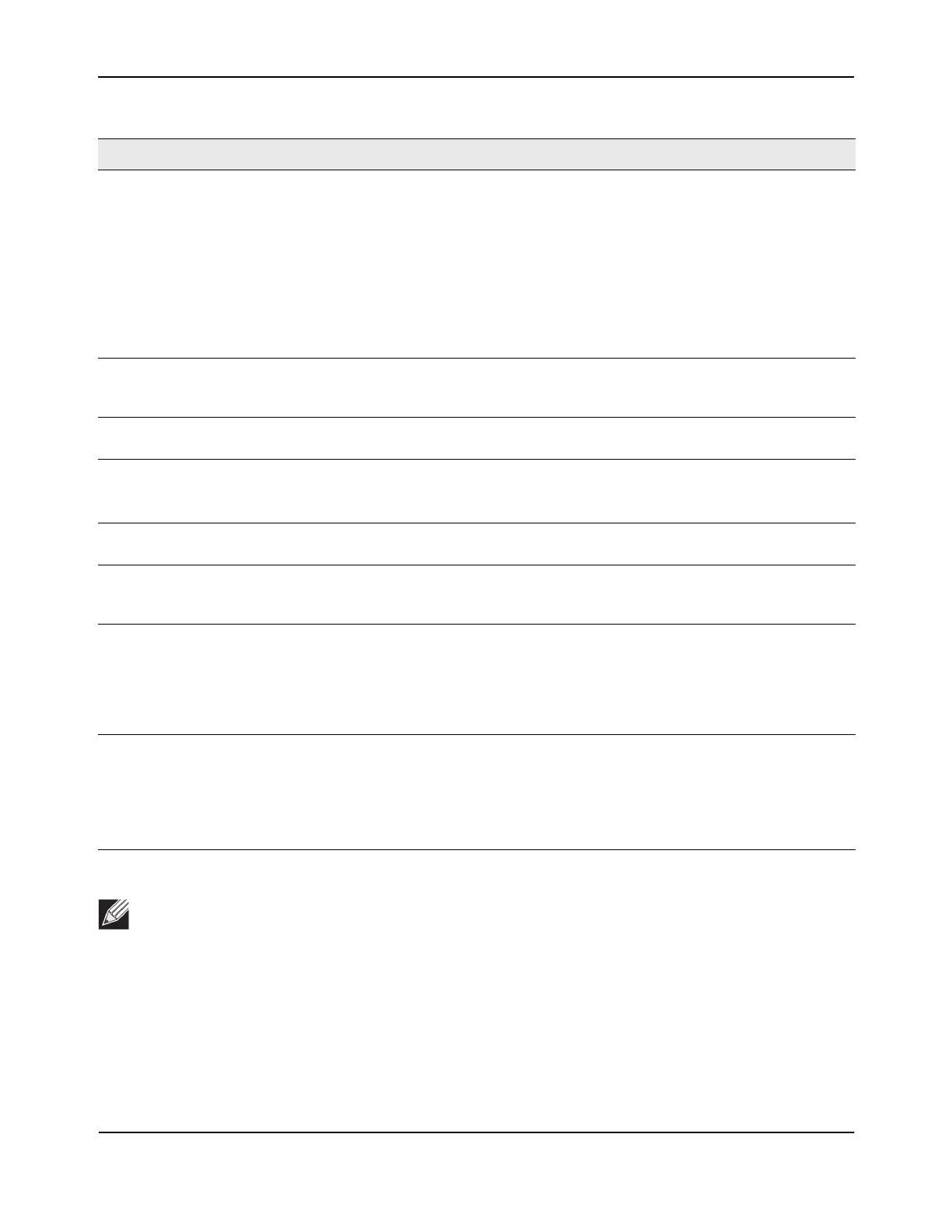Basic Setup
D-Link Unified Wired and Wireless Access System
Oct. 2015 Page 554
D-Link UWS User Manual
Command Buttons
The page includes the following buttons:
• Refresh—Updates the page with the latest information.
RF Scan Sentry Select this option to allow the radio to operate in sentry mode.
When the RF Scan Sentry option is selected, the radio primarily performs dedicated
RF scanning. The radio passively listens for beacons and traffic exchange between
clients and other access points but does not accept connections from wireless
clients. In sentry mode, all VAPs are disabled. Networks that deploy sentry APs or
radios can detect devices on the network quicker and perform more thorough
security analysis.
In this mode, the radio switches from one channel to the next. The length of time
spent on each channel is controlled by the scan duration. The default scan duration
is 10 milliseconds.
Supported Channels This field displays the channels that are supported for the radio mode currently
selected on the page and for the country configured on the Global Wireless Settings
page.
Auto Eligible Select the Auto Eligible option beneath each channel to include the channel in the
automatic channel assignment process.
Rate Sets Select the transmission rate sets you want the access point to support and the basic
rate sets you want the access point to advertise.
Rates are expressed in megabits per second.
Basic These numbers indicate the data rates that all stations associating with the AP must
support.
Supported These numbers indicate rates that the access point supports. You can select multiple
rates. The AP automatically chooses the most efficient rate based on factors like
error rates and distance of client stations from the AP.
Forced Roaming Forced Roaming aims to improve users network experience by forcing a client to
disassociate with the already associated UAP, where the radio signal strength among
the client and the UAP is below the configured threshold. After being forcibly
disassociated with a UAP, the client is ideally going to associate with a nearby UAP
with stronger signal strength thus improving network experience/performance.
When is option is selected, forced roaming is enabled. The factory default is disabled
Roaming Threshold When the signal strength diminishes below a certain threshold, the client will
disassociate with the access point and re-associate with a nearby access point that
offers a stronger signal.
The scale of the signal strength is as follows: -40dBm is considered 100%, while -
90dBm is considered 0%. The valid range is 20(%) to 50(%). The factory default is
20(%)
Note: If you access the Access Point Profile Radio configuration through the Radio tab for a profile
from the WLAN > Administration > Advanced Configuration > AP Profile page, additional fields are
available for configuration.
Table 328: Radio Settings (Cont.)
Field Description
