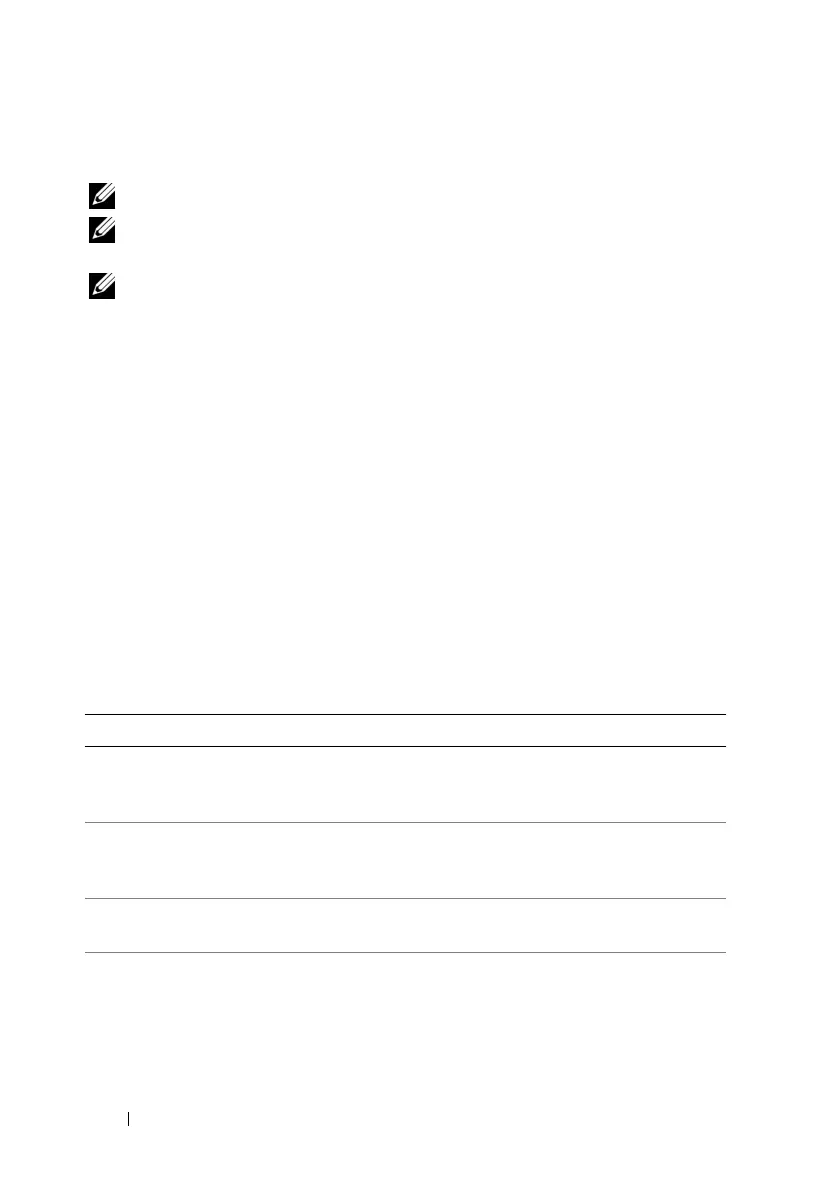114 Configuring iDRAC6 Enterprise Using the Web Interface
Configuring iDRAC6 Services
NOTE: To modify these settings, you must have Configure iDRAC6 permission.
NOTE: When you apply changes to services, the changes take effect immediately.
Existing connections may be terminated without warning.
NOTE: There is a known issue with the Telnet client supplied with Microsoft
Windows. Use another Telnet client such as HyperTerminal or PuTTY.
1
Click
System→ Remote Access→
iDRAC6
, and then click the
Network/Security
tab.
2
Click
Services
to open the
Services
configuration screen.
3
Configure the following services, as required:
• Web server — see Table 5-27 for Web server settings
• SSH — see Table 5-28 for SSH settings
• Telnet — see Table 5-29 for Telnet settings
• SNMP Agent — see Table 5-30 for SNMP Agent settings
• Automated System Recovery Agent — see Table 5-31 for Automated
System Recovery Agent settings
4
Click
Apply
.
Table 5-27. Web Server Settings
Setting Description
Enabled Enables or disables iDRAC6 Web server. When Checked,
indicates that the Web server is enabled. The default value
is Checked.
Max Sessions The maximum number of simultaneous web server sessions
allowed for this system. This field is not editable. There can
be 4 simultaneous web server sessions.
Active Sessions The number of current sessions on the system, less than or
equal to the Max Sessions. This field is not editable.
Timeout The time, in seconds, that a connection is allowed to
remain idle. The session is cancelled when the timeout is
reached. Changes to the timeout setting take affect
immediately and will reset the Web server. Timeout range is
60 to 10800 seconds. The default is 1800 seconds.
