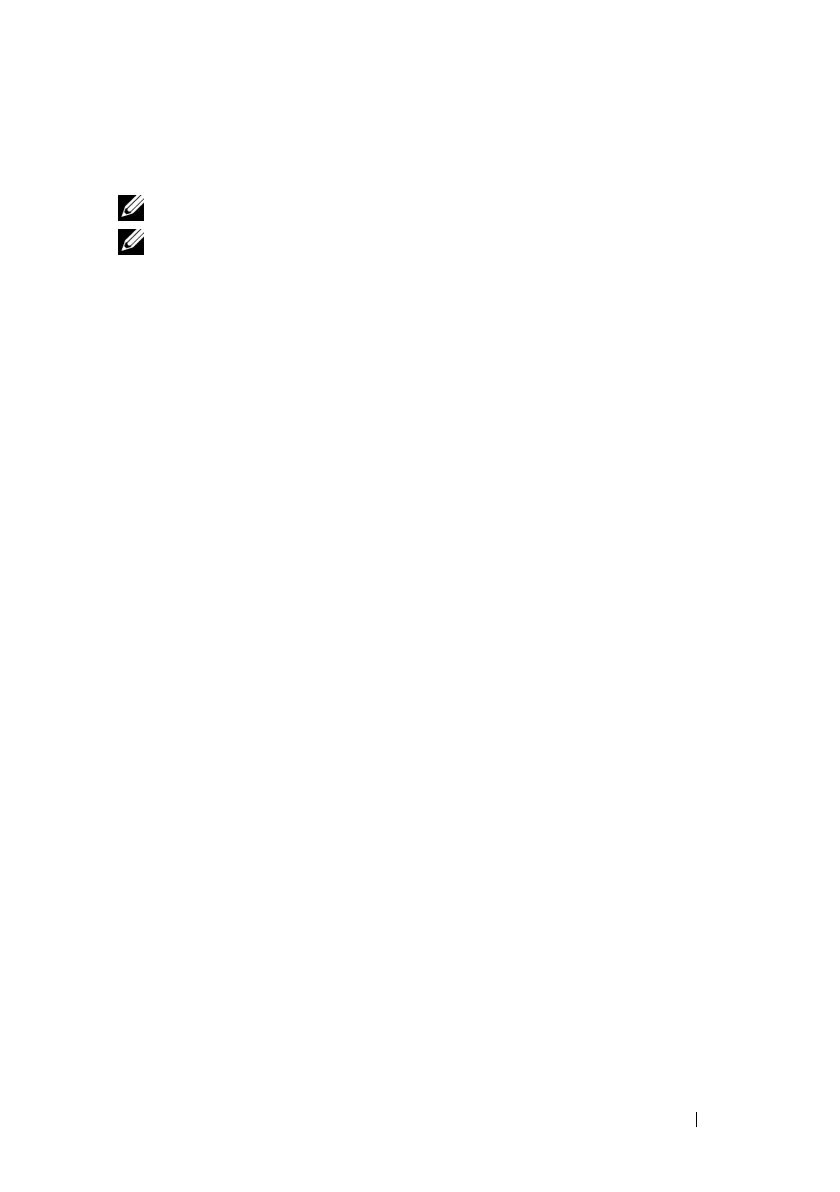Using iDRAC6 With Microsoft Active Directory 151
Use the following procedure to import iDRAC6 firmware SSL certificate to all
domain controller trusted certificate lists.
NOTE: If your system is running Windows 2000, the following steps may vary.
NOTE: If iDRAC6 firmware SSL certificate is signed by a well-known CA and the
certificate of that CA is already in the domain controller's Trusted Root Certificate
Authority list, you are not required to perform the steps in this section.
iDRAC6 SSL certificate is the identical certificate used for iDRAC6 Web
server. All iDRAC6 controllers are shipped with a default self-signed
certificate.
To download iDRAC6 SSL certificate, run the following RACADM
command:
racadm sslcertdownload -t 0x1 -f <RAC SSL certificate>
1
On the domain controller, open an
MMC Console
window and select
Certificates
→
Trusted Root Certification Authorities
.
2
Right-click
Certificates
, select
All Tasks
and click
Import
.
3
Click
Next
and browse to the SSL certificate file.
4
Install iDRAC6 SSL Certificate in each domain controller’s
Trusted Root
Certification Authority
.
If you have installed your own certificate, ensure that the CA signing your
certificate is in the
Trusted Root Certification Authority
list. If the
Authority is not in the list, you must install it on all your Domain Controllers.
5
Click
Next
and select whether you would like Windows to automatically
select the certificate store based on the type of certificate, or browse to a
store of your choice.
6
Click
Finish
and click
OK
.
Using Active Directory to Log In to iDRAC6
You can use Active Directory to log in to iDRAC6 using one of the following
methods:
• Web interface
•Local RACADM
• SSH or Telnet console for SM-CLP CLI
