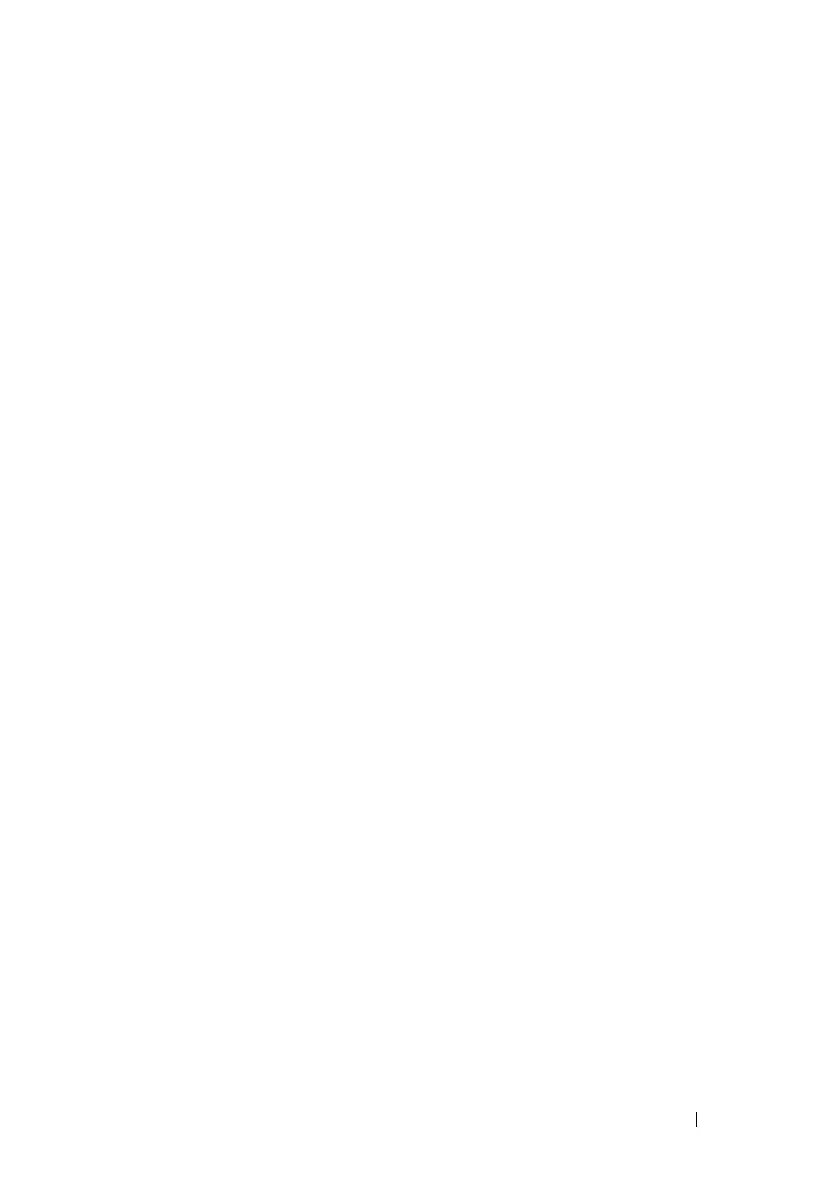Using iDRAC6 With Microsoft Active Directory 133
Installing the Dell Extension to the Active Directory Users and
Computers Snap-In
When you extend the schema in Active Directory, you must also extend the
Active Directory Users and Computers Snap-in so the administrator can
manage iDRAC6 devices, Users and User Groups, iDRAC6 Associations,
and iDRAC6 Privileges.
When you install your systems management software using the Dell Systems
Management Tools and Documentation DVD, you can extend the Snap-in by
selecting the Active Directory Users and Computers Snap-in option during
the installation procedure. See the Dell OpenManage Software Quick
Installation Guide for additional instructions about installing systems
management software. For 64-bit Windows Operating Systems, the Snap-in
installer is located under:
<DVD drive>:\SYSMGMT\ManagementStation\support\OMActiveDirect
ory_SnapIn64
For more information about the Active Directory Users and Computers
Snap-in, see your Microsoft documentation.
Installing the Administrator Pack
You must install the Administrator Pack on each system that is managing the
Active Directory iDRAC6 Objects. If you do not install the Administrator
Pack, you cannot view the Dell iDRAC6 Object in the container.
See "Opening the Active Directory Users and Computers Snap-In" for more
information.
Opening the Active Directory Users and Computers Snap-In
To open the Active Directory Users and Computers Snap-in:
1
If you are logged in to the domain controller, click
Start
Admin Tools
→
Active Directory Users and Computers
.
If you are not logged in to the domain controller, you must have the
appropriate Microsoft Administrator Pack installed on your local system. To
install this Administrator Pack, click
Start
→
Run
, enter
MMC
, and press
Enter
.
The MMC appears.
2
In the
Console 1
window, click
File
(or
Console
on systems running
Windows 2000).
