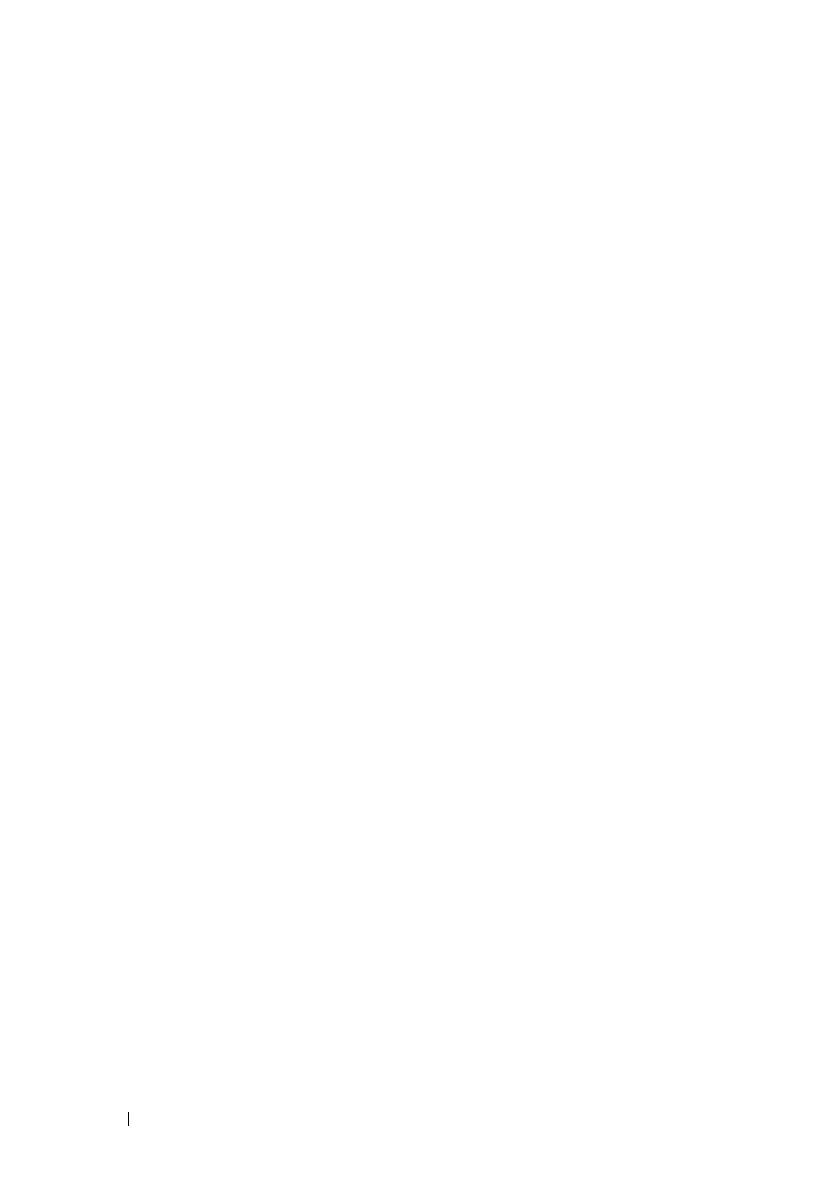148 Using iDRAC6 With Microsoft Active Directory
racadm sslcertupload -t 0x2 -f <
ADS root CA
certificate
>
Using the following
RACADM
command may be optional. See "Importing
iDRAC6 Firmware SSL Certificate" for additional information.
racadm sslcertdownload -t 0x1 -f <
RAC SSL
certificate
>
2
If DHCP is enabled on iDRAC6 and you want to use the DNS provided by
the DHCP server, enter the following
RACADM
commands:
racadm config -g cfgLanNetworking -o
cfgDNSServersFromDHCP 1
3
If DHCP is disabled on iDRAC6 or you want manually to input your DNS
IP address, enter the following
RACADM
commands:
racadm config -g cfgLanNetworking -o
cfgDNSServersFromDHCP 0
racadm config -g cfgLanNetworking -o cfgDNSServer1
<
primary DNS IP address
>
racadm config -g cfgLanNetworking -o cfgDNSServer2
<
secondary DNS IP address>
4
If you want to configure a list of user domains so that you only need to
enter the user name when logging in to the Web interface, enter the
following command:
racadm config -g cfgUserDomain -o
cfgUserDomainName <fully qualified domain name or
IP Address of the domain controller> -i <index>
Up to 40 user domains can be configured with index numbers between
1 and 40.
See "Using Active Directory to Log In to iDRAC6" for details about
user domains.
Testing Your Configurations
If you want to verify whether your configuration works, or if you need to
diagnose the problem with your failed Active Directory log in, you can test
your settings from iDRAC6 Web interface.
