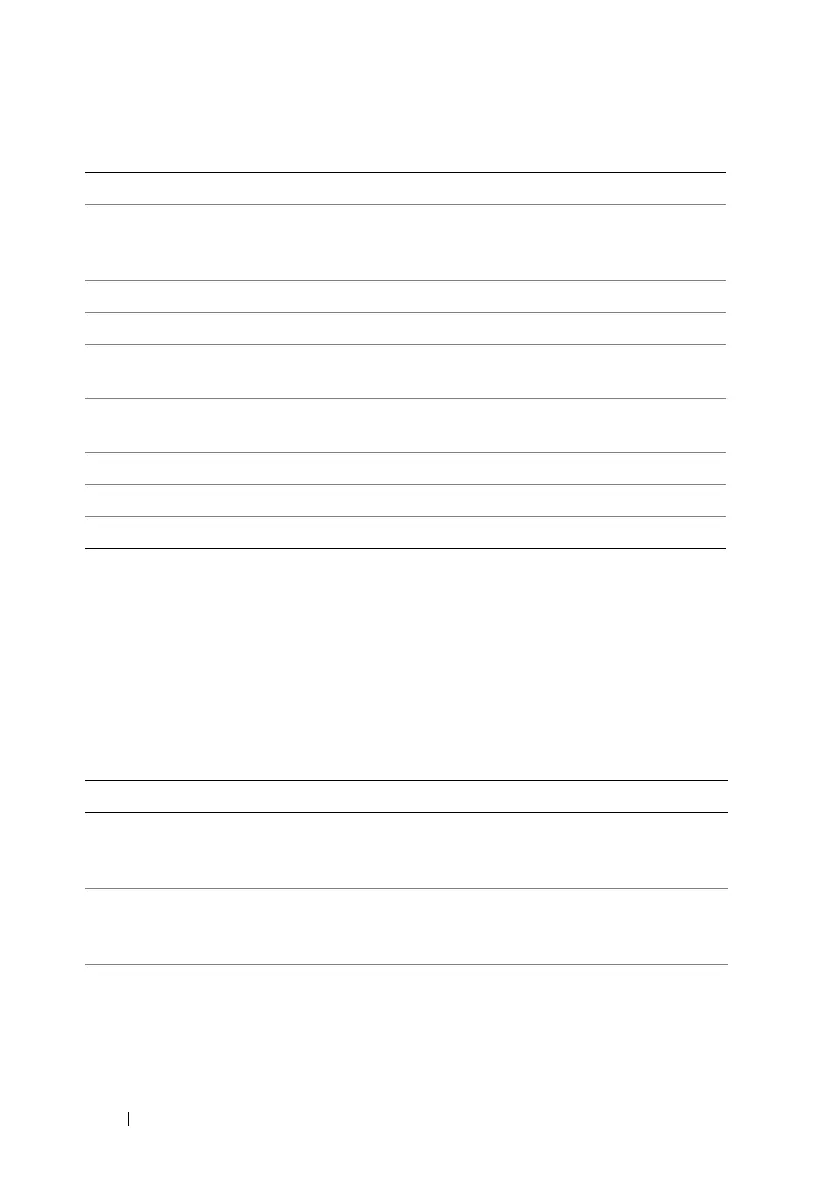316 Recovering and Troubleshooting the Managed System
Checking the Server Status Screen for Error Messages
When a flashing amber LED is lit, and a particular server has an error,
the main Server Status Screen on the LCD will highlight the affected server
in orange. Use the LCD navigation buttons to highlight the affected server,
then click the center button. Error and warning messages will be displayed on the
second line. The following table lists all of the error messages and their severity.
Save As Creates a compressed .zip file that contains all boot capture
images of the current sequence. The user must have
administrator privileges to perform this action.
Previous Screen Takes you to previous screen, if any, in the replay console.
Play Starts the screenplay from current screen in the replay console.
Pause Pauses the screenplay on the current screen being displayed in
the replay console.
Stop Stops the screenplay and loads the first screen of that boot
sequence.
Next Screen Takes you to next screen, if any, in the replay console.
Print Prints the Boot Capture image that appears on the screen.
Refresh Reloads the Boot Capture screen.
Table 20-8. Server Status Screen
Severity Message Cause
Warning System Board Ambient Temp:
Temperature sensor for System
Board, warning event
Server ambient temperature
crossed a warning threshold
Critical System Board Ambient Temp:
Temperature sensor for System
Board, failure event
Server ambient temperature
crossed a failure threshold
Critical System Board CMOS Battery:
Battery sensor for System Board,
failed was asserted
CMOS battery is not present or
has no voltage
Table 20-7. Boot Capture Options (continued)
Button/Option Description
