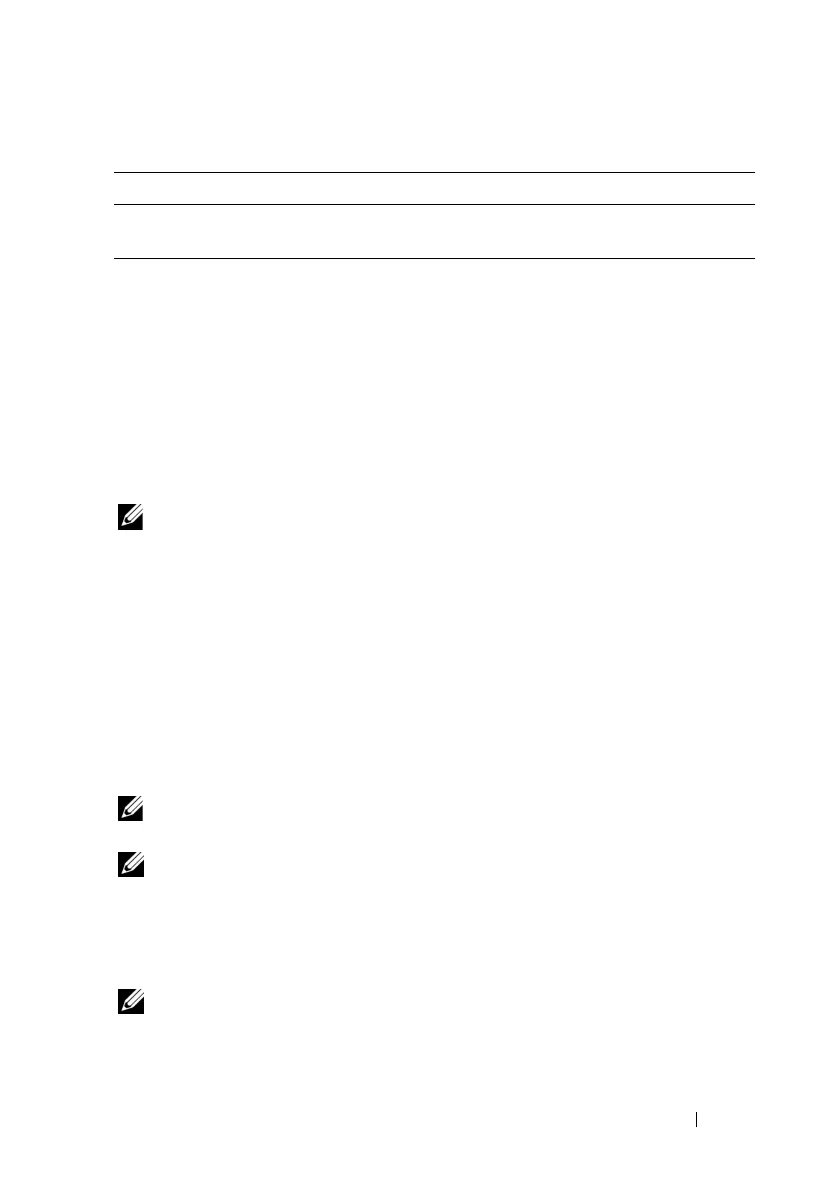Using iDRAC6 Configuration Utility 303
Virtual Media Configuration
Virtual Media
Use the left-arrow and right-arrow keys to select Attached or Detached.
• If you select
Attached
, the virtual media devices are attached to the USB
bus, making them available for use during
Console Redirection
sessions.
• If you select
Detached,
users cannot access virtual media devices during
Console Redirection
sessions.
NOTE: To use a USB Flash Drive with the Virtual Media feature, you must set USB
Flash Drive Emulation Type to Hard disk in the BIOS Setup Utility. Access the BIOS
Setup Utility by pressing <F2> during server start-up. If USB Flash Drive Emulation
Type is set to Auto, the Flash Drive appears as a floppy drive to the system.
VFlash
Use the left-arrow and right-arrow keys to select Enabled or Disabled.
•
Enabled
/
Disabled
causes a
Detach
and an
Attach
of all Virtual Media
devices from the USB bus.
•
Disabled
causes the vFlash to be removed and to become unavailable for
use.
NOTE: This field will be read-only if an SD card of a size larger than 256 MB is not
present on iDRAC6 Express card slot.
NOTE: Dell-branded vFlash media is required for the vFlash partition.
Smart Card/SSO
Press <Enter> to select Enabled or Disabled. This option configures the
Smart Card Logon feature. The available options are Enabled and Disabled.
NOTE: When you select Enabled, IPMI Over LAN will be switched off and blocked
for editing.
DNS Server 2 If DNS Servers from DHCP is Off, enter the IP address of the
first DNS server.
Table 19-1. LAN Parameters (continued)
Item Description
