
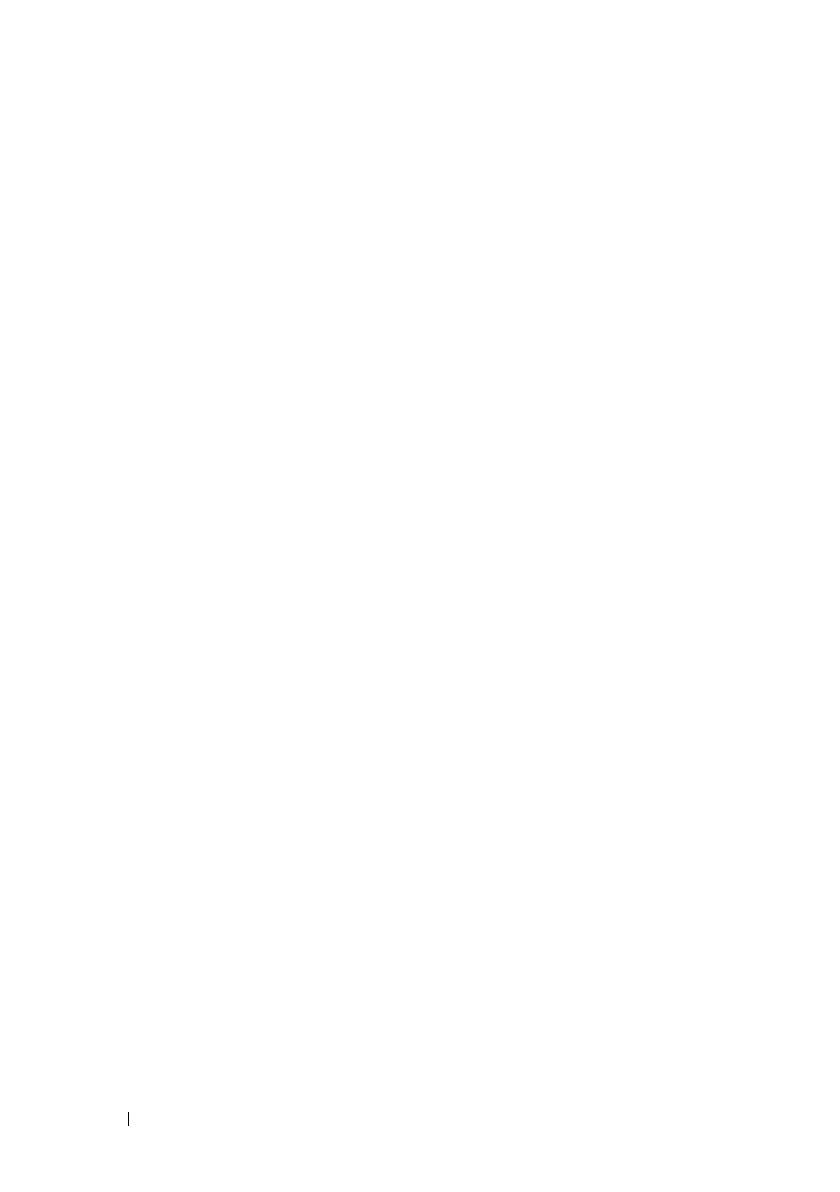 Loading...
Loading...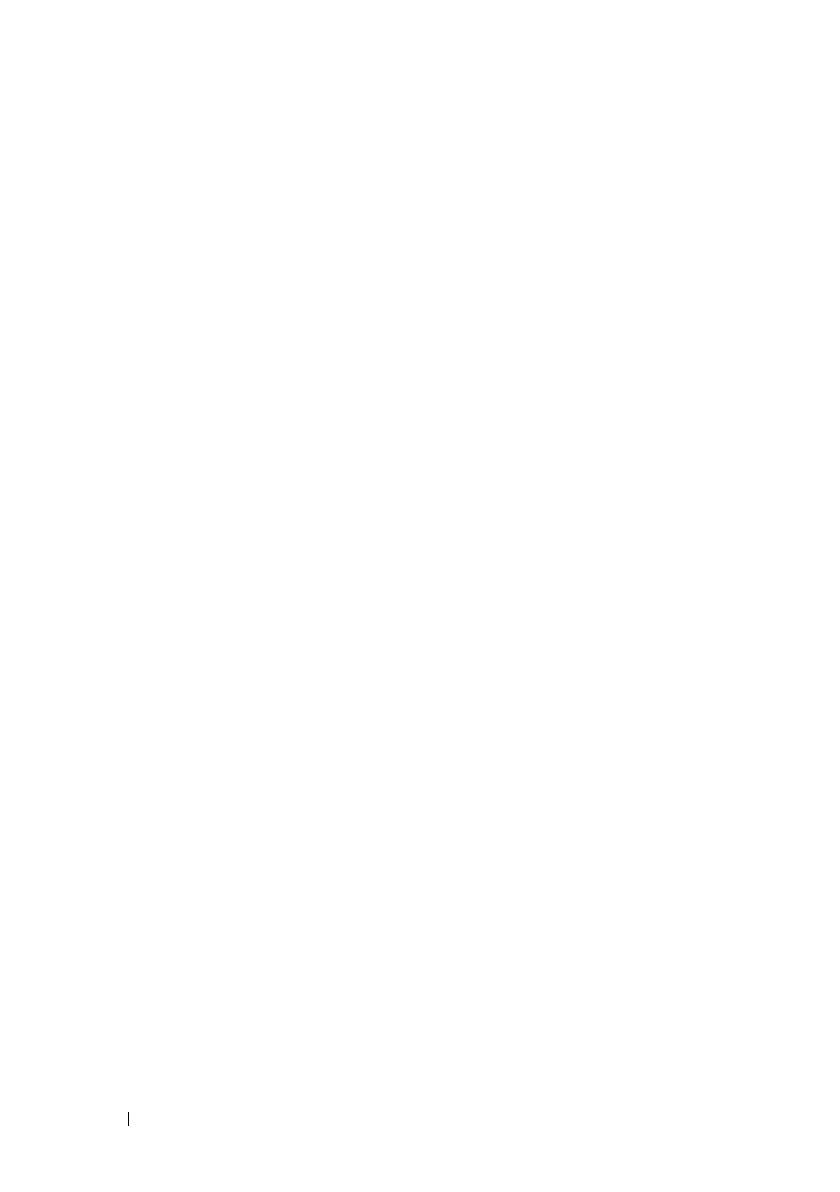
Do you have a question about the Dell IDRAC6 and is the answer not in the manual?
| Remote Management | Yes |
|---|---|
| Out-of-band Management | Yes |
| Remote KVM | Yes |
| Virtual Console | Yes |
| Version | 6 |
| Interface | Web-based |
| Features | Remote console, Virtual media |
| Security | SSL encryption |
| Protocols Supported | IPMI, SNMP |
| Authentication | Active Directory |
| Compatible Hardware | Dell PowerEdge servers (11th generation) |
| Remote Access | Yes |
| Alerts and Notifications | Email, SNMP traps |
| Power Management | Remote power on/off/reset, Power monitoring |
| Firmware Updates | Remote firmware updates via web interface or command line |