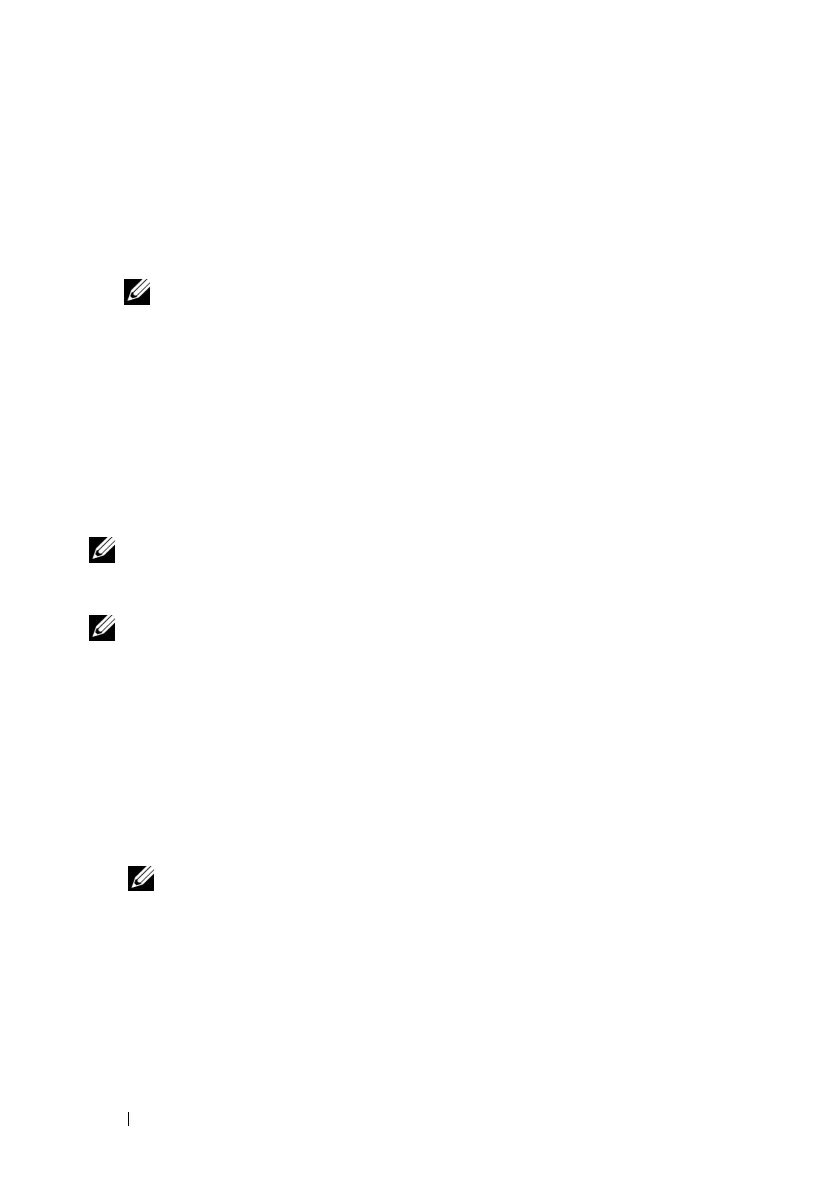60 Configuring iDRAC6 Enterprise
The following output message appears:
gpg: Signature made Fri Jul 11 15:03:47 2008
CDT using DSA key ID 23B66A9D
gpg: Good signature from "Dell, Inc. (Product
Group) <linux-security@dell.com>"
NOTE: If you have not validated the key as shown in step 3, you will receive
additional messages:
gpg: WARNING: This key is not certified with a trusted
signature!
gpg: There is no indication that the signature belongs
to the owner.
Primary key fingerprint: 4172 E2CE 955A 1776 A5E6 1BB7
CA77 951D 23B6 6A9D
Using iDRAC6 Web Interface
NOTE: If iDRAC6 firmware update progress is interrupted before it completes, the
iDRAC6 firmware becomes corrupt. In such cases, you can recover iDRAC6 using
the CMC Web interface.
NOTE: The firmware update, by default, retains the current iDRAC6 settings.
During the update process, you have the option to reset iDRAC6 configuration to the
factory defaults. If you set the configuration to the factory defaults, external
network access will be disabled when the update completes. You must enable and
configure the network using iDRAC6 Configuration Utility.
1
Start iDRAC6 Web interface.
2
In the system tree, select
System
→
Remote Access
→
iDRAC6
.
3
Click the
Update
tab.
The
Firmware Update
screen appears.
NOTE: To update the firmware, iDRAC6 must be placed in an update mode.
Once in this mode, iDRAC6 will automatically reset, even if you cancel the
update process.
4
In the
Upload (Step 1 of 4)
section, click
Browse
to locate the firmware
image that you downloaded. You can also enter the path in the text field.
For example:
C:\Updates\V2.1\<
image_name
>
.
