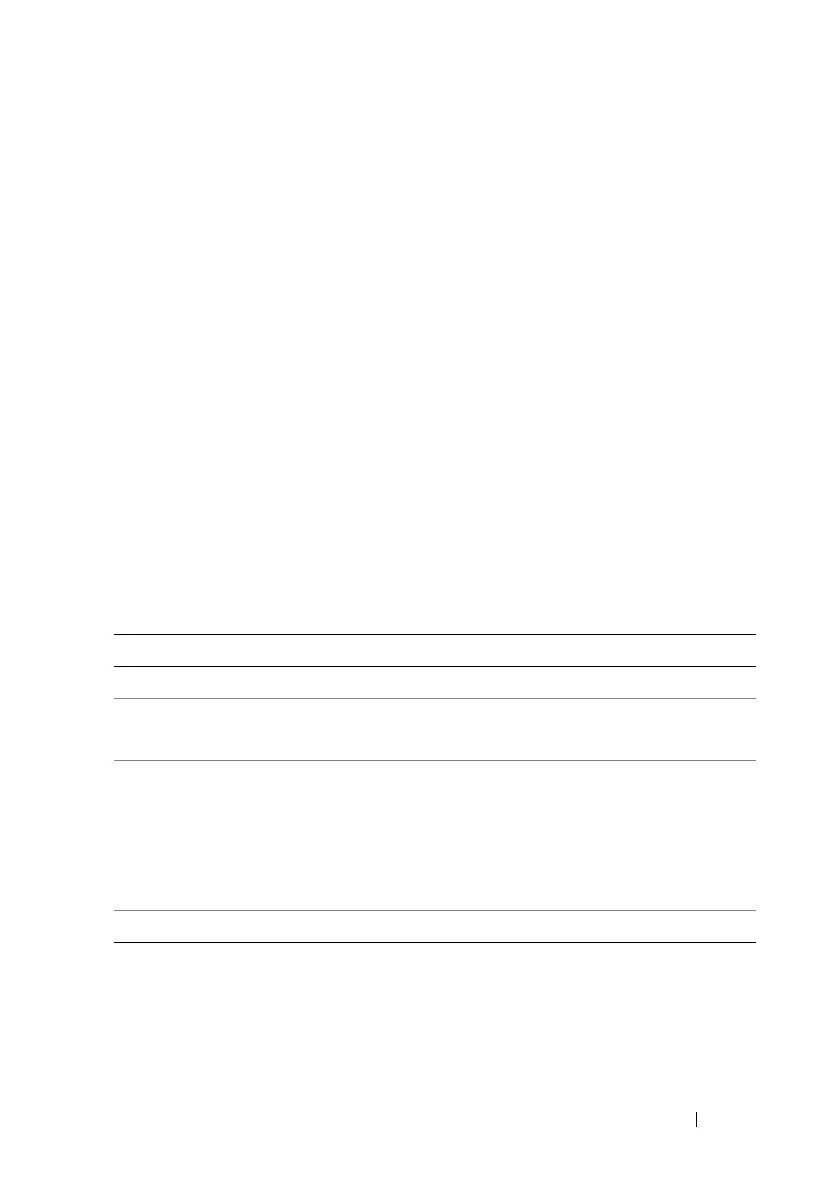Recovering and Troubleshooting the Managed System 313
Click any component on the Health screen to see information about the
component. Sensor readings are displayed for batteries, temperatures,
voltages, and power monitoring, helping to diagnose some types of problems.
iDRAC6 and CMC information screens provide useful current status and
configuration information.
Checking the System Event Log (SEL)
The SEL Log screen displays messages for events that occur on the
managed server.
To view the System Event Log, perform the following steps:
1
Click
System
and then click the
Logs
tab.
2
Click
System Event Log
to display the
System Event Log
screen.
The
System Event Log
screen displays a system health indicator
(see Table 20-3), a time stamp, and a description of the event.
3
Click the appropriate
System Event Log
button to continue
(see Table 20-4).
Table 20-4. SEL Buttons
Button Action
Print Prints the SEL in the sort order that it appears in the window.
Clear Log Clears the SEL.
NOTE: The Clear Log button appears only if you have Clear Logs permission.
Save As Opens a pop-up window that enables you to save the SEL to a directory of
your choice.
NOTE: If you are using Internet Explorer and encounter a problem when
saving, be sure to download the Cumulative Security Update for Internet
Explorer, located on the Microsoft
®
Support website at
support.microsoft.com.
Refresh Reloads the SEL screen.
