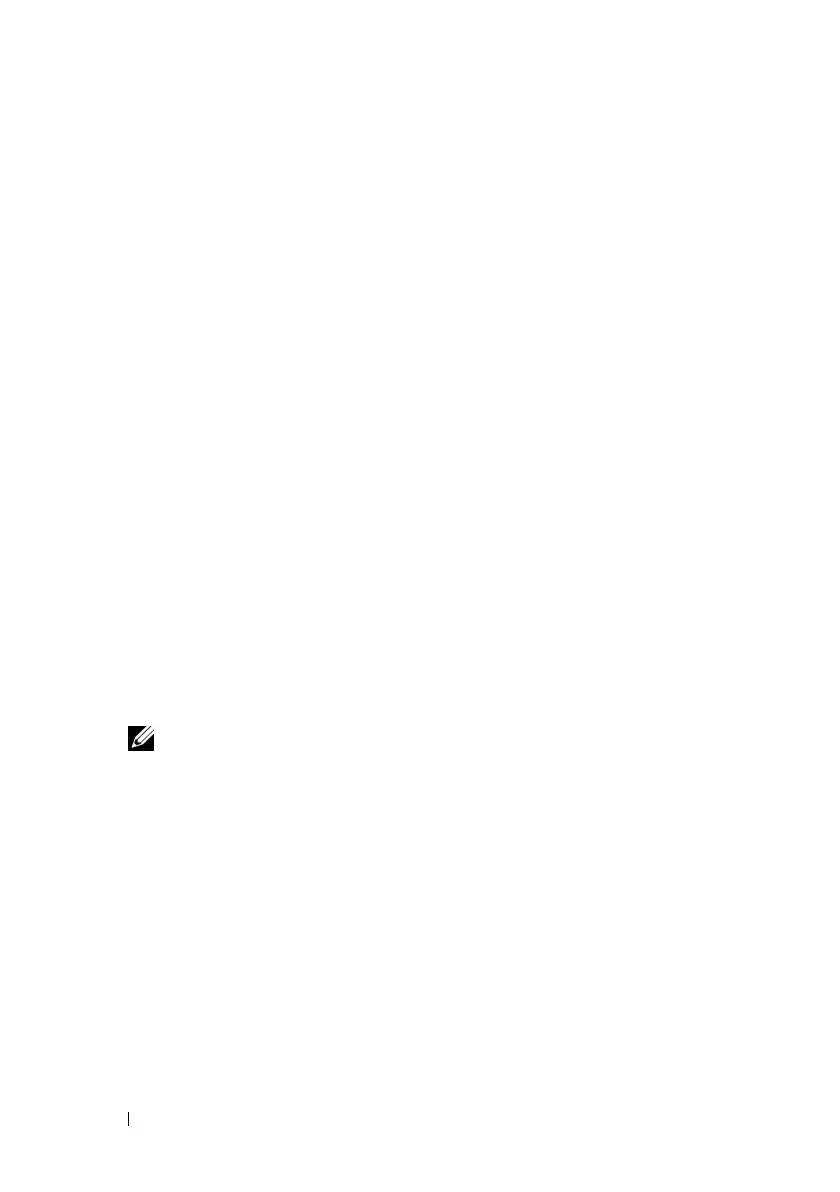86 Configuring iDRAC6 Enterprise Using the Web Interface
Accessing the Web Interface
To access iDRAC6 Web interface, perform the following steps:
1
Open a supported Web browser window.
2
In the
Address
field, enter
https://<
iDRAC6-IP-address
>
and
press <Enter>.
If the default HTTPS port number (port 443) has been changed, enter:
https://<
iDRAC6-IP-address>:<port-number
>
where
iDRAC6-IP-address
is the IP address for iDRAC6 and
port-number
is the HTTPS port number.
iDRAC6
Log in
window appears.
Logging In
You can log in as either an iDRAC6 user or as a Microsoft
®
Active Directory
®
user. The default user name and password are root and calvin, respectively.
You must have been granted Login to iDRAC privilege by the administrator
to log in to iDRAC6.
To log in, perform the following steps:
1
In the
Username
field, enter one of the following:
• Your iDRAC6 user name.
NOTE: The user name for local users is case sensitive. Examples are root,
it_user, IT_user, or john_doe.
• Your Active Directory user name.
You can use any of the following forms for Active Directory names:
<
domain
>\<
username
>, <
domain
>/<
username
>, or
<
user
>@<
domain
>. They are not case sensitive. Examples are
dell.com
\
john_doe
, or
JOHN_DOE@DELL.COM
. Alternatively,
you can enter the domain in the
Domain
field.
2
In the
Password
field, enter your iDRAC6 user password or Active
Directory user password. Passwords are case sensitive.
3
Click
OK
or press <Enter>.
