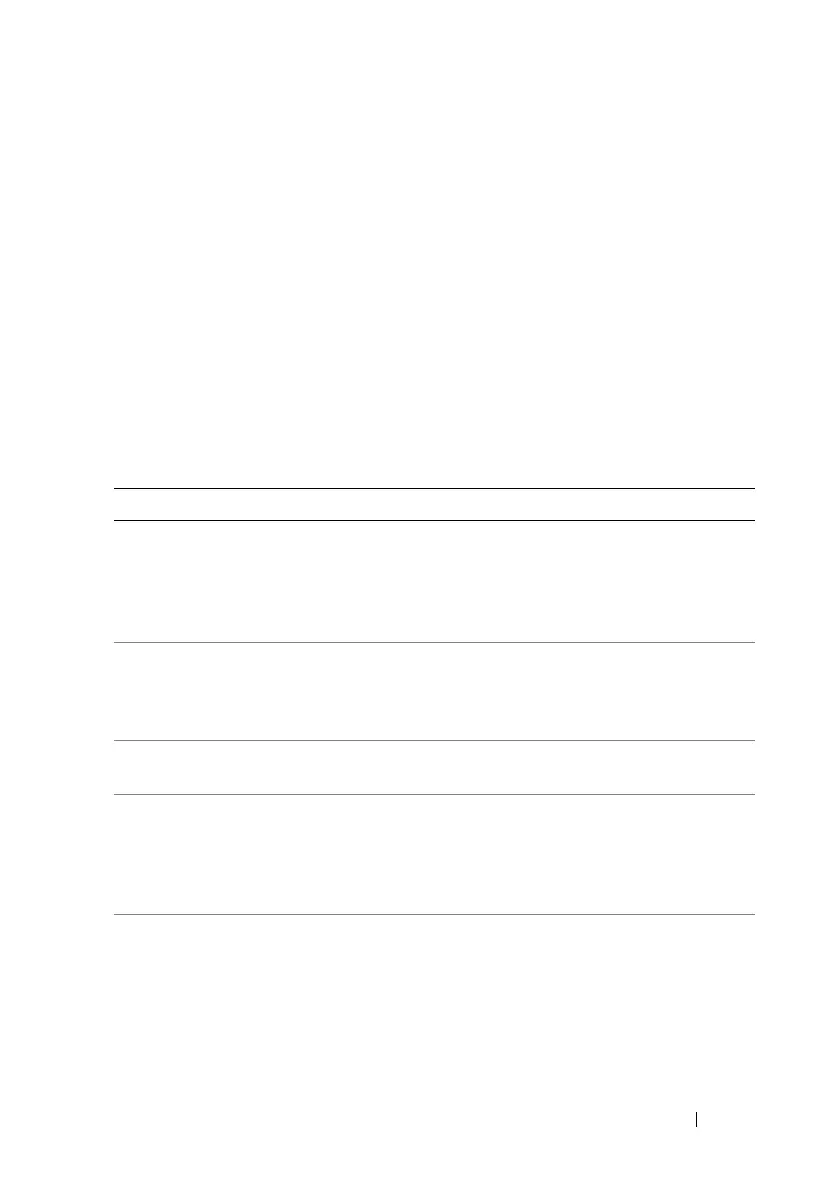Using GUI Console Redirection 209
Configuring Console Redirection and Virtual Media in iDRAC6 Web
Interface
To configure console redirection in iDRAC6 Web interface, perform the
following steps:
1
Click
System
and then click the
Console/Media
tab.
2
Click
Configuration
to open the
Configuration
screen.
3
Configure the console redirection properties. Table 12-2 describes the
settings for console redirection.
4
When completed, click
Apply
.
5
Click the appropriate button to continue. See Table 12-3.
Table 12-2. Console Redirection Configuration Properties
Property Description
Enabled Select to enable or disable Console Redirection.
Selected indicates that Console Redirection is enabled.
Deselected indicates that Console Redirection is disabled.
The default is enabled.
Max Sessions Displays the maximum number of Console Redirection
sessions that are possible, 1 or 2. Use the drop-down
menu to change the maximum number of Console
Redirection sessions allowed. The default is 2.
Active Sessions Displays the number of Active Console sessions.
This field is read-only.
Keyboard and Mouse Port
Number
The network port number used for connecting to the
Console Redirection Keyboard/Mouse option.
This traffic is always encrypted. You may need to change
this number if another program is using the default port.
The default is 5900.
Video Port Number The network port number used for connecting to the
Console Redirection Screen service. You may need to
change this setting if another program is using the
default port. The default is 5901.
