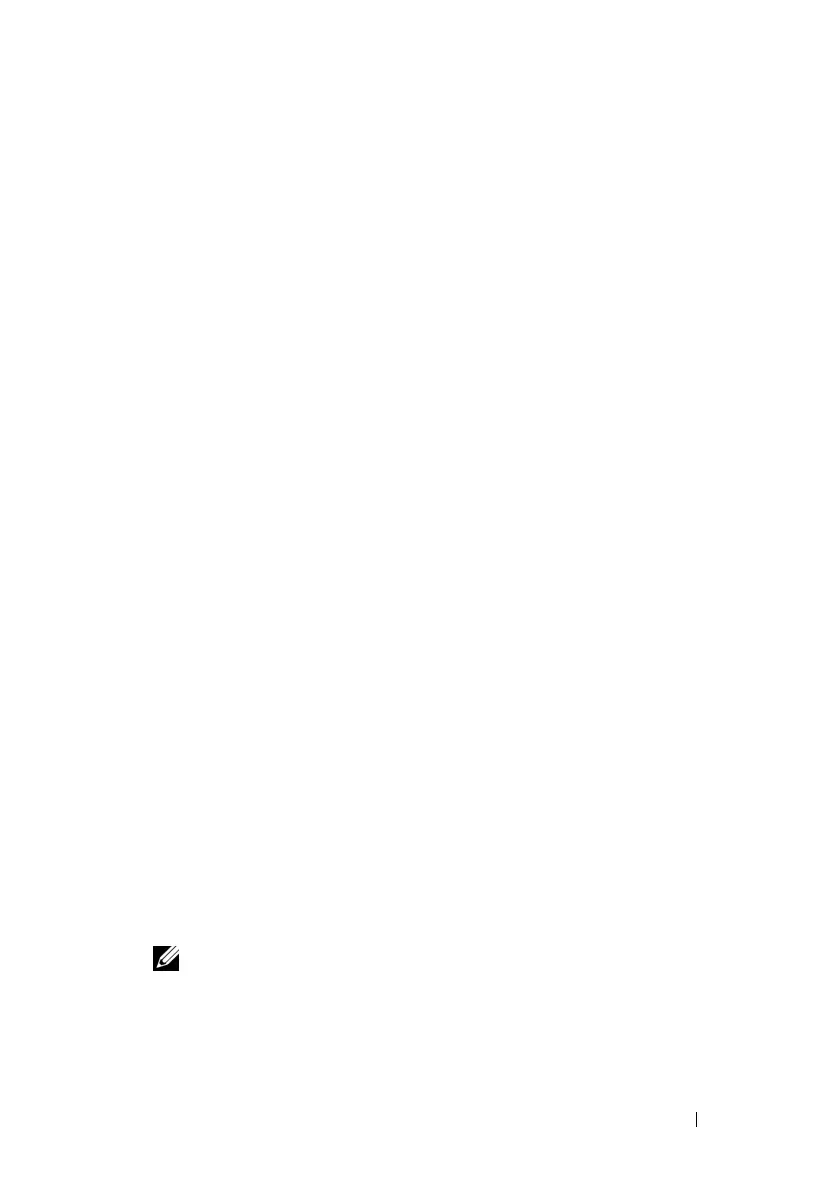Configuring iDRAC6 Enterprise 63
Clear Your Browser’s Cache
To use the latest iDRAC6 features, clear the browser’s cache to remove/delete
any old Web pages that may be stored on the system.
Updating the USC Repair Package
See the Dell Lifecycle Controller User Guide for information on updating the
USC repair package from iDRAC6 Web interface.
Configuring iDRAC6 For Use With IT Assistant
Dell OpenManage IT Assistant can discover managed devices that comply
with Simple Network Management Protocol (SNMP) v1 and v2c and
Intelligent Platform Management Interface (IPMI) v2.0.
iDRAC6 complies with IPMI v2.0. This section describes the steps necessary
to configure iDRAC6 for discovery and monitoring by IT Assistant. There are
two ways to accomplish this: through iDRAC6 Configuration Utility and
through iDRAC6 graphical Web interface.
Using iDRAC6 Configuration Utility to Enable
Discovery and Monitoring
To set up iDRAC6 for IPMI discovery and sending alert traps at iDRAC6
Configuration Utility level, restart your managed server (blade) and observe
its power-up using the iKVM and either a remote monitor and console
keyboard or a Serial over LAN (SOL) connection. When Press
<Ctrl-E> for Remote Access Setup displays, press <Ctrl><E>.
When iDRAC6 Configuration Utility screen appears, use the arrow keys to
scroll down.
1
Enable
IPMI over LAN
.
2
Enter your site's
RMCP+ Encryption Key
, if used.
NOTE: See your senior Network Administrator or CIO to discuss implementing
this option because it adds valuable security protection and must be implemented
site-wide in order to function properly.
3
At
LAN Parameters
, press <Enter> to enter the sub-screen. Use Up and
Down arrows to navigate.
