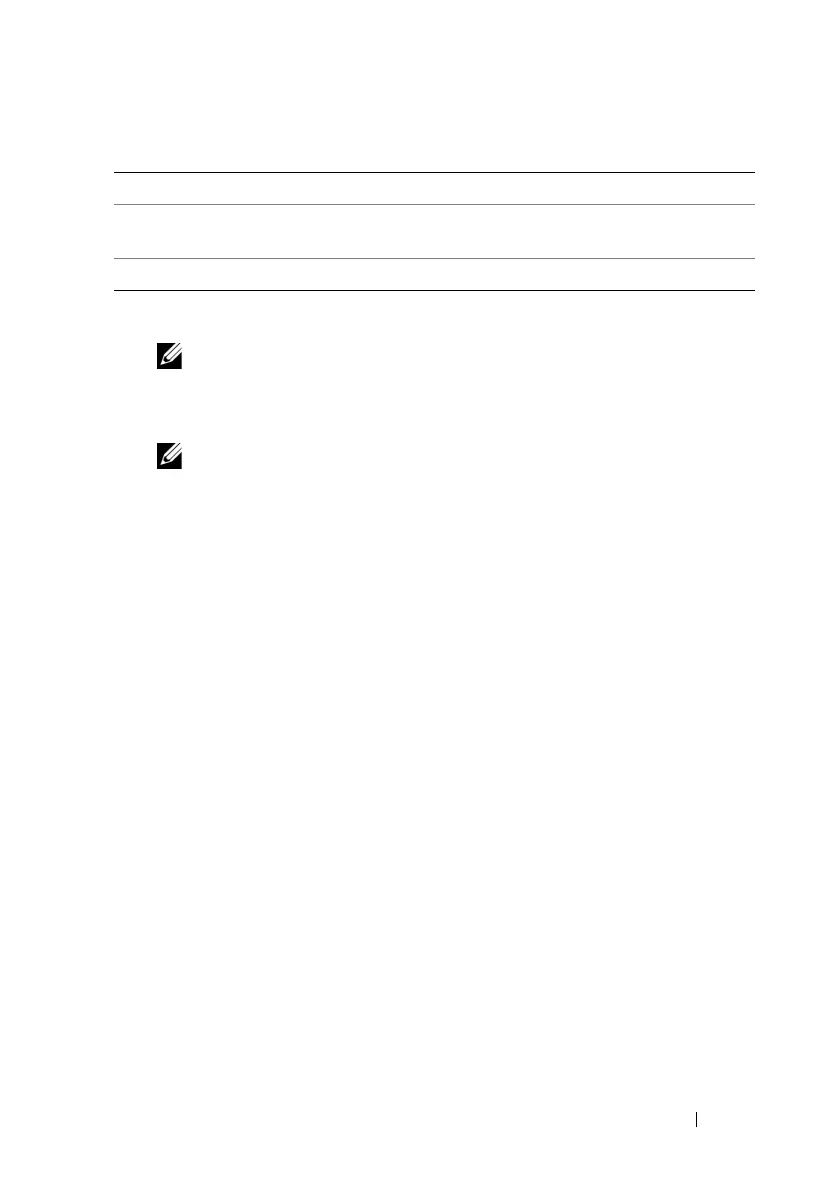Using GUI Console Redirection 213
3
If a console redirection session is available, click
Launch Viewer
.
NOTE: Multiple message boxes may appear after you launch the application.
To prevent unauthorized access to the application, you must navigate through
these message boxes within three minutes. Otherwise, you will be prompted
to relaunch the application.
NOTE: If one or more Security Alert windows appear in the following steps,
read the information in the window and click Yes to continue.
The management station connects to iDRAC6 and the remote system’s
desktop appears in the iDRACView.
4
Two mouse pointers appear in the viewer window: one for the remote
system and one for your local system. You must synchronize the two mouse
pointers so that the remote mouse pointer follows your local mouse
pointer. See "Synchronizing the Mouse Pointers."
Using the Video Viewer
The Video Viewer provides a user interface between the management station
and the managed server, allowing you to see the managed server’s desktop and
control its mouse and keyboard functions from your management station.
When you connect to the remote system, the Video Viewer starts in a
separate window.
The Video Viewer provides various control adjustments such as color mode,
mouse synchronization, snapshots, keyboard macros, power actions, and
access to Virtual Media. Click Help for more information on these functions.
When you start a console redirection session and the Video Viewer appears,
you may need to adjust the color mode and synchronize the mouse pointers.
Table 12-6 describes the menu options that are available for use in the viewer.
Launch Viewer Opens a console redirection session on the targeted
remote system
Print Prints the Console Redirection Configuration screen
Table 12-5. Console Redirection Buttons (continued)
Button Definition
