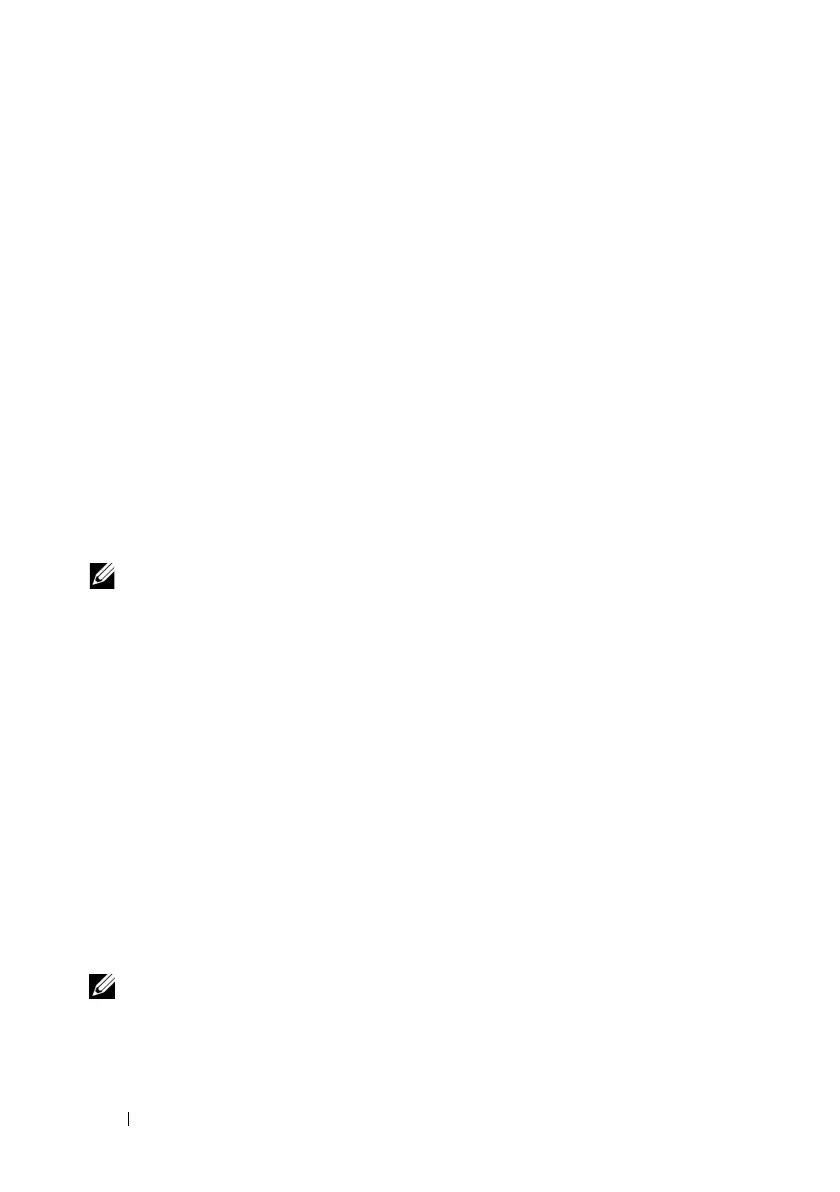226 Configuring the vFlash Media Card for Use With iDRAC6
Click
Upload
.
A status bar is displayed, indicating upload progress.
If you upload a bootable image, you can boot the server to that image.
Currently iDRAC6 does not support .iso image through vFlash. The only
image that is currently supported is .img like bootable floppy image. iDRAC6
emulates the vFlash device as a floppy device to the BIOS/operating system.
To boot from vFlash, do the following:
1
Format the vFlash.
2
Upload the new
.img
file. Ensure that the vFlash is not connected.
3
Now connect the vFlash.
4
Reboot your system.
5
Press F11 during POST (through the console if the system is at a remote
location) to select the boot device.
6
Select
Virtual Flash
from the boot list.
NOTE: The image file is a placeholder for an uploaded file image. You can create a
boot image, save it in .img format (emulating a floppy device), format the vFlash, and
then upload it to the vFlash.
Viewing the vFlash Key Size
The vFlash Key Size drop-down menu displays the current size setting.
Configuring the vFlash Media Card Using
RACADM
Enabling or Disabling the vFlash Media Card
Open a local console to the server, log in, and enter:
racadm cfgRacVirtual cfgVirMediaKeyEnable [
1
or
0
]
where 1 is enabled and 0 is disabled.
NOTE: For more information about cfgRacVirtual, including output details, see
"cfgRacVirtual."
